How to fix the printer not receiving print job on the computer
Printer error not receiving print job is not difficult to fix, but it is difficult to find the cause as well as distinguish the problem that the printer does not receive the print job because on some printers there is also a signal light is very difficult. could be caused by hardware or problematic internal components. For example, when you fix a printer jam that is jammed but not thoroughly handled and to drop a piece of seconds inside, it is also possible that the printer will not accept the print job.
Identifying this error is easier with LCD monitors when all the information, all errors are displayed and repair instructions are included. But whatever the reason, this article will help you list the causes of the printer not receiving the print job and also how to fix it.
How to fix a printer that does not receive a print job on the computer
1. Let Windows fix itself when the printer does not accept the print job
To fix the printer not receiving the print job, we will let Windows diagnose and fix everything on its own. Sometimes this approach is very comprehensive, it works, it is also easy to use.
Step 1: Open StartMenu, type Control Panel and access the displayed results.
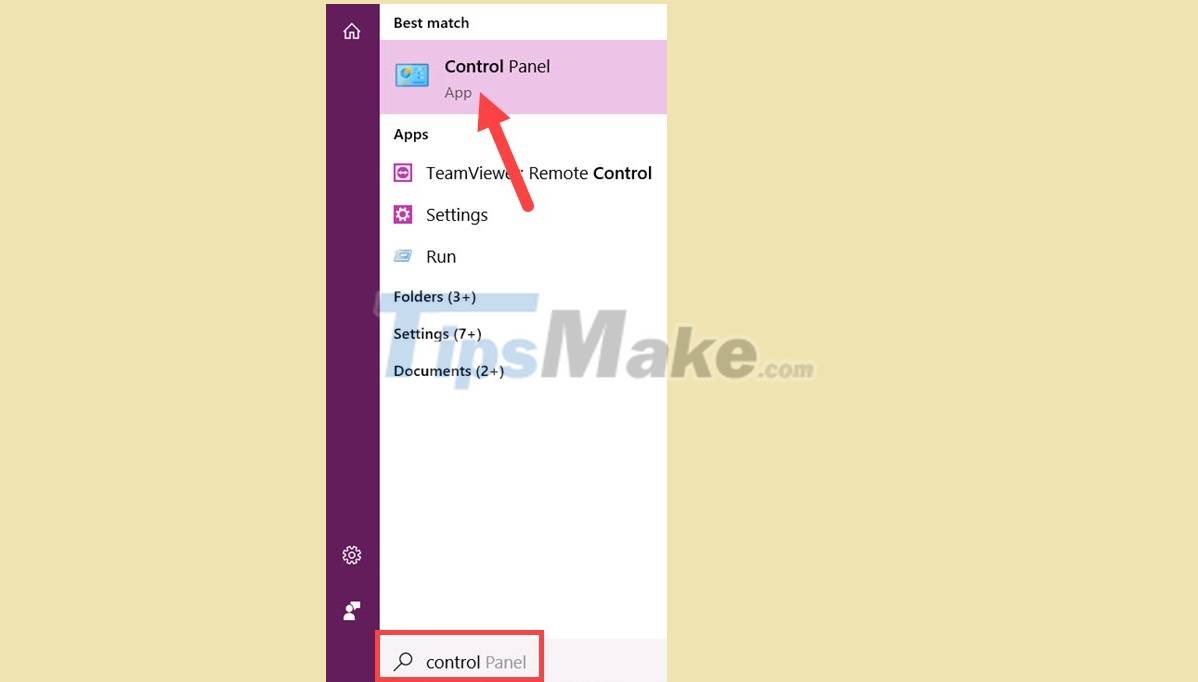
Step 2: In the Control Panel, continue to search for View devices and printers and click correctly on this section.

Step 3: Here you will see a list of printers in the computer network you are connected to, we just need to right click the printer type to fix the printer not receiving print job > select Troubleshoot .
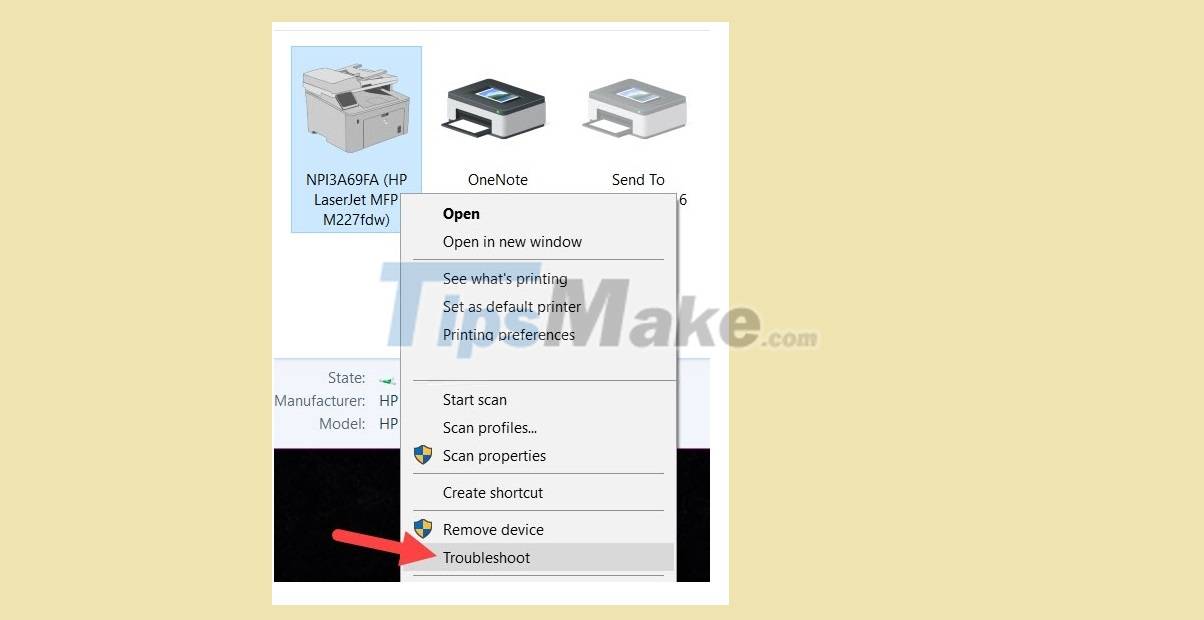
Step 4: Next, let Windows system check and check the whole process completely automatically.
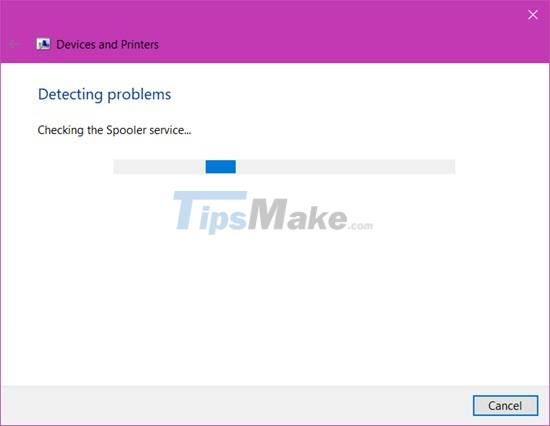
Step 5: When the message appears, users just need to click Apply this fix to move to the next step.

Step 6: When there is a green message, the error correction of the printer not receiving the print job will complete. Note that your error may appear differently from our photo, depending on the error you made.
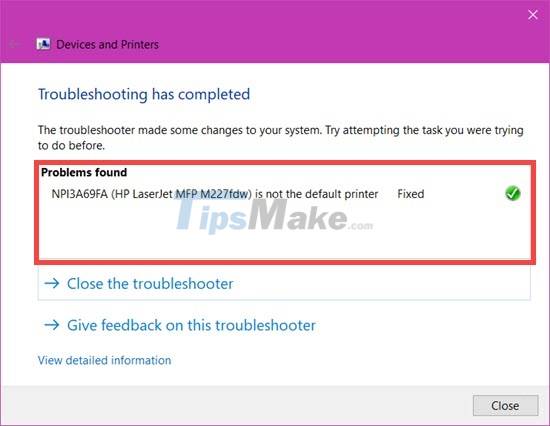
2. Due to an operating system error in use.
It may be due to an operating system error, although this is rare but you need to pay attention, and we should not ignore any cause if it is possible. Sometimes it is also due to some process of conflict with each other, incompatibility leads to error of printer not receiving print job. To get around this issue sometimes you just need to restart your computer.
3. Error due to cable connection

In the case of your connecting cable, it may be damaged or underground due to physical impacts. The connection cable is one of the problems that you need to check because it may be that the cable is old or the cable is subjected to physical impacts such as pulling, stepping on it, which can cause the internal circuit to break, causing data transmission. If the output from the print file is slow, or there is a problem with the printer receiving the job but not printing.
In fact, we can not directly check whether the cable is damaged or not, but instead let's find another cable like that and plug it in instead, if the cable is new, the printer has no problem. If anything, it is probably due to the problem with the cable being used.
4. The printer has not turned on the power
This is the reason it sounds ridiculous, but this situation if you work in an office very often, sometimes just because the machine has not been turned on, the power is not plugged in or the cord has just been disconnected from the printer. Check the electrical connections carefully before exploring other parts.
5. Due to the IP error on the printer
Sometimes due to a power outage, or a network outage for a while or sometimes because your computer has just reset the new IP update, all connection shares will be changed due to a change in IP, your tasks now just need to be. The job is to share the printer to people around, if you are not the server, you need to contact the person who is the printer owner.
6. Let Windows find errors and fix it for you
If the 4 methods above are neither the cause nor the remedy is ineffective, follow the steps below to fix the printer that does not receive print jobs.
Step 1: First, open the Start Menu and type " control panel " and then access the Control Panel.
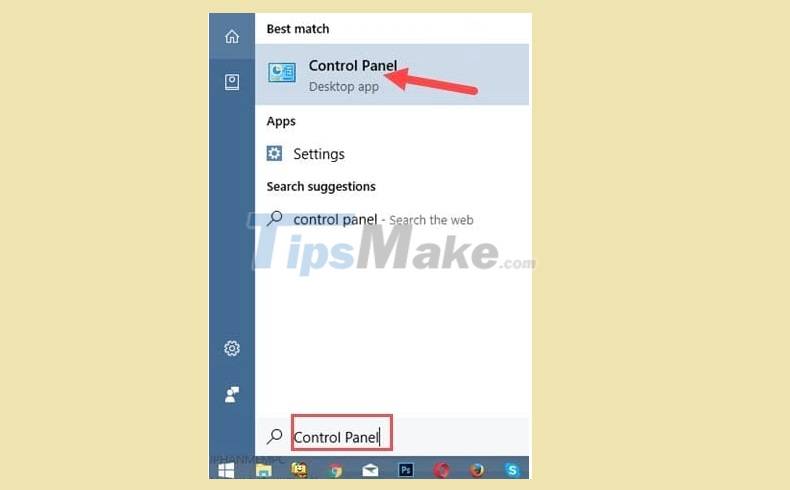
Step 2: Then click View devices and printers in the Hardware and Sound section .
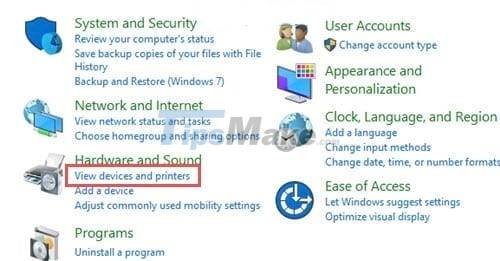
Step 3: Right-click on the printer and select troubleshoot to find the cause of the error.

Step 4: Next, wait a moment for the system to automatically check for errors that cause the printer to not receive print jobs.
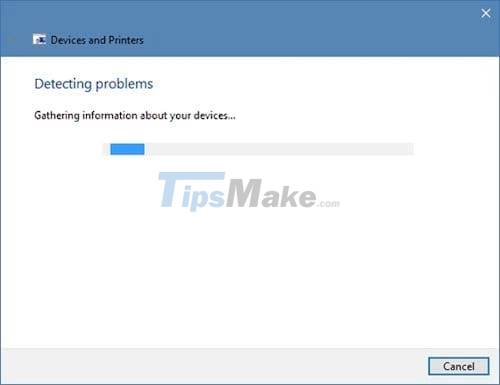
Step 5: If there are no problems Close the troubleshooter will appear , otherwise you will receive the message Try these repairs as an Adminitrator > Explore Additional Options to fix the problem.
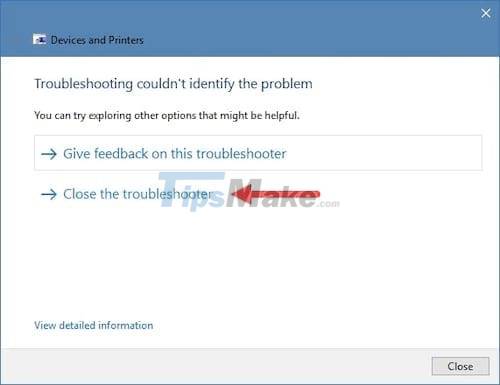
- And if the above method does not work, please restart the Spooler process on the computer.
Step 1: Press Windows + R key combination then type in " services.msc " and press Enter .
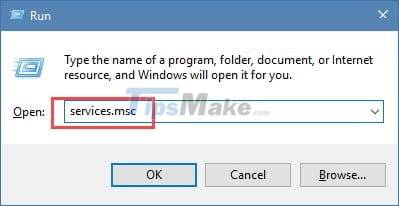
Step 2: In Services, look for the Print Spooler process and select Restart to restart.
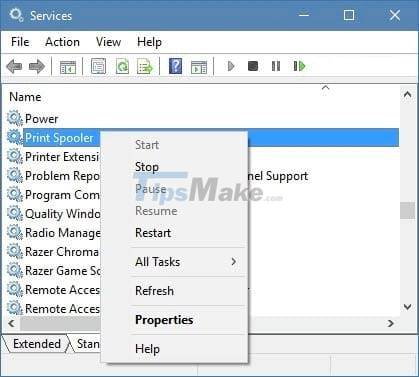
After this step, try to print again to see if the printer error has not received the print job has been repaired or not.
So through the above article we have learned more about how to fix the printer not receiving the print job, through which you have learned more about how to fix the problem when the printer is having problems even though it is the printer error that does not receive the print job. or the printer that receives the job but does not print it can be repaired.
In case when the printer has printed, but you find out that you are missing content, can you cancel the print job immediately, this is a question that many friends nowadays, the answer is yes, cancel the print job. There are immediate ways to do it, and if you're not in-depth then shutting down the printer would be the best bet.
Sharing a printer in LAN is quite simple with everyone, but in many cases, users do not know how to share a printer in LAN, the article on sharing a printer in LAN will help. you do this.
 Error Excel does not recognize printer - Cause and effective remedy
Error Excel does not recognize printer - Cause and effective remedy Instructions on how to fix the error of the computer not recognizing the printer
Instructions on how to fix the error of the computer not recognizing the printer Printer error not receiving print job - Cause and effective remedy
Printer error not receiving print job - Cause and effective remedy Printer error says Ready To Print but cannot print and how to fix it
Printer error says Ready To Print but cannot print and how to fix it Top 5 best printers for Mac today
Top 5 best printers for Mac today Common errors on HP inkjet printers
Common errors on HP inkjet printers