Nvidia Geforce Experience - How to download, install and use
NVIDIA GeForce Experience is a tool that helps users manage and optimize computer configuration, especially when playing games that require high graphics. This article will show you how to download, install and log in to NVIDIA GeForce Experience on your computer. In addition, the Taimienphi team will also provide detailed instructions on how to update drivers for NVIDIA video cards to help you optimize the performance of the graphics card, fix errors related to the video card, and increase compatibility with New versions of Windows operating systems such as Windows 11.
I. GeForce Experience application
GeForce Experience helps you enhance your gaming experience and conveniently manage graphics-related settings. GeForce Experience Features:
- Save and share videos, screenshots, and streams with friends in-game.
- Record and share game videos and stream to platforms like YouTube, Twitch and Facebook with ShadowPlayTM technology.
- Use GeForce Game Ready Driver to ensure the best experience for every game you love.
- Personalize your gaming experience with Freestyle game filters that allow you to change the look, color, and even apply post-processing filters.
- Take beautiful photos in the game to save special moments.
- Optimize game settings to suit your hardware configuration automatically.
II. How to install and use Nvidia Geforce Experience
Detailed instructions
Visit the Nvidia Geforce Experience Download link and download the application here.
=>> Link to download NVIDIA GeForce Experience latest version
Select the folder to save the Geforce Experience file and click " Save ".
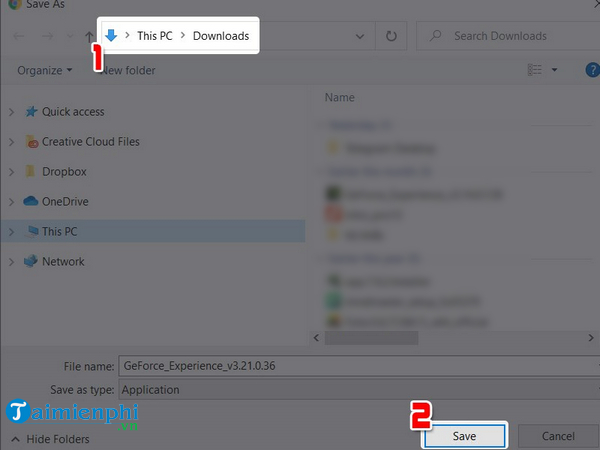
Open the GeForce Experience installation file you just downloaded.
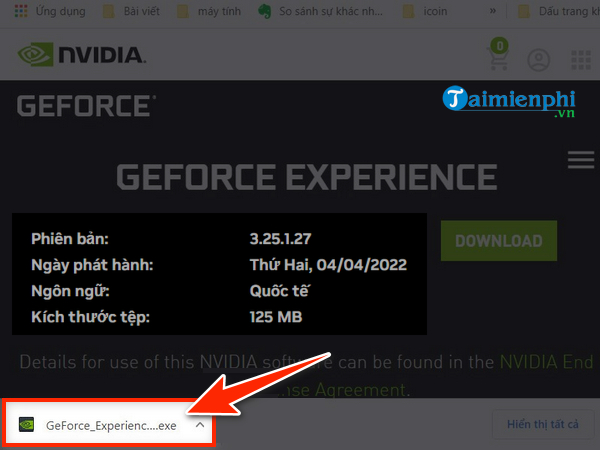
Select " Agree and Install " and wait a few minutes and you have completed the installation process.
Detailed instructions
Open the Nvidia Geforce Experience application and select " Log in ".
Fill in login information:
- Enter the email address and password you registered
- Check " I am Human "
- Click " LOG IN "
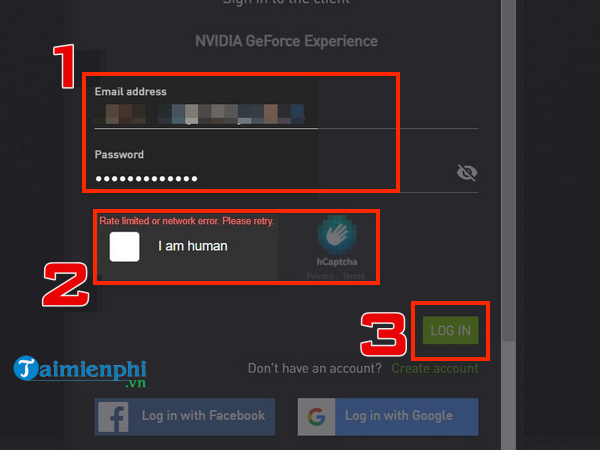
Click " Continue ". So, you have successfully logged in!
 How to log in to NVIDIA GeForce Experience
How to log in to NVIDIA GeForce Experience
III. How to update NVIDIA card, update the latest NVIDIA video card driver
Visit NVIDIA's diver page:

Step 2 : In the NVIDIA Driver Download section , select the parameters related to the type of card you are using and the operating system you are using to be able to download the appropriate and latest installation version. Then select SEARCH so the website automatically searches for the appropriate driver version for you.
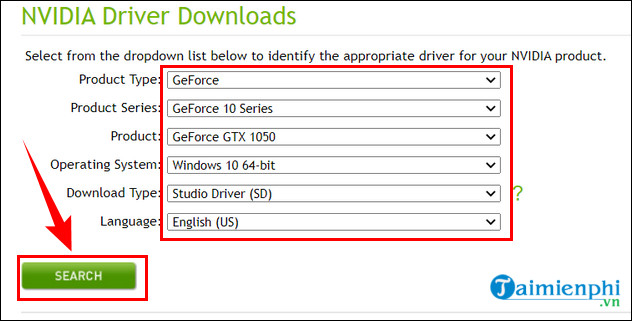 Instructions for updating NVIDIA GeForce Experience
Instructions for updating NVIDIA GeForce Experience
When the website finds a suitable version, just select Download to download and install.
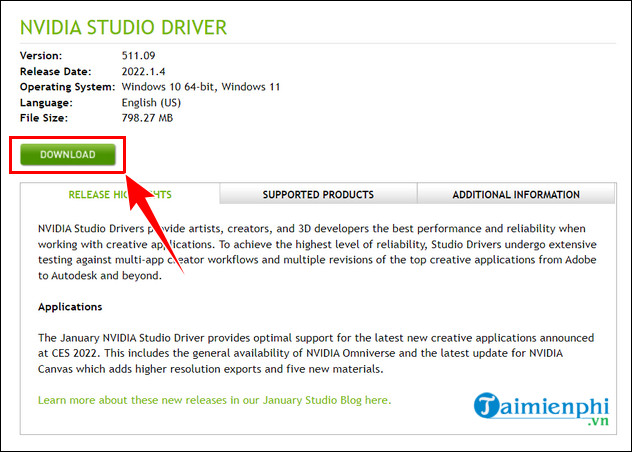
A new page appears, select Agree & Download to proceed with the download process.
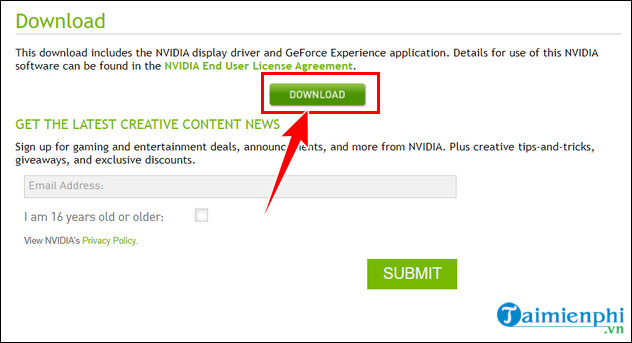
After downloading NVIDIA GeForce Experience to your computer, run the installation file and follow the instructions to start using it. Besides, you should also check the EVGA warranty period here to ensure your rights.
It's simple to install, log in and update the latest NVIDIA Card Driver for your computer. In addition, for computers and laptops that do not own separate VGA, you can refer to the instructions for updating Intel VGA, a type of onboard VGA that is very popular and also very necessary.
You should read it
- Nvidia will release a new software solution, replacing Nvidia Control Panel and GeForce Experience
- Fix NVIDIA GeForce Experience 0x0003 error on Windows 10
- How to automatically overclock Nvidia GPU with GeForce Experience Performance Tuning tool
- Difference between Nvidia GeForce RTX 3060 and 3060 Ti
- How to adjust FPS in Nvidia GeForce Driver
- Best graphics card (GPU) 2020
 How to format a write-protected USB drive (Write Protected)
How to format a write-protected USB drive (Write Protected) The simplest way to choose sound boost mode with Sound Booster
The simplest way to choose sound boost mode with Sound Booster Instructions for increasing computer volume beyond 100% with Sound Booster
Instructions for increasing computer volume beyond 100% with Sound Booster How to install and use Sound Booster to increase computer speaker volume
How to install and use Sound Booster to increase computer speaker volume How to check laptop battery with BatteryMon
How to check laptop battery with BatteryMon How to install Canon 2900 printer, Canon 2900 Driver on Windows 7/10/11
How to install Canon 2900 printer, Canon 2900 Driver on Windows 7/10/11