Fix NVIDIA GeForce Experience 0x0003 error on Windows 10
The NVIDIA GeForce Experience app updates GPU drivers, automatically optimizes game settings for best performance, in-game live streaming, video and photography, and more.
When encountering this problem. You will receive the following full error message;
Something went wrong. Try rebooting your PC and then launch GeForce Experience. Error Code: 0x0003The cause of error 0x0003
You may get this error for one or more of the following known reasons:
- Some NVIDIA services are not running.
- NVIDIA Telemetry Container Service is not allowed to interact with desktop
- Damaged or outdated NVIDIA driver
- Network Adapter defective
- Due to a Windows update.
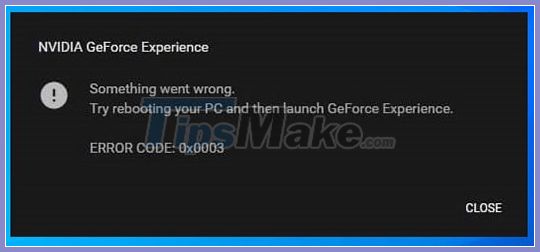
How to fix NVIDIA GeForce Experience 0x0003 error
If you run into this problem, you can try the solutions suggested below in any particular order and see if that helps to solve the problem.
1. Launch the GeForce Experience app with admin rights
This solution requires you to run the GeForce Experience app as admin and see if the problem gets solved.
2. Restart all NVIDIA services
Please do as follows:
Press Windows key + R to call up the Run dialog box .
In the Run dialog box , type services.msc and press Enter to open Services.
- In the Services window , find all NVIDIA services and restart them. To restart, just right-click on a service and choose Restart from the options menu.
Also, make sure that all NVIDIA related services are running and none of them are disabled. If you find any NVIDIA service not running, right-click on that service and select Start.
- Then launch the NVIDIA GeForce Experience app and see if the error is resolved. If that didn't work, continue with the next solution.
3. Allow the NVIDIA Telemetry Container service to interact with the desktop
Please do as follows:
Open Services.
In the Services window , find the NVIDIA Telemetry Container service and right click on it to edit the properties.
 Search for NVIDIA Telemetry Container service
Search for NVIDIA Telemetry Container service
- In the Properties window , switch to the Log On tab and make sure the box next to Allow service to interact with the desktop in Local System account is checked .
Click the Apply button > OK to exit.
When you return to the main Services window , make sure all following NVIDIA related services are running. To start a service, right-click and select Start.
- NVIDIA Display Service
- NVIDIA Local System Container
- NVIDIA Network Service Container
- Then check to see if the problem persists.
4. Reset Network Adapter
This solution requires you to reset the Network Adapter and see if the problem is solved.
5. Update NVIDIA graphics driver
You should update your drivers regularly as updated drivers will create the best overall experience. You can choose to manually update NVIDIA drivers.
6. Uninstall and reinstall NVIDIA GeForce Experience
If none of the above mentioned methods worked, then as a last measure you will need to uninstall the application from the Programs and Features applet , then download and reinstall NVIDIA GeForce Experience on your system. .
You should read it
- Nvidia will release a new software solution, replacing Nvidia Control Panel and GeForce Experience
- How to automatically overclock Nvidia GPU with GeForce Experience Performance Tuning tool
- Difference between Nvidia GeForce RTX 3060 and 3060 Ti
- NVIDIA releases DisplayID firmware update for GeForce RTX 3060 and 3080 Ti GPUs
- How to adjust FPS in Nvidia GeForce Driver
- Best graphics card (GPU) 2020
 How to fix windows 10 errors
How to fix windows 10 errors How to fix the error of not typing in the number on the laptop keyboard
How to fix the error of not typing in the number on the laptop keyboard Instructions to backup and restore Registry on Windows 10 by Restore Point
Instructions to backup and restore Registry on Windows 10 by Restore Point Ways to fix blue screen error on computer
Ways to fix blue screen error on computer Instructions to Disable background applications in Windows 10
Instructions to Disable background applications in Windows 10 Fix error display driver stopped responding and has recovered
Fix error display driver stopped responding and has recovered