How to adjust FPS in Nvidia GeForce Driver
Nvidia has just released the new version of the GeForce 441.87 driver for Windows, with the highlight being the ability to support the maximum frame rate setting for 3D games or applications.
According to an introduction from Nvidia, this will be an extremely useful feature for professional content creators as well as gamers, allowing them to customize the computer's frame rate limit to save energy. or reduce system latency.
Basically, the frame rate (measured in frames per second - fps), is the 'frequency' at which consecutive images appear on the screen. This term is often applied synchronously to movies, videos, computer graphics and general motion picture recording systems. If the frame rate is low or fluctuates frequently (unstable), motion in 3D applications or games will appear 'jagged', which can be roughly interpreted as jerky, lag.
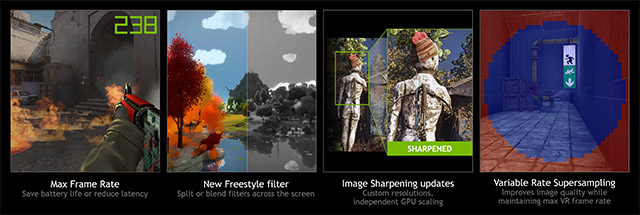
The newly released version of the GeForce 441.87 driver, Nvidia adds support for 3D game frame rate limits. This feature can help save energy as well as optimize system latency, for a smoother gaming experience through allowing users to increase FPS and improve overall game performance.
How to limit frame rate (FPS) on Windows with GeForce Driver 441.87
- Access to Nvidia Control Panel
- In the 3D Settings section, navigate to Manage 3D Settings.
- On the next screen, you will see two parts - Global settings and Program Settings.
- In the Global settings section, you can limit the FPS on a local scale, and the changes will be applied to all programs.
- In the Program Settings section, you can limit the FPS for a specific game or application.
- After double-clicking on 'Max frame rate', you can optionally set the desired FPS number.
- Click OK , to apply the changes.
GeForce Driver 441.87
GeForce Driver 441.87 is a WHQL certified driver, used on 64-bit versions of Windows 10 and Windows 7. It is not available for 32-bit systems because Nvidia stopped developing 32-bit versions in 2019.
GeForce Driver 441.87 comes with two additional improvements. Besides the ability to limit the frame rate, there is a new setting option for virtual reality games, which allows to change the GPU ratio independently for each different game on the system.
You can download GeForce Driver 441.87 here.
You should read it
- GeForce Experience: How to download, record games, and update drivers
- NVIDIA releases Game Ready and Studio drivers for Windows 11
- Difference between Nvidia GeForce RTX 3060 and 3060 Ti
- Disable the NVIDIA component to speed up the computer
- NVIDIA introduces the GeForce GTX SUPER Series graphics card: The 'Hero' of every gamer
- Nvidia released a major driver update with many notable improvements
 How to install and play Minecraft on Chromebook
How to install and play Minecraft on Chromebook Details of League of Legends update 10.1
Details of League of Legends update 10.1 Top 10 good ganking teams in the arena of Truth 2 season
Top 10 good ganking teams in the arena of Truth 2 season The 5 best games to play on low-end laptops 2019
The 5 best games to play on low-end laptops 2019