Log in to multiple Skype accounts at once on Windows
Skype on Windows applications do not allow logging in to multiple Skype accounts at a time. You can fix this with Seaside - a lightweight and handy software.
Seaside does not provide a modified version of Skype, which allows the operating system to perform multiple Skype application processes for a while. To use Seaside, first make sure your computer has the Skype application installed.
After installation, this tool will automatically open a small control window, where you can configure your Skype account. To add an account, select 'Skype' from the drop down menu in 'Account Type' . Enter the User Name (account name) and Password (password), then press the 'Add' button . The account added to Seaside will appear on the top pane of the window. Seaside is not limited to the number of accounts you can add. If you want Seaside to automatically update the new Seaside version, check 'Automatically check for updates'
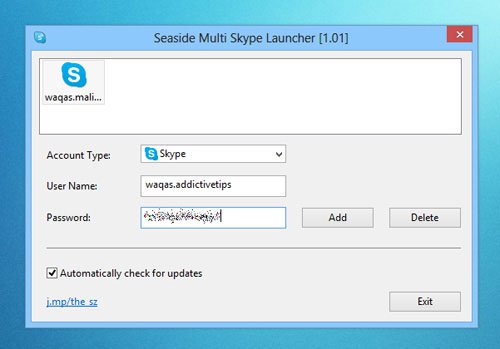
After installation, Seaside creates two icons on the computer screen: an icon to access the application configuration panel (Seaside Configuration), another icon to run multiple Skype accounts at once (Seaside Start Multi Skype Now).

The screenshot below illustrates logging in to multiple Skype accounts at once with Seaside.

Seaside works on Windows XP, Windows Vista, Windows 7 and Windows 8.
 Zalo update new version enhances user information security
Zalo update new version enhances user information security