iPhone turns into a mysterious, seductive 'lunar eclipse' version
The iPhone has a hidden 'night vision' feature that is certainly no stranger to long-time iPhone users, but having your screen turn red is certainly not for everyone. also know.
In addition to giving you the feeling of being in a scene from a spy movie, this change can also help you improve your night vision by reducing the harmful effects of the bright screens we look at all day. .
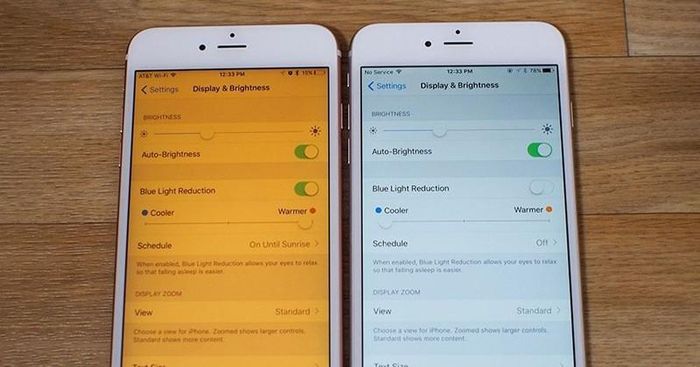
This is also especially useful at night or when we have just woken up, because the constant light of the iPhone screen can cause fatigue or damage to the eyes. Apple has provided a number of built-in customizations for eye protection such as:
- Warning that iPhone is too close to the user's eyes;
- Night mode, which reduces blue light and reduces fatigue;
- True Tone, adjusts display color based on environment;
- Dark Mode, changes bright white to black or dark gray, helping users feel less stressed.
However, turning the iPhone screen to red also has certain benefits. Red is a color that is harder to see than other light frequencies, so it can deceive our eyes. For example, if you are using your phone when the environment is dim, your pupils will not have to adjust as much to red light. In addition, when you look away, your eyes will adapt more quickly to the surrounding darkness.
In addition, this hidden feature can also help users use star map applications for astronomy; in the cinema or just checking messages or notifications in the middle of the night.
Steps to activate red screen iPhone
- Step 1: Open iPhone, go to Settings.
- Step 2: In the Accessibility tab, search for Display & Text Size.
- Step 3: Turn on Color Filters and select Color Tint.
- Step 4: Move Intensity and Hue to the rightmost position to get a red full-screen effect.
Ways to quickly turn on red screen mode on iPhone
- Control Center - Control Center: Go to Settings > Control Center > Accessibility Shortcuts to add this shortcut to your Control Center. Thus, with just one touch you can change the screen from bright white to red.
- Siri: Of course, for users using virtual assistant Siri, you can always request to turn on or off the color filter via voice.
 Samsung will be the folding screen supplier for Apple
Samsung will be the folding screen supplier for Apple The wrong way to charge your iPhone causes the charging cable tip to turn black
The wrong way to charge your iPhone causes the charging cable tip to turn black New generation iPhone batteries wear out faster?
New generation iPhone batteries wear out faster? Revealing the simplest and most accurate way to test iPhone screen
Revealing the simplest and most accurate way to test iPhone screen How to cancel app trial on iPhone
How to cancel app trial on iPhone How to solve exercises using AI on App Gauth is extremely good
How to solve exercises using AI on App Gauth is extremely good