iOS 13: How to install and use new fonts
Since its launch, iOS 13 has many changes and improvements that make users eager to upgrade. And Font is one of the new features that so far few users pay attention and use because . do not know how.
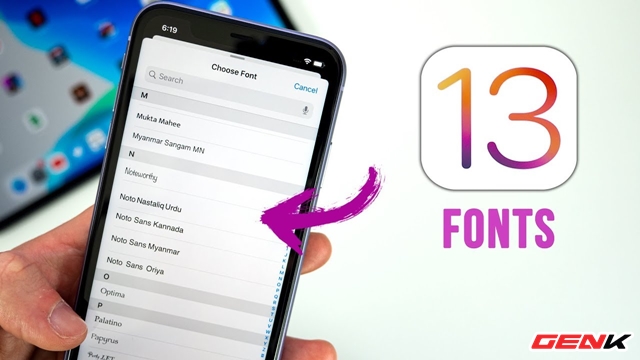
If you are wondering how you can use the Font feature on iOS 13, this article will suggest you. As follows.
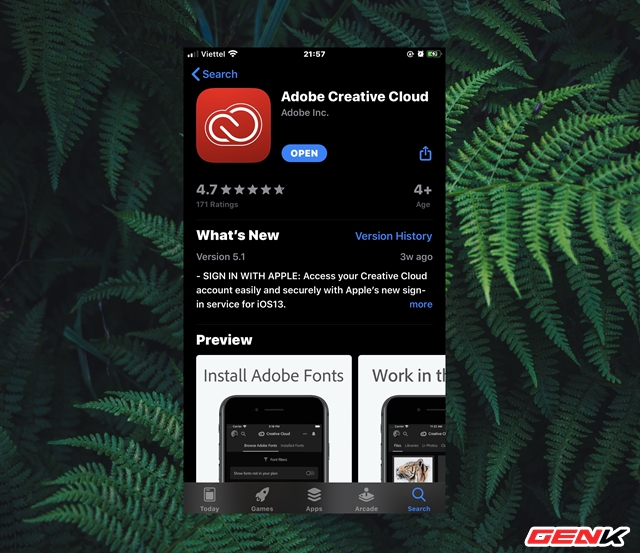
Visit the App Store, find and download the Adobe Creative Cloud application.
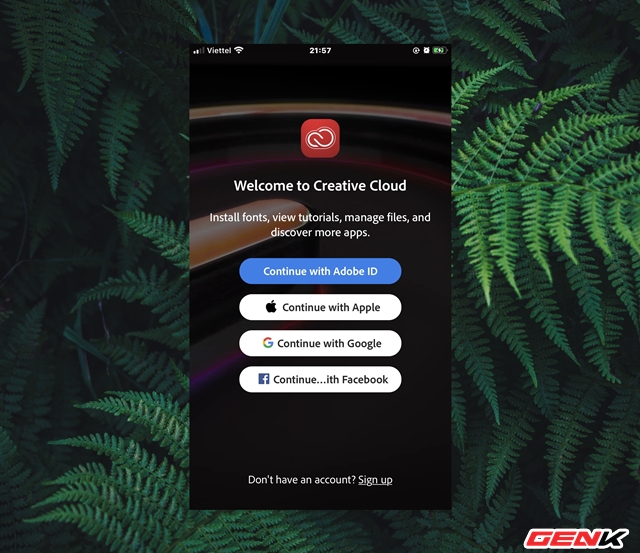
After installing Adobe Creative Cloud, launch the application and proceed to register / login account.
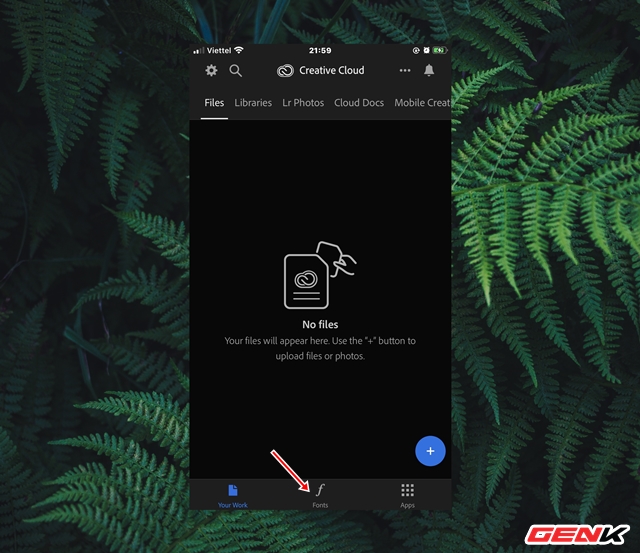
In the application interface, click the Font tab.
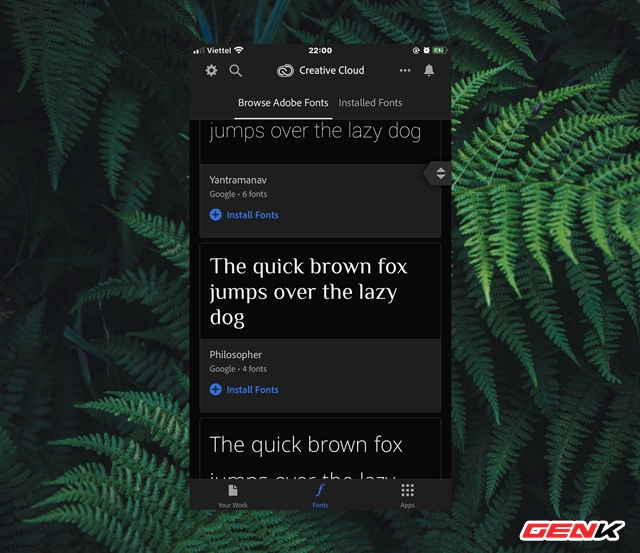
Find the font you like in the list and click "Install Fonts".
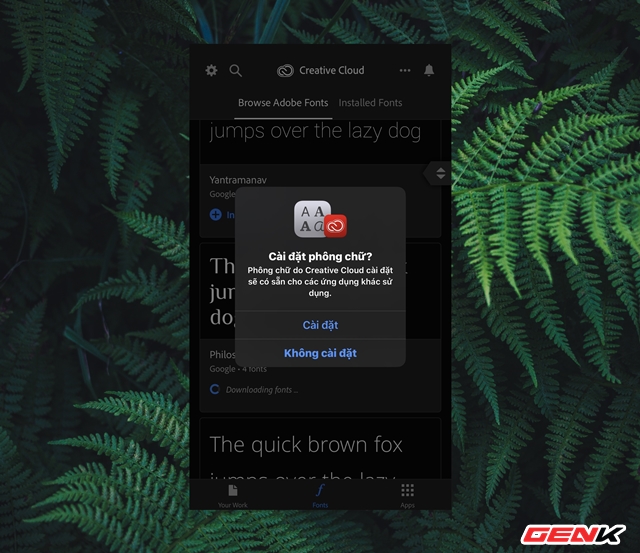
Click "Install" to confirm the operation.
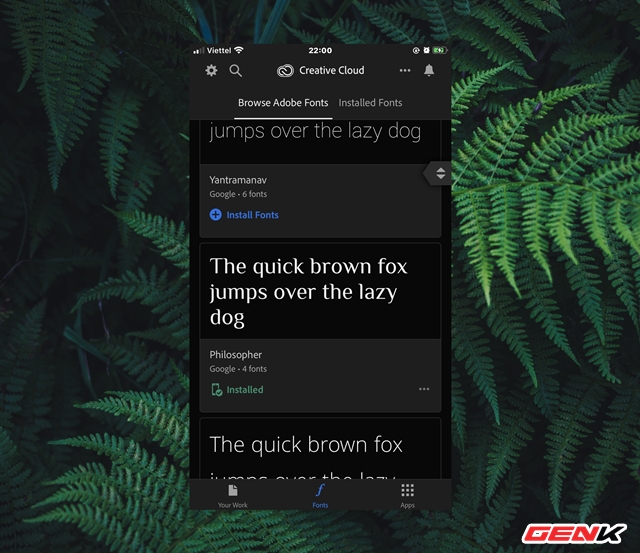
After installation, you can continue installing other fonts if you like.
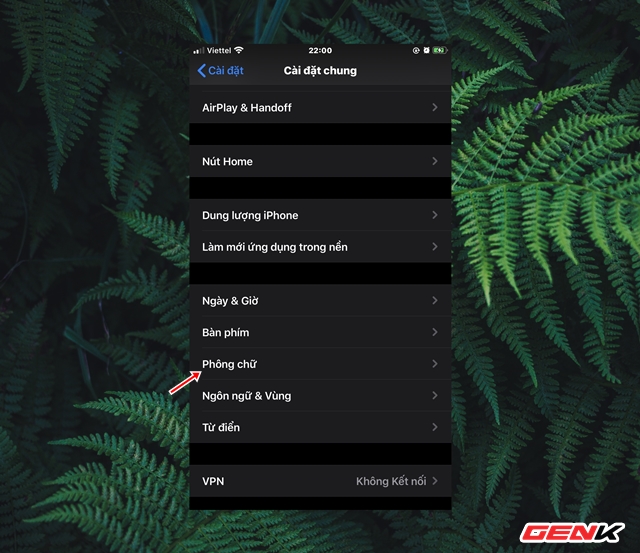
Fonts after installation will be arranged in the Installed Fonts tab and Settings> General settings> Fonts.
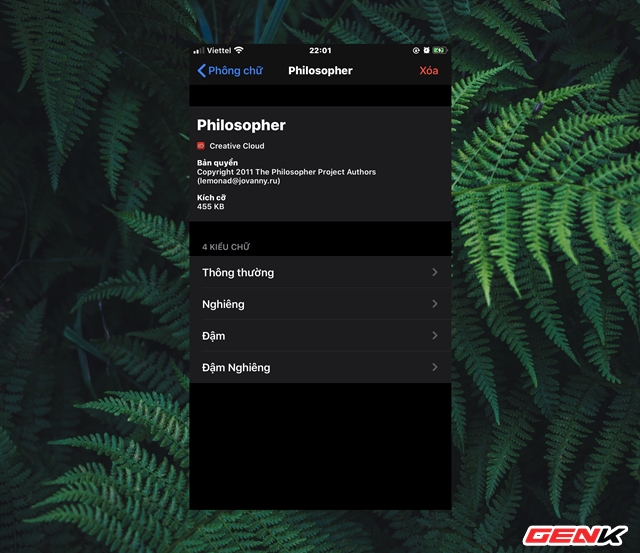
When clicked, you can track the information about the Font that you have installed, as well as delete if desired.
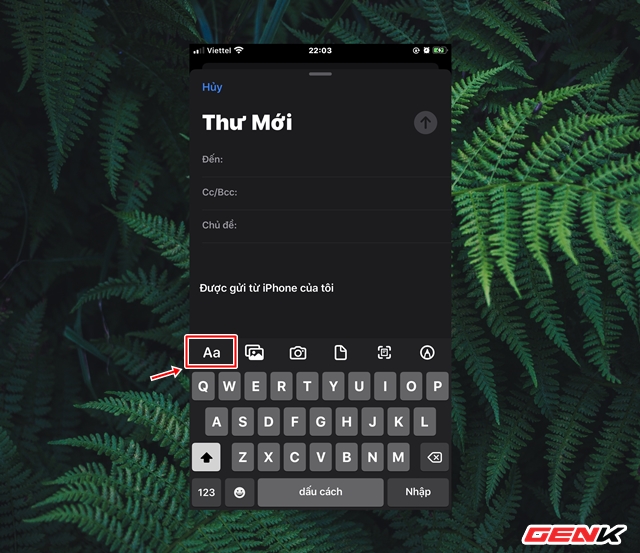
To use installed fonts, navigate to editing applications like Mail or Notes and click on the "Aa" icon on the keyboard.
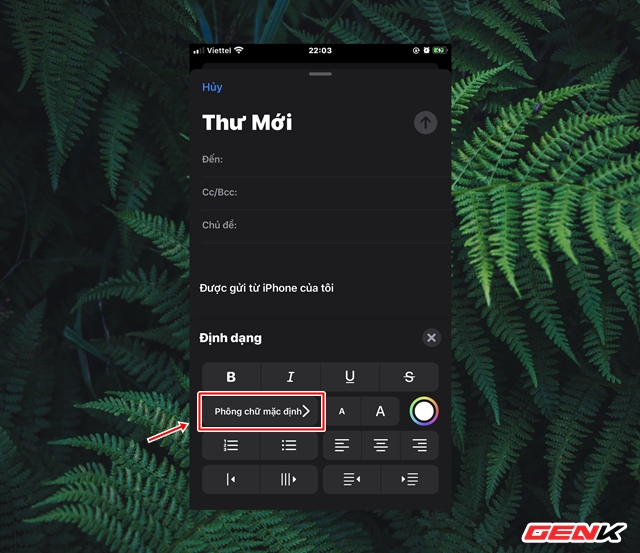
Click the "Default font" checkbox.
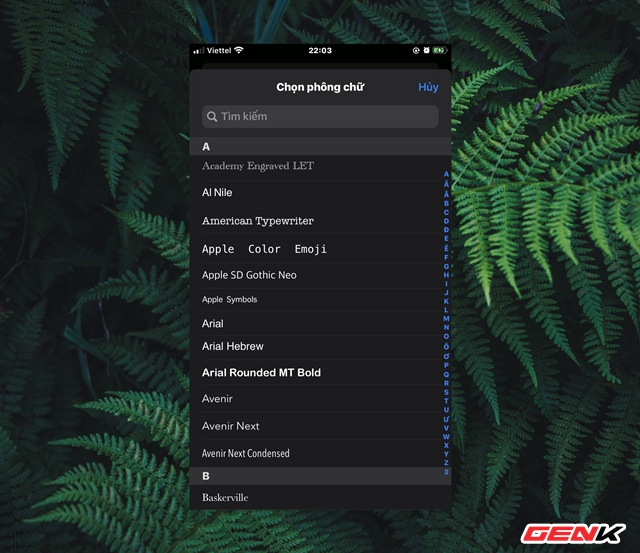
And select the Font that you want to use in the list.
Very simple, right?
 iOS 13: How to activate and use the 'Instant Notes' feature
iOS 13: How to activate and use the 'Instant Notes' feature Zoom: A good choice for creating free Online classrooms with more features than Google Classroom
Zoom: A good choice for creating free Online classrooms with more features than Google Classroom How to clean and decontaminate houses to prevent disease
How to clean and decontaminate houses to prevent disease 5 measures to prevent electric leakage in the heater
5 measures to prevent electric leakage in the heater 16 simple tips with hairspray, save a lot of time
16 simple tips with hairspray, save a lot of time Instructions for choosing standard shoe size with every foot
Instructions for choosing standard shoe size with every foot