Instructions to turn on the 'previous experience' feature on CH Play and usage
A good news for Android users is the "pre-experience" feature of the app or game without downloading and installing on the phone being updated by Google for CH Play (Play Store). With this feature of Google Play, you can open it before requesting installation. If you like the app, you can download it or you can skip it.
In fact, Google introduced Instant Apps at the Google I / O developer conference in May 2016 and this project officially went into operation in early 2017 but limited to some applications. Currently, Google has partnered with developer AppOnboard to further improve Instant Apps, expanding Instant Apps' reach to many other mobile game developers. The following article will guide you to enable Instant Apps on CH Play and usage.
- How to identify and avoid fake Android apps in Play Store
- How to install the application on Android without using Google Play Store
- How to download applications on Google Play Store?
How to enable Instant Apps on Android phones
If your Android device has not activated the Instant Apps feature, you can do the following:
Visit Settings> Google Settings . Here, you search and select Instant Applications , then turn the task to the right to activate this feature. To complete the steps to turn on Instant Apps on Android phones, you need to agree to the terms of the Play service by clicking Yes, I agree .

Instructions on how to use Instant Apps on CH Play
Trying on CH Play apps and games without installation is very simple, to make it easier for you to imagine in this tutorial we will illustrate two games that support CH Play Instant Apps applying AppOnboard technology Looney Tunes World of Mayhem (Cookie coming soon) and Cookie Jam Blast - Match & Crush Puzzle (released).
Step 1:
First, access the CH Play app on your phone. At the main interface of the application, look for the app or game you want to experience, as in this example we will look for 2 Looney Tunes World of Mayhem and Cookie Jam Blast games - Match & Crush Puzzle.
Step 2:
The search results appear, you will see next to the Install button now add the Try button now . Click it to play the game right away without having to download the device like before.
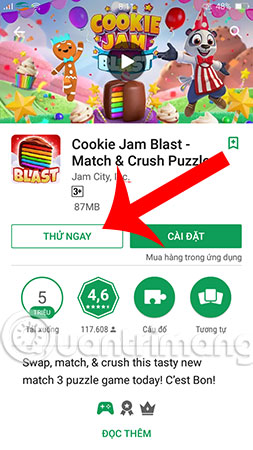
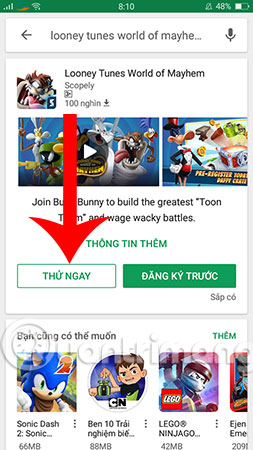
Step 3:
The process of linking to the game is ongoing, you need to wait a few seconds for Google Play to open the link in the app immediately.
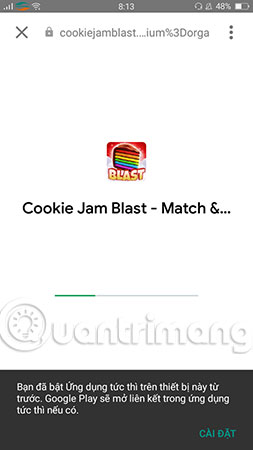
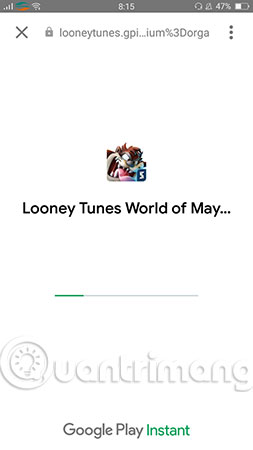
Step 4:
And now, you have been playing Cookie Jam Blast game without putting on the device already.
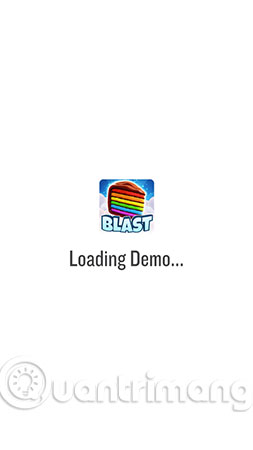

This is the Looney Tunes World of Mayhem game. Under the left corner of the Instant Apps games & apps, AppOnboard displays.
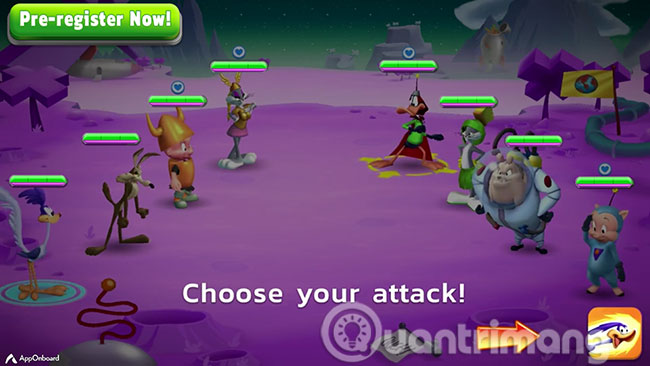
It is known that during this period, Google has only applied Instant Apps to games and applications with capacity not exceeding 2 GB. Hopefully, in the future, Google will expand more to enhance the user experience.
Above is how to turn on the Instant App feature so you can immediately use the developer application without installing. From now on you will not be annoyed when installing applications, games and uninstalling immediately after that if not needed anymore or try it without liking right? Using an application immediately and without installation is a really great thing, please experience it right now.
I wish you all success!
See more:
- How to delete search history on Google Play Store
- The reason why you should only download the app from Play Store and App Store
- 7 best Android apps are not available on Google Play Store
 The currency converter application on Android
The currency converter application on Android How to avoid being fooled by fake Android system notifications?
How to avoid being fooled by fake Android system notifications? Create GIF images on Android with Momento - GIF Maker
Create GIF images on Android with Momento - GIF Maker Instructions to adjust the screen brightness of Android phones
Instructions to adjust the screen brightness of Android phones Fast charging applications on the phone
Fast charging applications on the phone Trick to speed up Android phones after a period of use
Trick to speed up Android phones after a period of use