Instructions to transfer music from iPhone to Apple Watch
Apple Watch users can listen to music without having to connect to an iPhone. This feature will be even more useful for those who practice outdoor sports when wearing an Apple Watch and do not need to carry a 'bulky' iPhone that interferes with the exercise process. To enable music playback on Apple Watch, follow these steps:
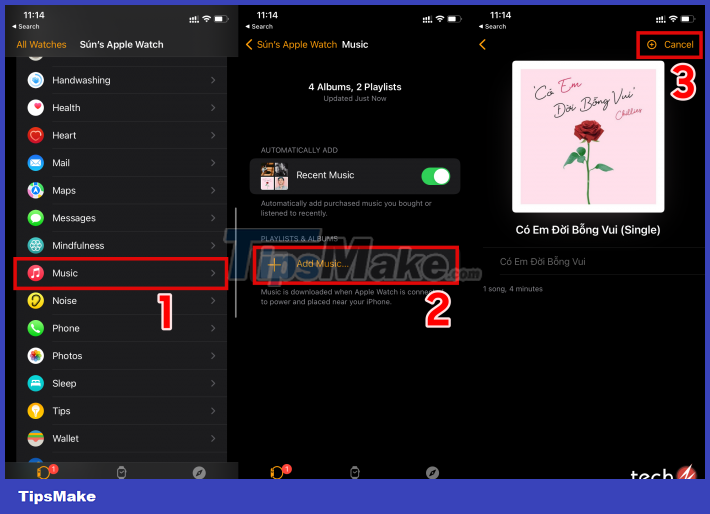
Step 1: Open the Watch app on your iPhone. If you don't have a Watch, download this app on the Apple Store.
Step 2: On the Watch app , scroll down to the Music section
Step 3: At the Music screen , click Add Music and press the " + " icon to add your favorite song
With just 3 simple steps, you can add music on your Apple Watch and listen to music directly on your watch without having to go through your iPhone.
In addition, you can use the Automatically Add feature at the Music screen so that the application automatically adds music when there are new songs on your iPhone.
After successfully adding a song, you can check it out on Apple Watch's Music app and enjoy your songs on Apple Watch.
You should read it
- How to transfer music from an old iPod to a computer or iPhone
- How to Transfer Music from iPhone to PC
- How to use Pandora on an Apple Watch without an iPhone
- IPhone users stand out with music gifts from Apple
- How much 'successful' will your Apple Watch be if not connected to an iPhone?
- How to transfer Apple Watch to a new iPhone
 How to restore Apple Watch with your iPhone
How to restore Apple Watch with your iPhone Some good tips when using Apple Watch that you may not know
Some good tips when using Apple Watch that you may not know 10 ways to improve battery life for smartwatches
10 ways to improve battery life for smartwatches How to Sync Health Data on Apple Watch with iPhone
How to Sync Health Data on Apple Watch with iPhone Steps to manually re-sync Apple Watch
Steps to manually re-sync Apple Watch How to fix Apple Watch not reset error
How to fix Apple Watch not reset error