Fix iPad error constantly asking for a password
Why is the iPad constantly asking for a password? If you have not set the password for the iPad and the prompt to enter the password containing the iTunes email address is directly above the password entry box, the iPad will prompt you to log in to the Apple ID (which is also your iTunes account). This problem usually occurs after the download or the application update is interrupted. This makes the iPad not fully download the latest version of the application. Thankfully, this problem is often very easy to solve.
First, make sure the iPad is requesting Apple ID. If prompted to enter the iCloud password, there are other simple ways to troubleshoot.
What to do when the iPad constantly asks for a password?
- Restart the iPad
- Find applications in 'Waiting' state
- Open iBooks and Newsstand
- Reset the iTunes Store login process
- The problem has not disappeared?
Restart the iPad
The first troubleshooting step with most problems is restarting the iPad. This not only can solve the problem, but also 'wipe out' everything that has happened before and return a 'clean' platform. You can restart the iPad by holding the Sleep / Wake button at the top of the device for a few seconds. You will then be prompted to slide a button to power off. Restart the iPad by holding the Sleep / Wake button .

Find applications in 'Waiting' state
If the problem is not resolved, the iPad will prompt you to login again when you return to the main screen. The next step is to scroll through the pages and look inside the application folders with the word "Waiting" below. This is the application that is in the process of downloading.
When you find an app that is 'stuck' when downloading, you can log in to iTunes securely the next time you are prompted. This will complete the download and solve the problem.
You can log in to iTunes even if you don't find an app stuck when downloading. This will solve most problems and is usually just an application that you missed.
Open iBooks and Newsstand
Sometimes, a book or magazine causes problems, not an application. Simply launching iBooks and Newsstand will resolve this situation, but only in case you look through the content and find something stuck in a "Waiting" state.
If you find a 'stuck' book or magazine when downloading, you can log in to iTunes. This will solve the problem.
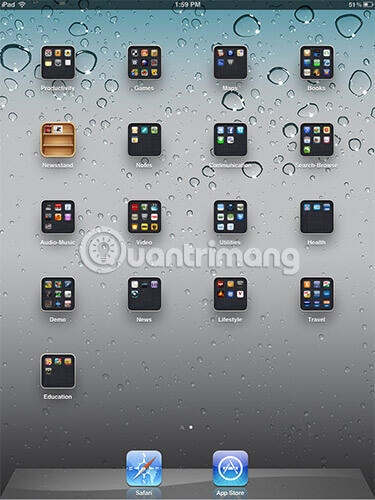
Reset the iTunes Store login process
In addition to the stuck download problem, the iPad's constant status of asking for passwords can also be caused by problems related to the iTunes Store login. To fix this, simply log out of iTunes Store and log in again.
You can log out of your account by going to settings and selecting Store from the menu on the left. On the Store page , simply touch the "Apple ID:" option followed by the iTunes account email address. Then you will see the option to log out. After logging out, you can choose to log in again and the issue will be resolved.
The problem has not disappeared?
If the problem is not resolved, you can take a more positive approach. Some problems cannot be resolved through simple troubleshooting. But almost every problem, except for hardware problems, can be solved by deleting the iPad and then recovering from the backup.
The first step of this process is to make sure you have a recent backup. It is possible to do this by synchronizing the iPad with iTunes or backing up the iPad with iCloud.
Next, reset the iPad to its original settings.
Finally, you will restore the iPad easily by setting it up just like when you first purchased the device. If you have backed up iPad to iCloud, you will be asked if you want to restore from the backup. If you have synced your iPad to iTunes, just sync again after completing the initialization process.
 How to use Apple's Instant Hotspot feature
How to use Apple's Instant Hotspot feature Summary of reputable old iPhone purchase addresses in Hanoi 2019
Summary of reputable old iPhone purchase addresses in Hanoi 2019 To activate eSIM on the phone
To activate eSIM on the phone Instructions for using iPhone 8, 8 Plus for newbies
Instructions for using iPhone 8, 8 Plus for newbies 10 features you can do when talking on the phone via iPhone
10 features you can do when talking on the phone via iPhone