Instructions to install League of Legends into drive D, E
When installing League of Legends, by default the game publisher will create a path to help you enter a certain partition on your hard drive. For example, if installed on C: drive, the capacity of drive C: must be at least 10GB to install LM, that's not to mention if drive C: default is always the place you use to store downloads. About the machine.
So C: drive will be full, so install LMHT to another drive with higher capacity. Please follow the instructions below to install LMHT into another drive.
- How to fix black screen error on League of Legends
- How to increase FPS League of Legends game to play smoothly on all computers
- How to write special characters in the beautiful League of Legends game
Instructions for installing LMHT into D drive on the computer
Step 1: First download the Garena software, install and boot up. After logging into your account Garena will see League of Legends at the top menu. Click on it to download the game.

Next click Settings below to select the installation drive LOL.

Click the Change button to select the path to the drive you want to install League of Legends.

You should also preview your partition with plenty of space before installing League of Legends.
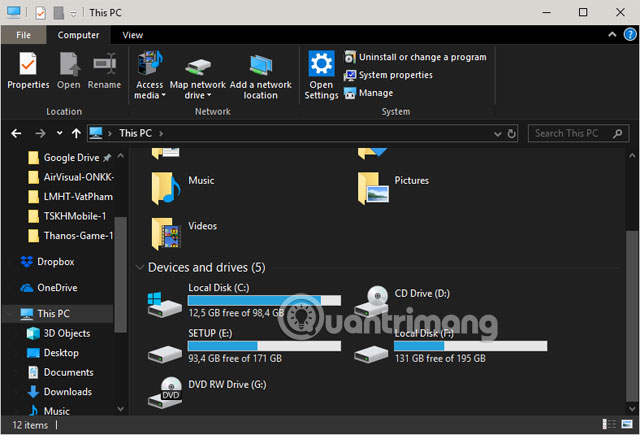
Which drive has a lot of space, please choose the installation path LOL to that drive.

You can create a new drive to place the League in there, right-click the blank point in the partition> select New > select Folder . Finally click Select Folder to select the installation folder LOL.

Once you have selected the drive and created a directory containing League of Legends, click OK to save the installation folder.

Finally just wait for the game to finish downloading to play.
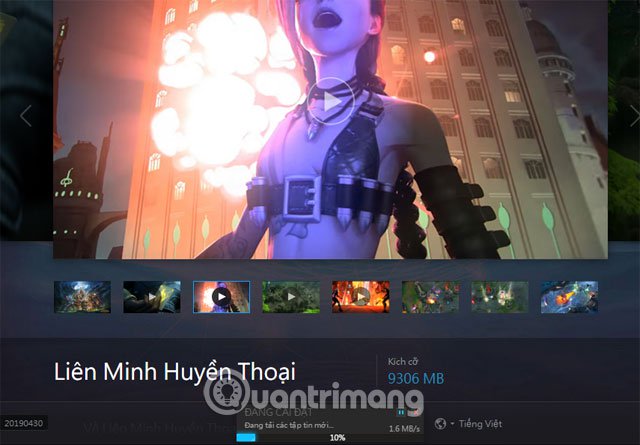
The League of Legends does not have too much capacity, only about 10GB in size, but after that the game will be able to update. So in the long run it will take up more space on the partition you have chosen.
So if your hard drive has quite a capacity, you should also install League of Legends into other partitions such as D, E, F, G drives . each computer will have a different partition name. But C drive will not change its name.
You should read it
- Top 5 strongest generals of the upper road in League of Legends 9.6
- League of Legends: 4 generals who gained the most power in version 9.5
- Legendary League mobile version will be released in 2020
- League of Legends shortcuts (LOL) to know
- Summary of information about League of Legends Mobile
- Instructions on how to download and install the legendary league from A to Z
 The mechanism and usage of IO appears in Dota Auto Chess
The mechanism and usage of IO appears in Dota Auto Chess World War Z: Some tips for newbies
World War Z: Some tips for newbies League of Legends: Top 4 useful but neglected equipment in the game
League of Legends: Top 4 useful but neglected equipment in the game Fixture LCK Spring 2019 League of Legends
Fixture LCK Spring 2019 League of Legends You can now play Minecraft for free in the browser
You can now play Minecraft for free in the browser How to calculate rank for season 1 and how to check rank Dota Auto Chess
How to calculate rank for season 1 and how to check rank Dota Auto Chess