How to increase FPS League of Legends game to play smoothly on all computers
You own a computer with a 'modest' configuration, when playing League of Legends games often get jerky lagging is natural because these games require large configuration and RAM to meet graphics and graphics. image. Not everyone has the ability to own a terrible configuration to play, but this does not mean that you have to "live" with that lag phenomenon. The following article will help you smooth the League of Legends on any computer!
Referring to the League of Legends game name, it seems that no young people are unaware. This is one of the titles that have never been hot in Vietnam online game market. In previous posts, TipsMake.com instructed you to write special characters in the game LOL to be able to create unique, cool nicknames. And today, we continue to want to share with you some small tricks to play the League of Legends smooth, without any obstacles during the game.
- How to create cover photos of generals in the League of Legends game
- How to check the League of Legends player information
- How to picture League of Legends on Designcold
Instructions on how to reduce shock, League League lag
1. Customize Client League of Legends
As we know the League of Legends Client is the table of choice when you first enter the game to create a match, find the match and select the champion before starting to play. Normally, when you start the game, the external client will still turn on (running in the background), this will cause the low-configuration machines to occupy part of RAM and affect the processing ability of your computer. .
Turning off the Client in the match does not affect much to the medium or high configuration, but with the weak configuration, the software can be turned off, running with the same game or running in the background will help you play League of Legends. Voice is smoother. Although turning off the Client when entering the game and reopening when the game is over for you to see the Battle Summary will appear a little longer, but in return the processing ability of the machine is focused on the game many times better.
To turn off the Client you proceed to perform the following actions: Open Legend League> Click on the gear icon at the top right of the screen> Here, you select 2 options Turn on low profile mode and Turn off Client when in battle> In Window size, switch to the smallest resolution so that the Client interface is smaller> Select Done.

2. Custom reduction graphic League of Legends
High-level graphics are not for low-configuration machines, so if you leave the graphics at a high level, it will greatly affect the experience of the gaming process, especially uncomfortable jerks and lag. To avoid this, you need to customize the graphics, go to the game settings and customize the low graphic configuration of the following items:
- Resolution: Reduce to the lowest resolution possible (Customizable, but not too low because it will affect the in-game vision).
- Mode: Switch to No border.
- Graphics: Pull down to the lowest level.
- Shadowing character: Off.
- Anti-aliasing: Turn off.
- Wait for co-filter: Turn off.


Also, you should turn off unnecessary Sounds to reduce the burden on your system, and help the game run smoother.
3. Customize graphic reduction in League of Legends system
With these two tweaks, you also get the perfect experience when playing games on low-configuration machines, but to minimize the shock, lag and increase the Fps for the game, you should further customize the game file. .cfg of League of Legends.
To customize this file, go to the League of Legends> Game> Config folder.
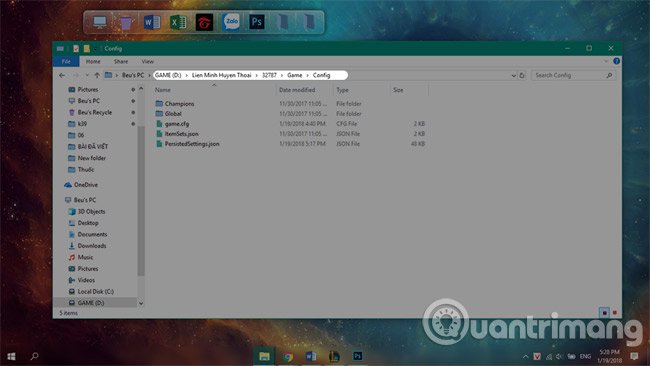
Here you will see the file 'game.cfg', right-click and select Open with> Select More App and select to Notepad.
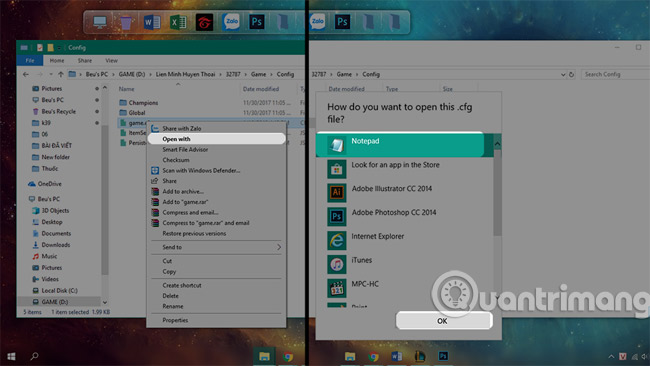
In the Performance section, set the rows to 0, except for the lines below:
- Shadows Enabled: Stay the same.
- FrameCapType: Stay the same.
- EnableParticleOptimizations: Converted to value 1.
Next, pull down to the bottom and add the lag reduction lines below:
[UnitRenderStyle]
Inking = 0
AdvancedReflection = 0
EnableGrassSwaying = 0
PerPixelPointLighting = 0
Edit to go to File> Save to save the changes.

Then, right-click on the game.cfg file and select Properties> Then check the Read Only option> Select Ok.
The lag when playing the game is always a common problem of most games, there is no complete way to handle but only ways to minimize it. With 3 ways to set up on the redundant help you play smooth League of Legends, now go to the game and play a game right away to check the amount of Fps is increased, you will be surprised with the result. In addition, for those of you who just play LOL game, don't forget to "pocket" the League of Legends shortcuts to be able to work faster while playing offline.
Wish you have fun playing games.
Refer to other articles:
- 5 tweaks on Windows 10 help "smooth" game play
- How to reduce lag when playing Rules of Survival on a weak configuration machine
- Did you play the Goodia Run game of the super superhero?
You should read it
- The League of Legends gaming shortcuts
- How to fix the error is not connected to the patch when updating the legendary Alliance
- Increase fps lol - How to increase the legendary League of FPS game to play smoothly on low-profile machines
- Some rookie tips in AxE Alliance vs Empire
- Summary of terms LOL, noob, ad, afk, cover, cc, mvp, ggwp ...
- Google founded the App Defense Alliance, which will have to bypass more censorship rounds before appearing on the Play Store
 Quickly download 6 games that are free for a short time
Quickly download 6 games that are free for a short time Quickly register to play Age of Empires 4K upgrade version of the graphic
Quickly register to play Age of Empires 4K upgrade version of the graphic Instructions to change Garena password on the phone
Instructions to change Garena password on the phone Invite download of Cortex Command game worth 450,000 VND, currently free
Invite download of Cortex Command game worth 450,000 VND, currently free How to play the legendary Contra game on Android
How to play the legendary Contra game on Android How to set up PC game graphics settings quickly
How to set up PC game graphics settings quickly