Instructions to hide rabbit ears on iPhone Xs, Xs Max
Since the launch of iPhone X, there have been mixed opinions about rabbit ears design on this smartphone, this is the highlight of the change in Apple's design, and there have been many Android smartphone designers to style. This design of iPhone. Someone thinks it is beautiful, there are also opinions that Apple does so to optimize the screen area of iPhone X.
And next year, iPhone Xs, Xs Max and Xr, still have rabbit ears, many users don't like it but cameras, configurations, and good software support still make users spend money to buy Apple products. However, if you hate rabbit ears, you can skip it through the article below of QuanTriMang.
- How to view UDID of iPhone XS and iPhone XS Max
- Replacement operations for home button on iPhone XS, and iPhone XS Max
- How to bring Enhanced Bokeh Effect mode on iPhone Xs onto older iPhone streams
Guide to hide the rabbit on iPhone X, iPhone Xs, iPhone Xs Max
Download Notcho for iOS
Step 1: Download the Notcho app above, then select Import and select the picture you want to be wallpaper in your Album, note that there is no default wallpaper on your phone.
Note: Here I use an iPhone 6s to guide you, the steps you take to do the same as on iPhone X, iPhone Xs, iPhone Xs Max.


Step 2: After selecting the wallpaper, please click on the installation icon as shown below, here you will have options including:
- Curved: Bo curves a lot.
- Sharper Curve: Bo curves less.
- Straight Line: Making a perpendicular shape.
- Add Notch: Add rabbit ears
- None: Leave as default
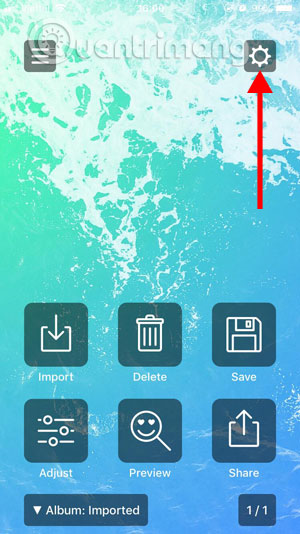
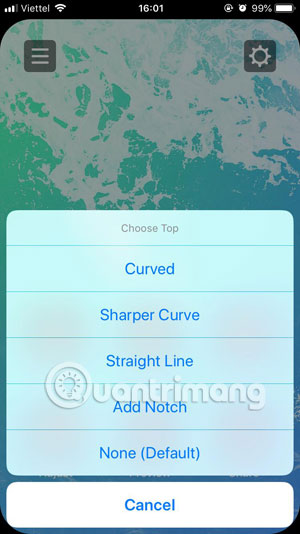
Step 3: Select the type of wallpaper you want to go to the screen and press Adjust, then move the image and scale it on the screen so that it is reasonable and press Done.
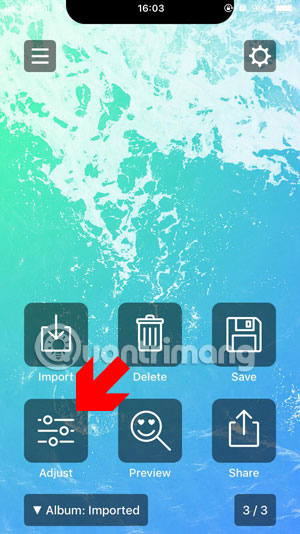
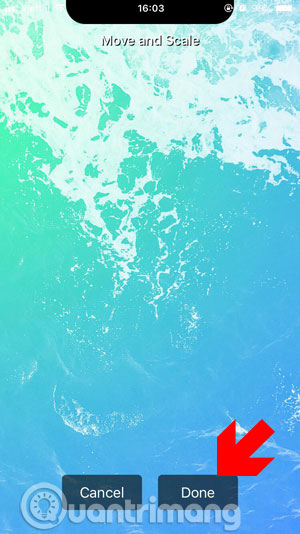
Step 4: Next, after selecting the appropriate wallpaper rate, click Save to save, if you see the "Notcho" message want to add your image, click OK .
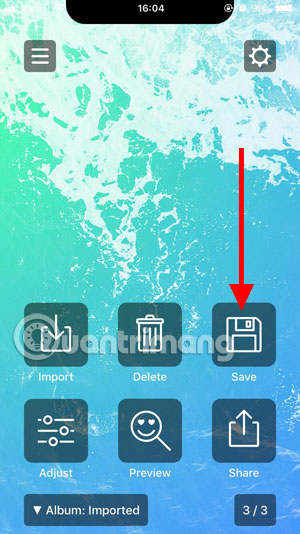
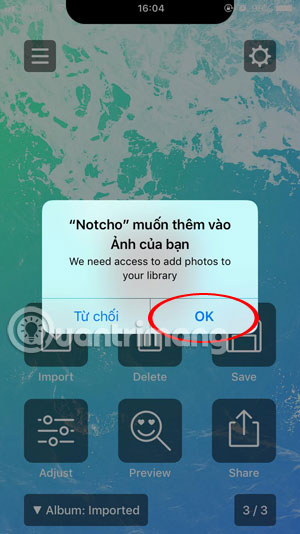
Then click Open in Photos app in the message to save the image, go to the album, select the newly edited image and click on the option icon in the lower left corner. Then select Use as the background image below.
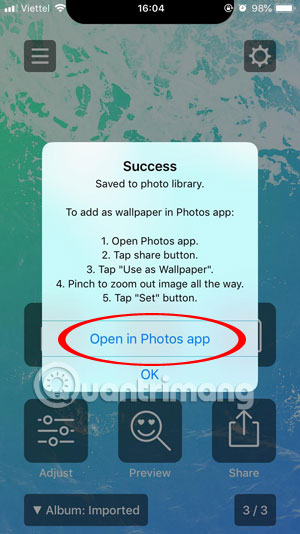
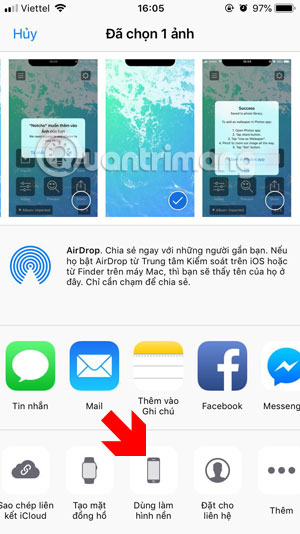
Finally you can set the wallpaper for your two lock screens, your main screen, then go out to check your wallpaper.
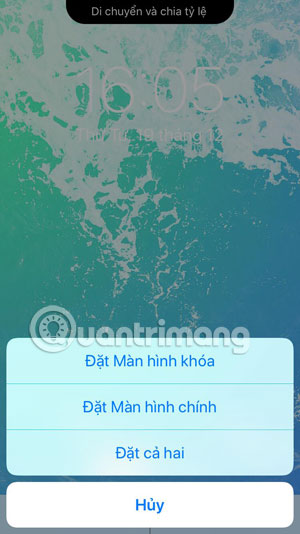
So with the rabbit ear guide tips on iPhone X, iPhone Xs, iPhone Xs Max in this article has helped you remove rabbit ears on iPhone screen already. In addition to rabbit ears, you can also make a variation of apple logo with a unique set of iPhone make-up via posts Download now 33 images of the unique 'flawed apple' logo variation.
See more:
- Free music player application for Android phones
- How to use Comi to read comics on the phone
- Instructions to add text to photos on Android phones
- Instructions for installing Android apps on SD card
You should read it
- How to create wallpaper of cat ears, bear ears for iPhone X, iPhone 11
- The iOS 14 code snippet reveals that Apple may launch an iPhone 12 Pro without a notch
- Will the 'rabbit ears' smartphone disappear?
- LG unveiled the G7 phone at Mobile World Congress, with rabbit ears similar to iPhone X
- Why many Android phones imitate rabbit ears of iPhone X?
- The new patent shows that Apple plans to bring rabbit ears to the iPad
 How to reduce the 'System' storage on iPhone or iPad
How to reduce the 'System' storage on iPhone or iPad How to quickly delete iPhone lock screen notifications
How to quickly delete iPhone lock screen notifications Useful features on iPhone Notes application
Useful features on iPhone Notes application How to adjust the dark Safari interface on iPhone
How to adjust the dark Safari interface on iPhone How to hide photos and videos on iPhone using SafeVault
How to hide photos and videos on iPhone using SafeVault Instructions for downloading high quality music on iPhone without computer
Instructions for downloading high quality music on iPhone without computer