Instructions to enable hidden password on macOS Macbook
Turn on hidden passwords or password hints to help you remember your login password on your MacBook. Follow these instructions to enable this feature on macOS.
1. Set up hidden password on macOS Macbook
Setting up and enabling a password hint are two different steps. While you can create a password hint, it's sometimes hidden on the login screen.
Setting a password helps protect data and prevent strangers from accessing your MacBook. This is simple and can be done following the instructions on Taimienphi.
If password hints aren't already enabled, set them to appear on the login screen.
Open System Preferences , go to Users & Groups , and then select your account in the left column.
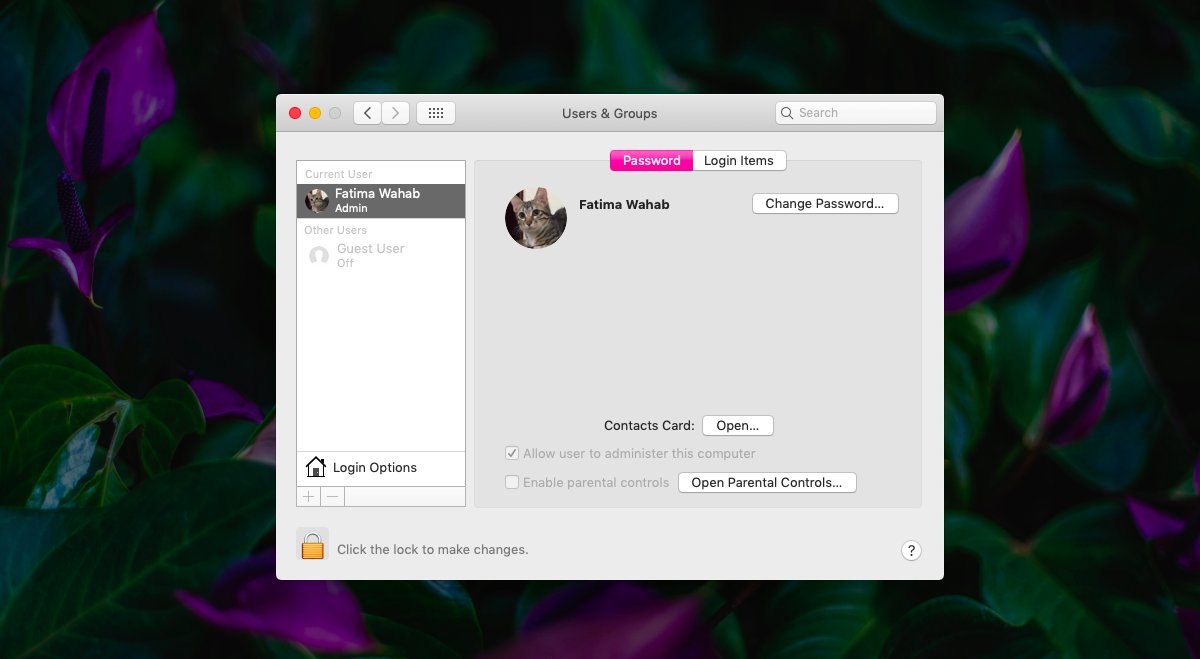
Click Change Password , then enter a new password to set a password hint.

2. Enable hidden password on macOS Macbook
After setting up a password hint, the next step is to enable hidden passwords.
In Users & Groups , click Login Options in the lower left corner.
Click the lock icon, enter your admin username and password to confirm the change.
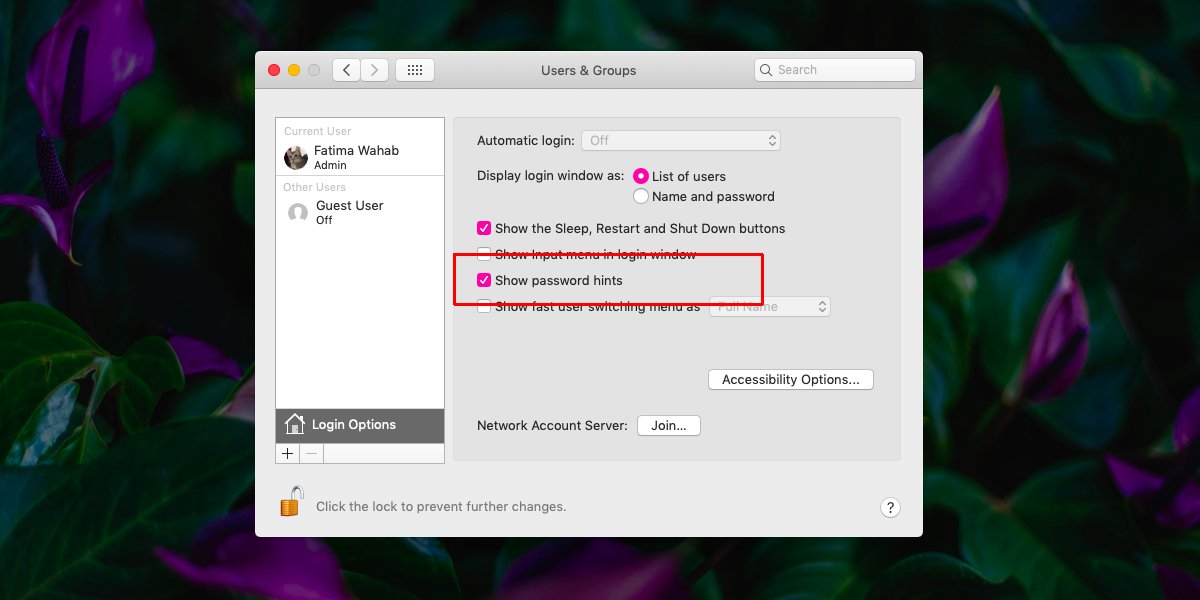
On the Login Options window, check the Show password hints option .
3. Password Hint or password suggestion
If you've used Windows, you'll know that the password hint always appears on the login screen. On macOS, it only appears when you start up your computer, and it doesn't appear if you're logged in and locked.
Apple recommends using a password hint to help you remember when you forget it and increase security.
The above article has guided you on how to set up and enable hidden passwords on macOS. If you have any questions, please leave a comment.
Changing your Macbook password is simple, but should only be done when your old password is no longer secure.
You should read it
- Check the security of the password
- Use an 8-character Windows NTLM password? Congratulations, your password may be unlocked after only 2.5 hours
- 5 best password management apps for iOS
- Has your password been leaked? Please check now
- How to Remove the Password from a Zip File Without Knowing the Password
- Set a password for the USB
 Simple guide to adding SSD to MacBook
Simple guide to adding SSD to MacBook How to turn off Start Screen on Office 15 for Mac fastest
How to turn off Start Screen on Office 15 for Mac fastest How to Record Your Mac Screen Using QuickTime
How to Record Your Mac Screen Using QuickTime Instructions for upgrading RAM for Mac to increase performance
Instructions for upgrading RAM for Mac to increase performance How to use split screen on Mac with Split View
How to use split screen on Mac with Split View Why should you buy a MacBook instead of a Snapdragon X Elite Windows laptop?
Why should you buy a MacBook instead of a Snapdragon X Elite Windows laptop?