Instructions to collapse the WinRAR menu on the right-click menu
As one of the popular unpacking tools out of 7-zip, WinRAR with its powerful file compression function helps users to reduce file size, easily during the exchange process. Not only allows you to compress and decompress a file, but you can compress multiple files at the same time, reduce operations and save time in extracting files.
- Winrar and features you may not know yet
- 8 easy steps to create portable software with WinRAR
- Instructions for splitting compressed files with WinRAR
During use, right-clicking will see the WinRAR menu has a lot of options, while we only need 1 or 2 items to use. So why not shorten the list and leave only the necessary items when using the software? In this article, Network Administrator will show you how to shorten the WinRAR menu when using the right mouse with just a few simple steps:
Step 1:
Open the Run window by pressing Windows + R or on the Start menu and enter the winrar command. Click OK to access.

Step 2:
At the interface of the program, select Options and select Settings .

Step 3:
A new window appears. Click on Intergration , check the Cascaded contex menus . Click OK to save the new settings for the software.
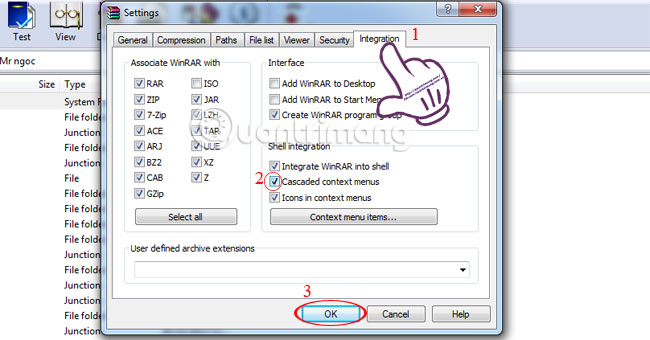
As a result, WinRAR has been collapsed and only appears to serve the need to extract files.
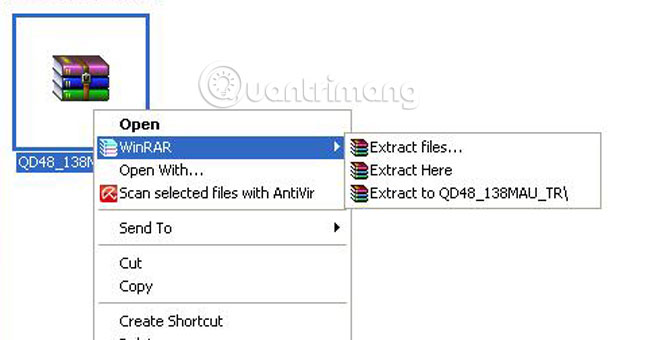
Refer to the following articles:
- Test evaluation of 2 WinRar and 7Zip compression tools
- 4 steps to troubleshoot audio loss in Windows
- Fix the problem of 'dead' Internet connection
I wish you all success!
You should read it
- How to create EXE archive with Winrar
- Detecting new malware on WinRAR can infiltrate computers and steal data
- There was WinRAR final 5.61, invite download and experience
- Why does Winrar give you a free trial for a lifetime?
- Warning of dangerous vulnerabilities on WinRAR, users should uninstall or upgrade to a new version
- WinRAR is really free version, please download and experience
 Should I use Full-Drive Compression to free up space on Windows?
Should I use Full-Drive Compression to free up space on Windows?