Instructions for editing photos on Icecream Photo Editor
With the tools of Icecream Photo Editor, users can completely change their images according to many different ideas. Here are the instructions for editing photos on Icecream Photo Editor.
How to edit photos on Icecream Photo Editor
Step 1:
First, visit the link below to install Icecream Photo Editor software on your computer.
Step 2:
After downloading Icecream Photo Editor software to your computer, click on the installation file to proceed with installing the software as usual.
Below is the main interface of the Icecream Photo Editor image editing software with 3 different options, including opening images from the computer, creating a new image and accessing the photo library on the computer.

Step 3:
Image editing interface on Icecream Photo Editor as shown below. Above are the tools to adjust the image.

You click on the tools to edit photos to your liking. For example, with the color filter tool for images , users have options to filter colors for images as shown below. Users try to click on a color filter to see if the displayed image is to your liking. If you like, click Apply to apply this color filter to the image.
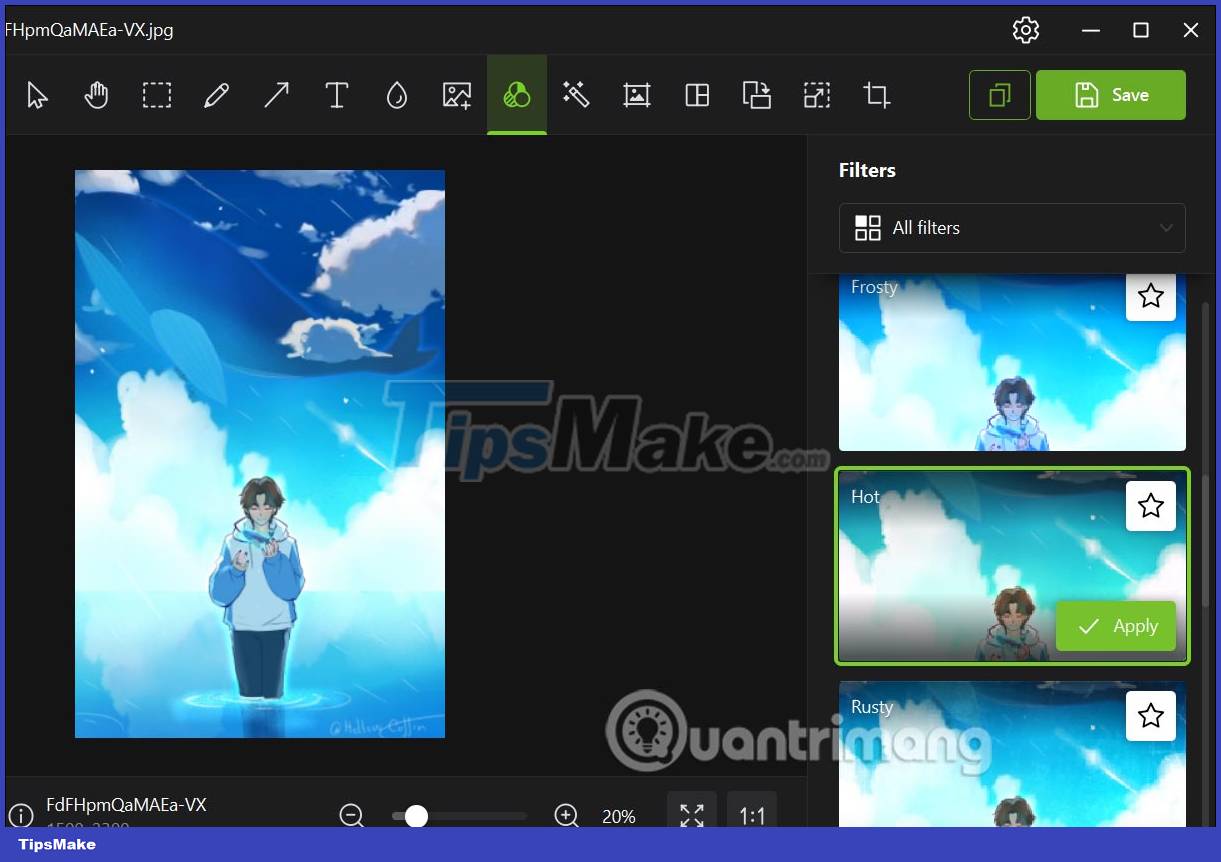
Step 4:
Icecream Photo Editor's image writing tool will have the option to adjust the shadow effect as shown below.
We choose the font style, font size, color for the text, border color, adjust the opacity for the text, . Then below choose the type of shadow effect for the text to bring more artistic effect to the text. image.
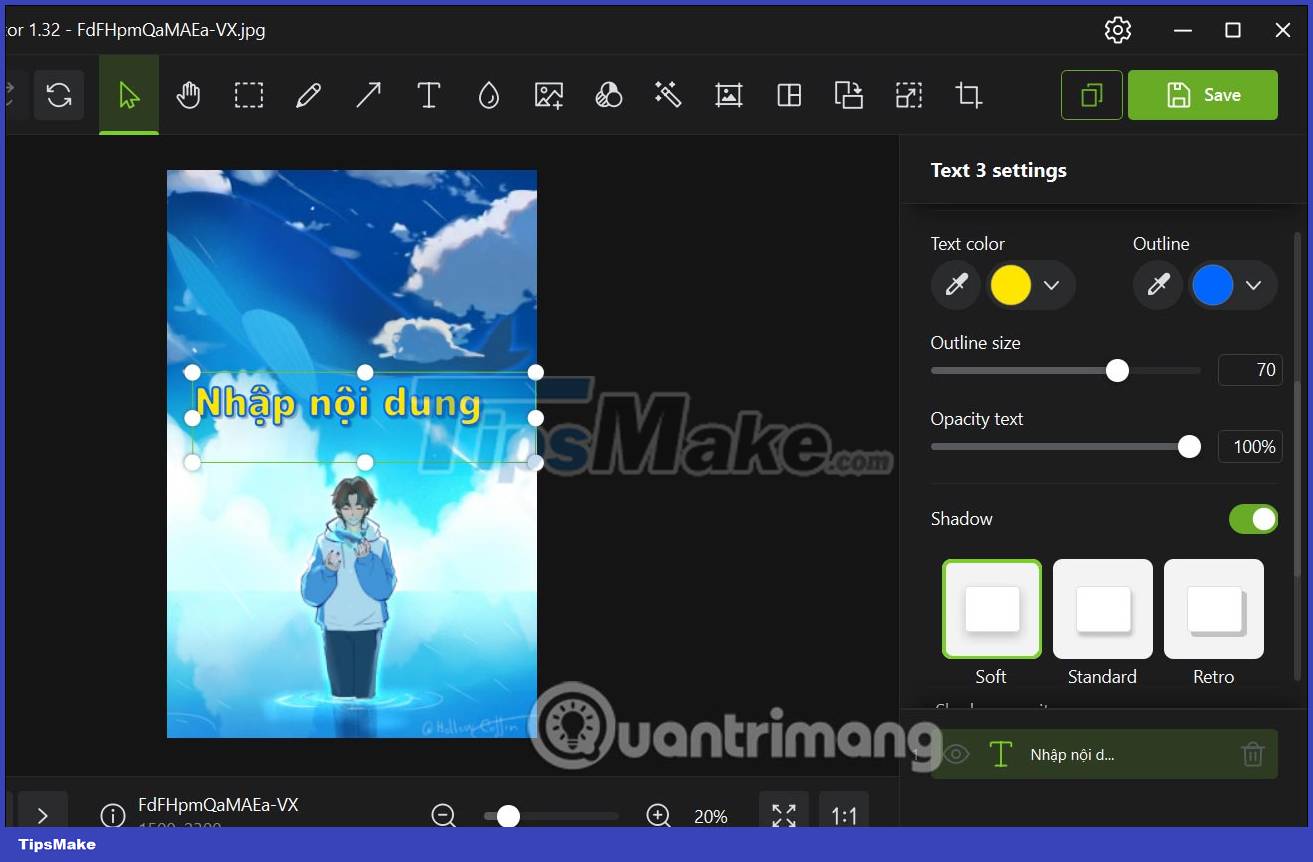
Step 5:
After editing the photo, you can create a frame for the photo with a number of available photo frames. There are 3 types of photo frames: texture frames, color frames and shadow frames.
Each type of frame has different options below to adjust the frame to match the image.
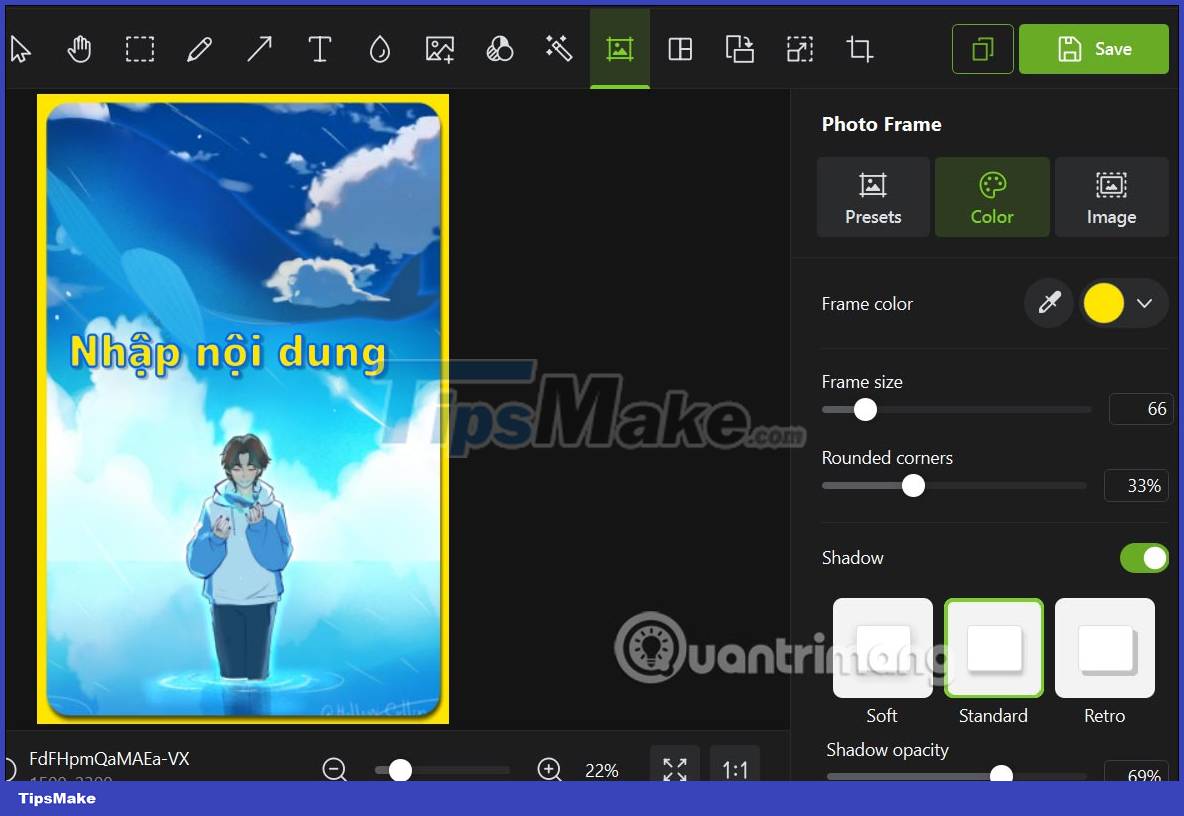
Step 6:
In this photo editing interface, there is also an option to combine photos with many very artistic collage frames . We continue to add photos to the puzzle.
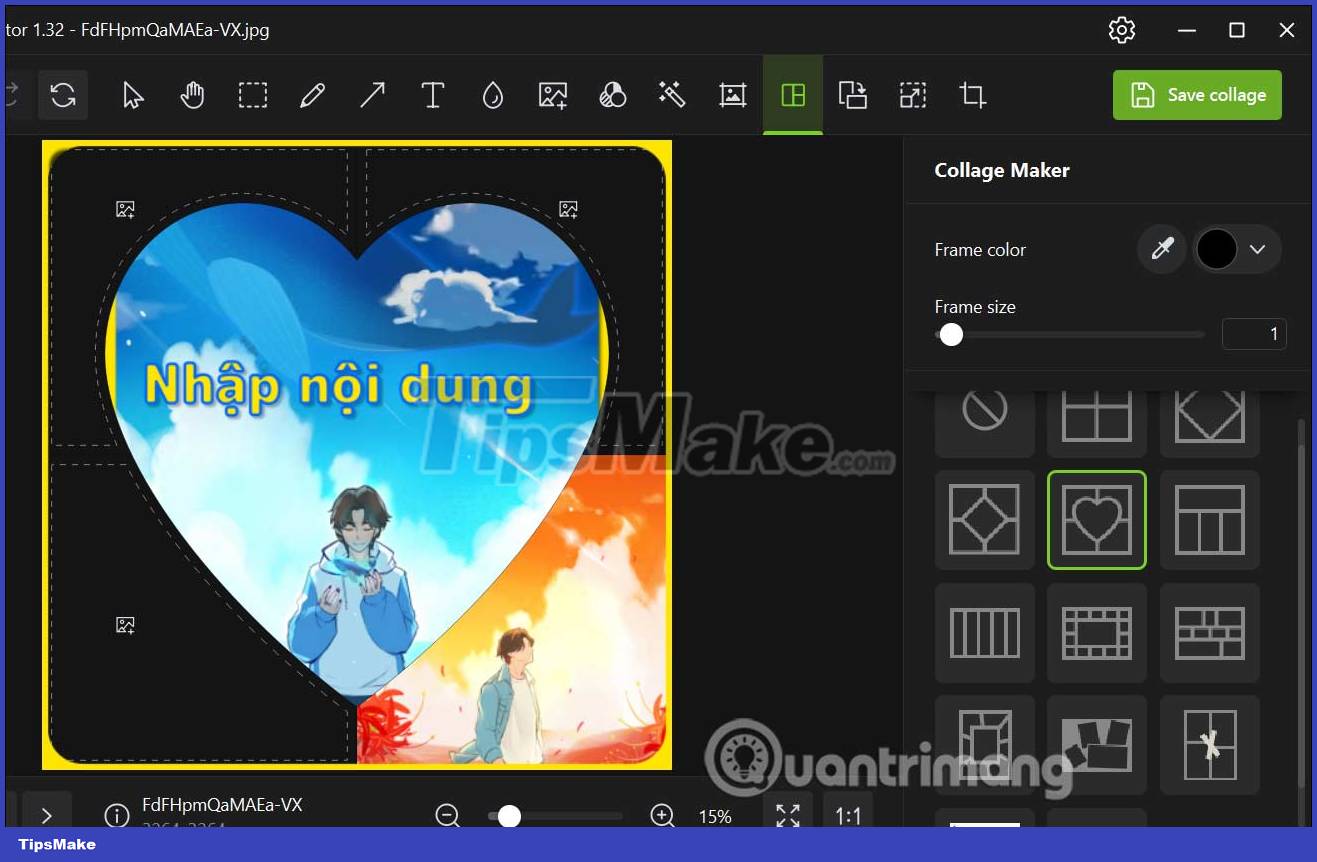
After designing the image, click File and then select Save As to save it as a new image, Save to replace the original image if desired.
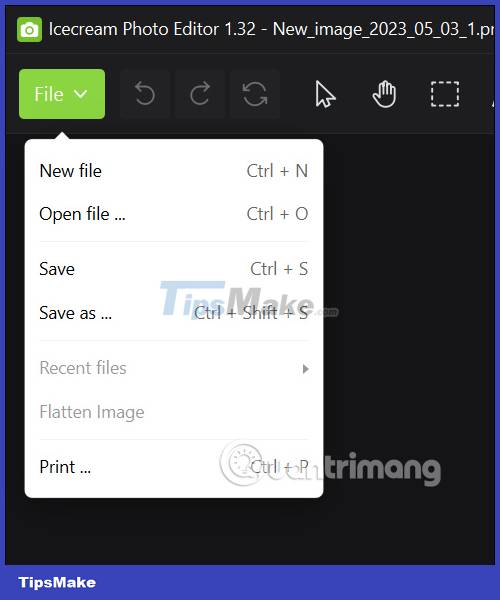
 How to enhance photos with Samsung's AI-powered Galaxy Enhance-X app
How to enhance photos with Samsung's AI-powered Galaxy Enhance-X app How to turn a portrait photo into a cartoon image on Picsart
How to turn a portrait photo into a cartoon image on Picsart How to blur photos on Paint 3D
How to blur photos on Paint 3D How to restore old family photos with Luminar Neo
How to restore old family photos with Luminar Neo How to create photo slideshow in iMovie
How to create photo slideshow in iMovie