Instructions for playing Tencent games on Windows 11
Windows Insiders around the world can now play Tencent games on Windows 11 with a few simple tweaks. Microsoft has partnered with Tencent to bring some of its Android games to Windows via the Microsoft Store, allowing players to experience many interesting titles from Tencent. Here's how to play Tencent games on Windows 11.
How to play Tencent games on Windows 11
Step 1:
First, the user opens Settings on Windows , then clicks on Region and selects Region settings .
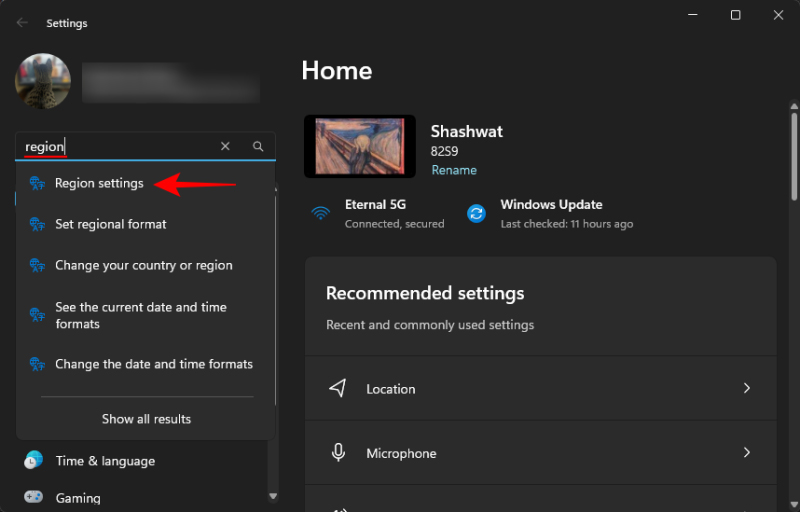
In the Country or region section , we will switch to China to change the region for the computer.
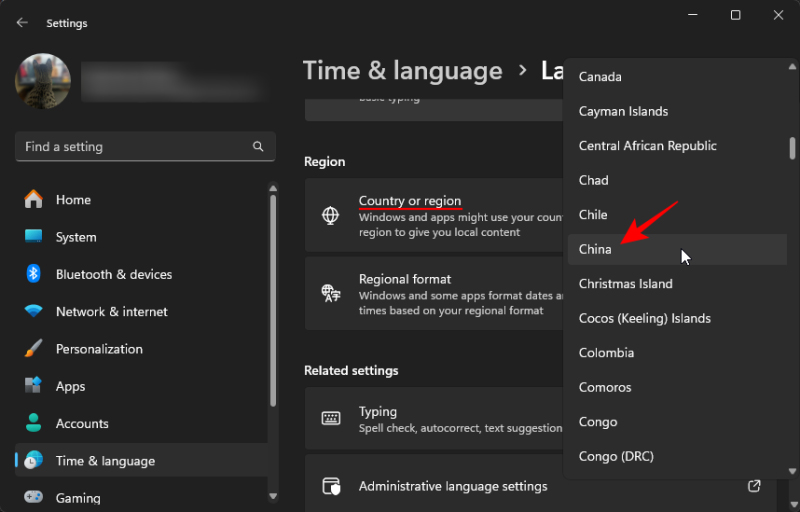
Step 2:
Continue to open Microsoft Store and click Downloads on the left side of the interface. Now you need to update the Microsoft Store application to the latest version, click Get Updates to do so.

Step 3:
The Microsoft Store update process will be done immediately after that. When finished, we will see the Tencent My App icon in the left navigation bar of the interface.
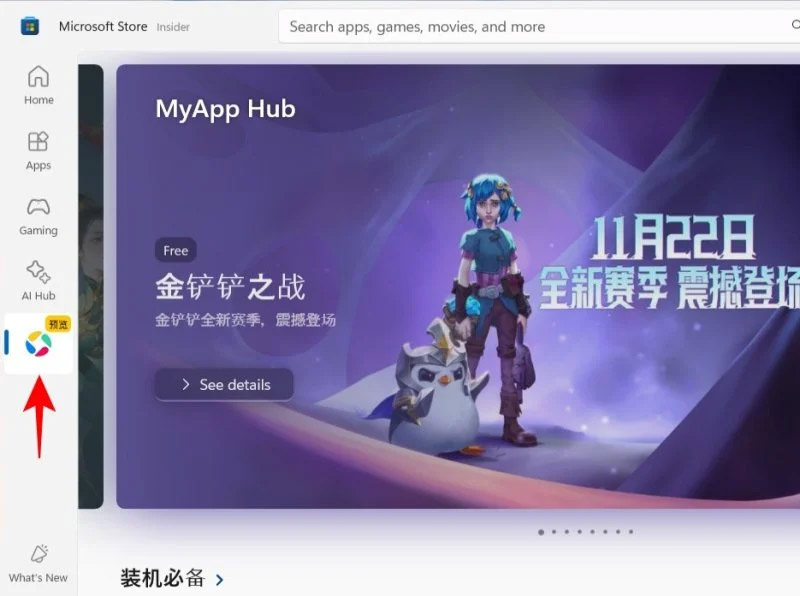
We access to search for the Android game we like and then click Install to install Tencent game on Windows 11 and we're done.
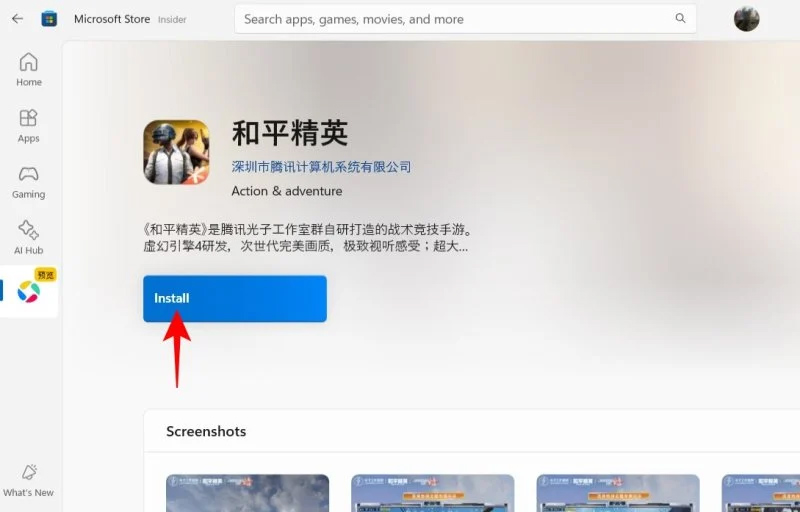
Some of Tencent's popular titles already available on the Microsoft Store include PUBG Mobile, Honor of Kings, REDnote, and Kuaishou. The company will also partner to bring over 1,500 more mobile apps and games to Windows 11.
You should read it
- Tencent joins hands with Remedy Entertainment to develop co-op games
- Tencent brings Android games to Microsoft Store Windows 11
- Quick update guide Tencent Gaming Buddy
- How to play PC games on smartphones using Rainway
- Chat and have fun with 6 fun iMessage games
- How to record a video playing PUBG Mobile on Tencent Gaming Buddy
 Learn about Snapdragon 8cx chip, Photoshop and Excel running speed
Learn about Snapdragon 8cx chip, Photoshop and Excel running speed Special features of Battle Mode in vs Zombies 2
Special features of Battle Mode in vs Zombies 2 3 AI-powered tools that make Windows 11's Photos app great
3 AI-powered tools that make Windows 11's Photos app great How to Enable and Disable Tabs in File Explorer on Windows 11
How to Enable and Disable Tabs in File Explorer on Windows 11 How to Fix Clipboard History Error in Windows 11 Latest Update
How to Fix Clipboard History Error in Windows 11 Latest Update This is the culprit that prevents users from updating Windows 11 24H2
This is the culprit that prevents users from updating Windows 11 24H2