The following is a guide to page numbering in Word, aligning page numbers, and deleting page numbers to help you locate and search easily in large documents.
1. Insert page number
Open the text file to insert page numbers -> on the Insert tab -> Page Number -> select the location to insert the page number, for example here choose Bottom of Page ( ie insert page number below the text) -> select select the location to insert:
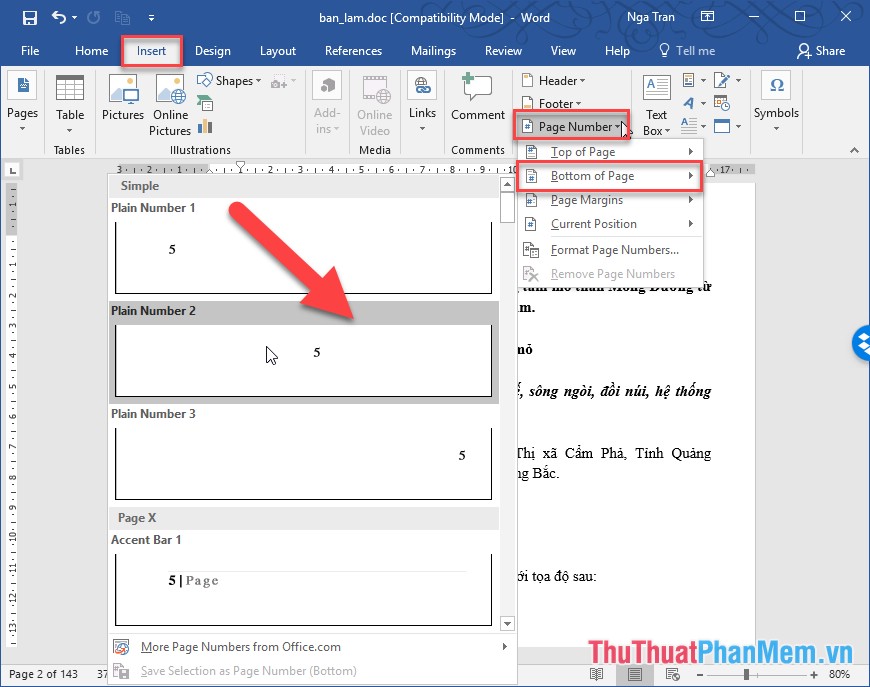
Result of inserting page numbers at the end of the text:
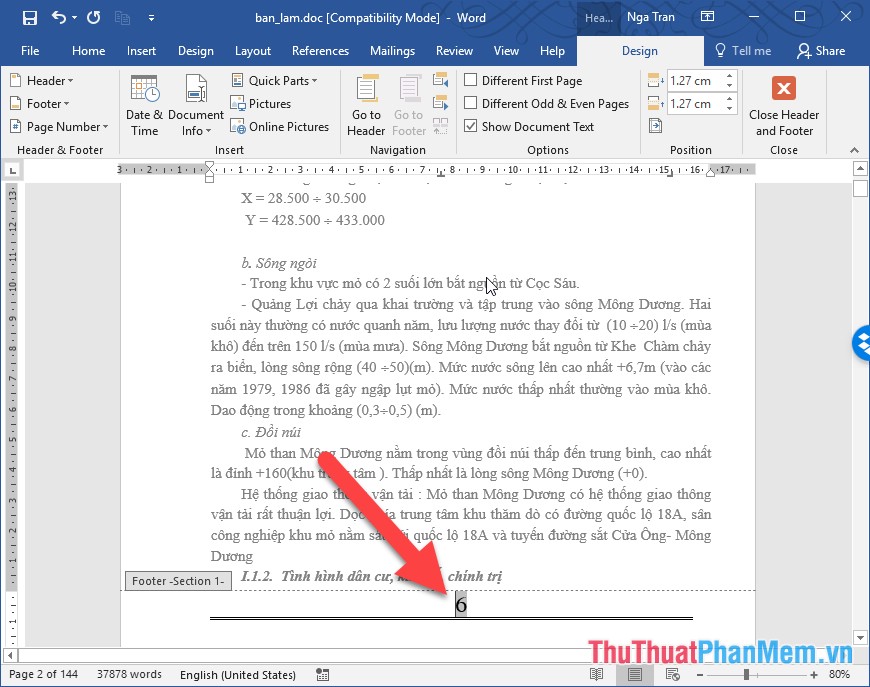
After inserting the page numbers you want to align, the page number . click Design .
- For example, if you want the page number of the first page to be different from the rest of the pages, check the Different first page -> the first page is not numbered, because in an essay usually the first page does not have page numbers:
- Or want the first page and the last page as a table of contents without a page number, select Different Odd & Even page:
- Want to number the page starting from any value, click Design -> Page Number -> Format page Number:
Enter the start value you want to paginate in Start At -> click OK:
- To add text in the page number, click to enter, for example, from the page next to the page number:
3. Delete the page number
In case you do not want to insert page numbers in the implementation document into the Insert tab -> Header & Footer -> Page Number -> Remove Page Numbers
Or you can do so by highlighting the page numbers and pressing the Delete key or the BackSpace key all the page numbers are deleted:
Above is a detailed guide on page numbering in Word, align page numbers, delete page numbers.
Good luck!
