How to number a PDF page
PDF has no editing options, so users have a lot of difficulties in changing the content, such as adding images or even page numbering. With other documents, users can easily insert page numbers such as page numbers in Word, page numbers in Excel with options available in the toolbar. But with PDF files, users need to use PDF editing tools to write page numbers. The following article will guide you how to insert page numbers in PDF files.
- Instructions for editing PDF documents online for free
- How to edit PDF files online on LightPDF
- How to edit PDF files with FormSwift online
- How to edit PDF files with Infix PDF Editor
1. Insert the PDF page number by the software
1. Adobe Acrobat
- Download Adobe Acrobat software
Adobe Acrobat is a professional PDF editing software and many other features such as joining PDF files, inserting PDF signature or securing PDF files.
Step 1:
Open Adobe Acrobat on your computer, click Document in the toolbar, select Header & Footer , then Add to add.

Step 2:
Switch to the new interface, we choose the position we want to insert the page number at the top of the header or the bottom of the page, select the mouse at the white frame where we want to insert the page number, and then click Insert Page Number .
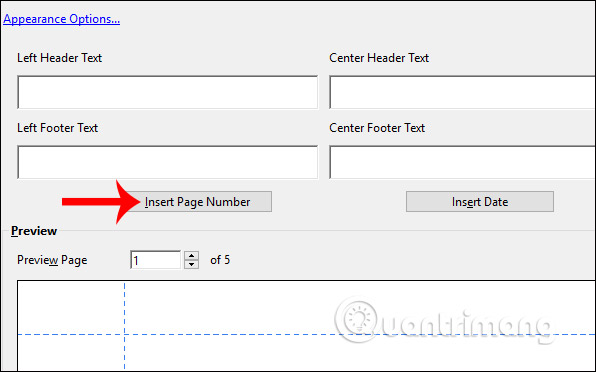
We can preview through the Preview Page to see how the page number displays. In addition, you also have items to change the font and font size, or add color to the page number. After inserting, click Ok at the bottom to save.
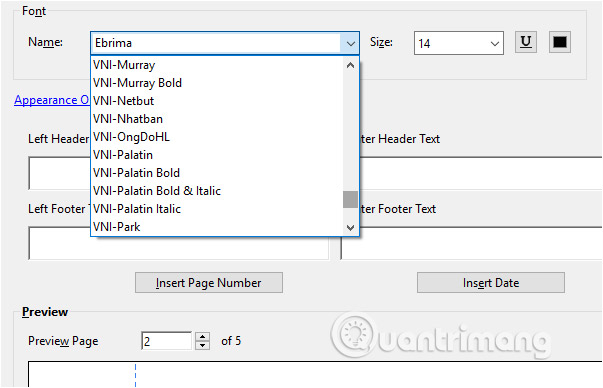
The result we get is the page number as shown. You save the document is finished.
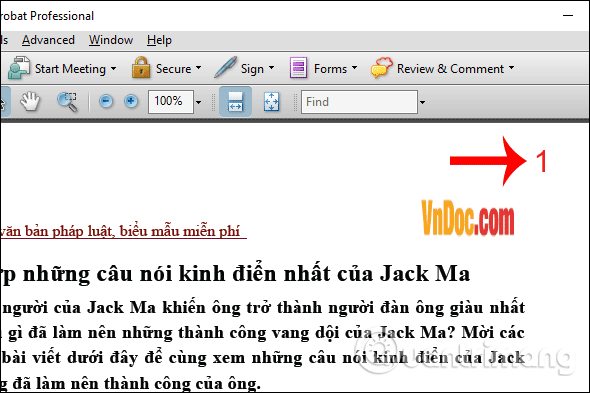
2. A-PDF Number
- Download the A-PDF Number software
A-PDF Number only focuses on the page numbering feature in the PDF file.
Step 1:
We download the A-PDF Number software according to the link above and then proceed to install the software.
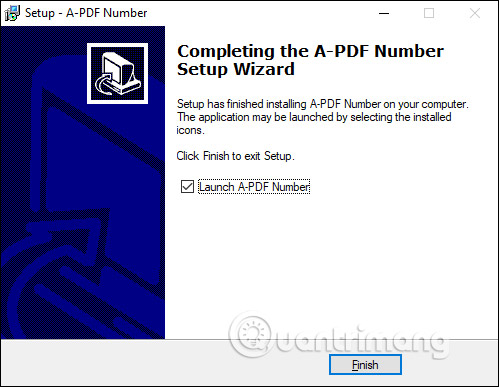
Step 2:
In the software user interface, click Browse to open the file you want to create the number of pages stored on the computer.
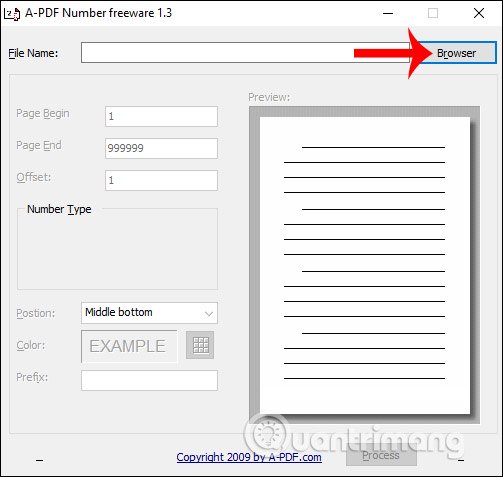
Then look down below we set up the content to create page numbers for PDF.
- Page Begin: The page number starting
- Page End: The page number that ends.
- Offset: The unit for page numbers.
- Number Type: Format the page number
- Position: The position of the page number.
- Color: Choose a color.
- Prefix: Keyword before page number.
If you do not want to set up a lot, you can set it to automatically. After setting up, select Process to set the page number for the PDF file.
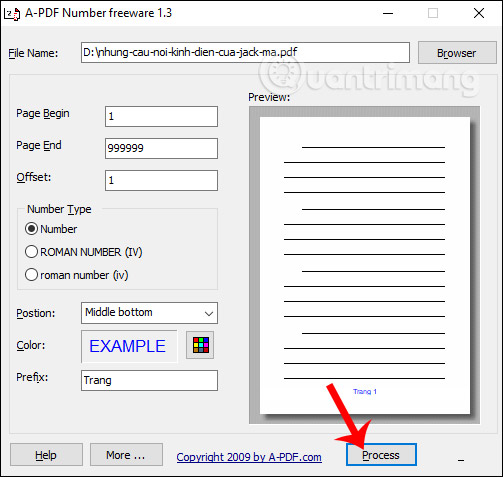
Now the software will create a new backup for the file with a new name that matches the original name. Click Save to save.
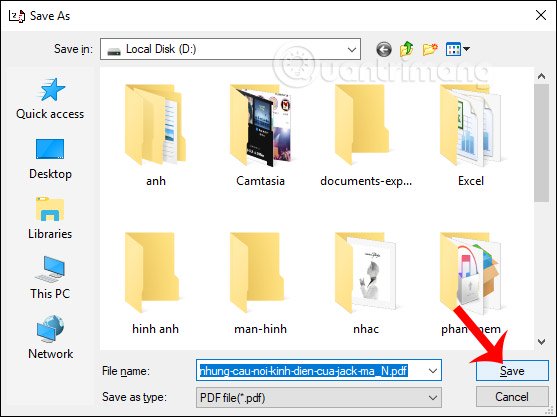
The resulting PDF has the page number as shown below.
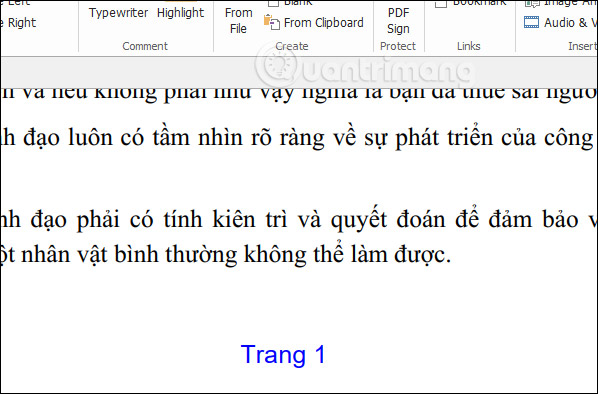
2. Insert the PDF page number online
1. PDF Candy
https://pdfcandy.com/vn/add-page-numbers.html Step 1:
Click on Select file to download the PDF file in your computer or file saved on online services.
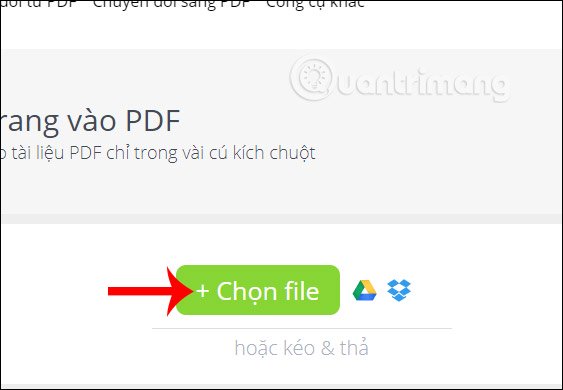
Step 2:
Wait for the file to be uploaded to the homepage and you will be redirected to the page numbering interface for the PDF file. PDF Candy checks the total number of PDF pages in the file. Under the user select to the page you want to create , page display style , page number position , and then click Add page number .
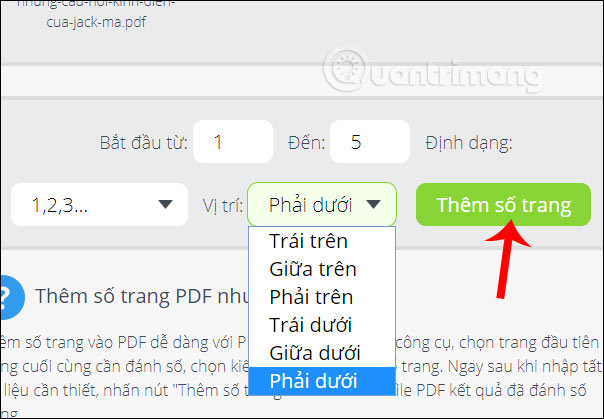
Step 3:
Wait for the page number creation process for the PDF file, then click Download file to finish.
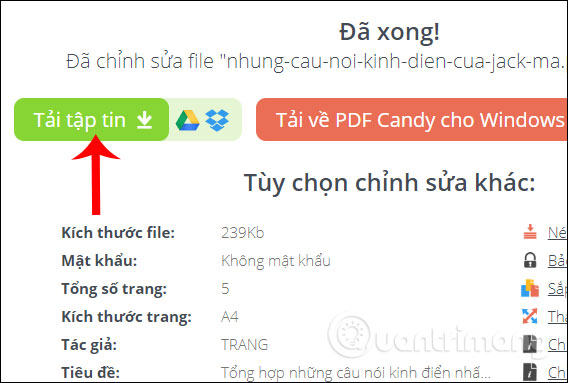
The resulting PDF file has been paginated as shown.
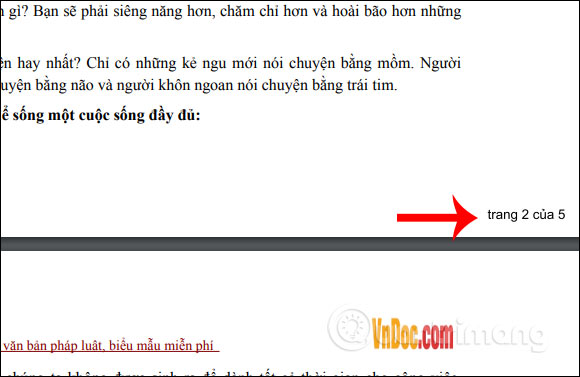
2. PDF24 Tools
https://tools.pdf24.org/en/add-page-numbers-to-pdf Step 1:
Users also click Choose files to download the PDF file to insert additional page numbers.

Step 2:
After downloading the file, users have to set the page number format for the number of PDF pages , then click Add page numbers to insert the page number.
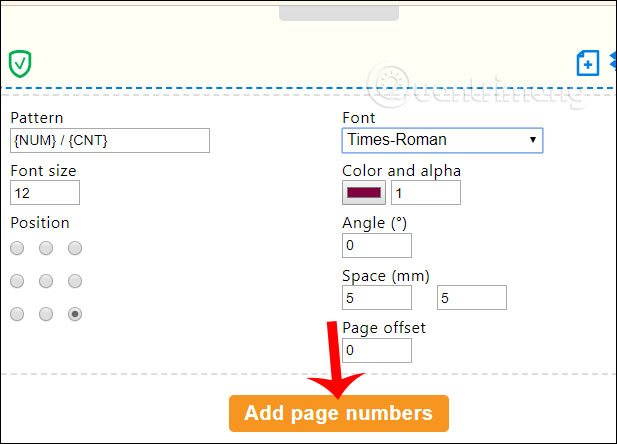
Click Download to download the file containing the page number to your computer.
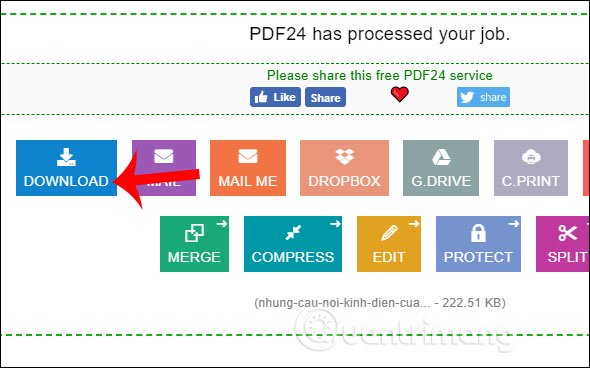
The page number is inserted into the PDF file as shown below.
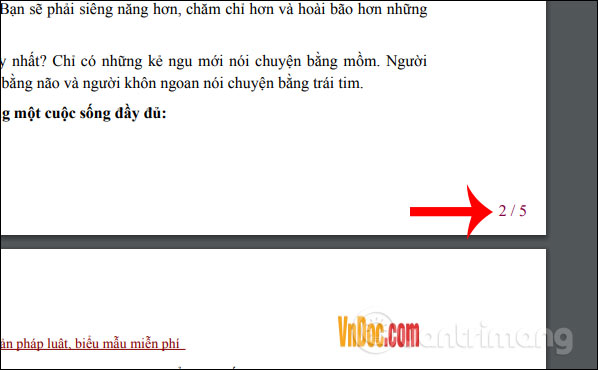
3. Soda PDF Online
https://www.sodapdf.com/add-page-numbers-to-pdf/ Step 1:
You choose to download files available on your computer or from services that store Google Drive or Dropbox.
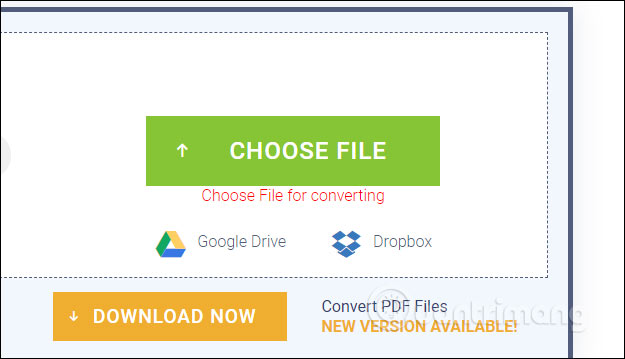
Step 2:
Switch to the setting interface according to us, select All to number the pages for all at Pages to insert , adjust the page format in Text and Format, choose the position at Position .
Finally, click Add Page Numbers to insert the page number into the PDF file.

Step 3:
When finished, we click View & Download in Browser to download the PDF file. If you want to send the file to email, we enter the email address in the Send file by email section.
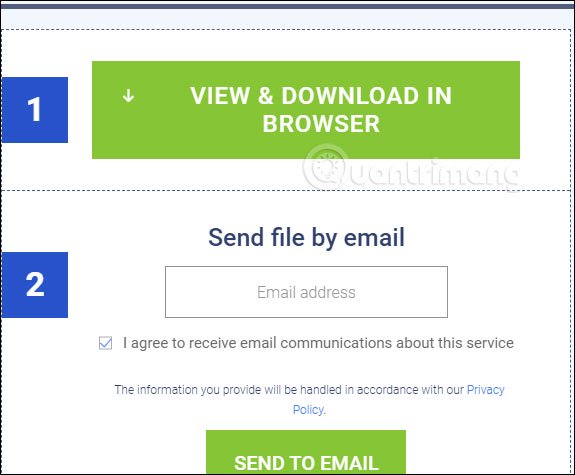
The resulting PDF file is numbered as the page number as shown below.
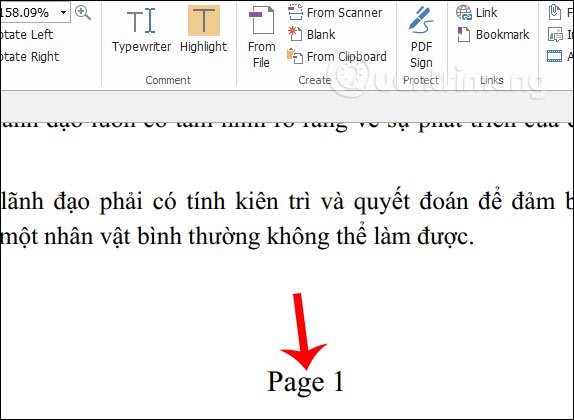
Above are some tools to insert PDF pages with a very simple way. If you have installed the software in this article, you can use it, or use online tools to be very effective.
I wish you successful implementation!
 How to insert audio and video into Excel
How to insert audio and video into Excel How to insert and write arrow symbols (↑ ↓ ← ↕↔ → ↘↗↙↖) in Word
How to insert and write arrow symbols (↑ ↓ ← ↕↔ → ↘↗↙↖) in Word How to share Google Docs, Sheets or Slides files as web pages
How to share Google Docs, Sheets or Slides files as web pages How to change the default font in LibreOffice
How to change the default font in LibreOffice How to combine multiple data sets in Microsoft Excel with Power Query
How to combine multiple data sets in Microsoft Excel with Power Query How to insert footnotes in Google Docs
How to insert footnotes in Google Docs