How to insert page numbers in Excel
The operation of numbering Word pages in order from the first page, or inserting Word page numbers from any page is a basic and familiar requirement for those who work in the office. Excel also supports users to insert page numbers, but the implementation is completely different on Word .
With statistics, research or documents divided by different sections, you also need to type the page number for Excel as you work on Word. However, in Excel there will be no Page Number option like in Word to insert the page number, but you will have to use the Page Setup group to create the page number for Excel. The following article guides you how to insert page numbers in Excel.
- How to create Header in Microsoft Excel
- Inserting letters, logos sink into Microsoft Excel 2013
- How to insert text into images in Excel
How to write page numbers in Excel
Step 1:
In the Excel interface, click on the Page Layout tab and then click on the arrow on the right corner in this setting group.
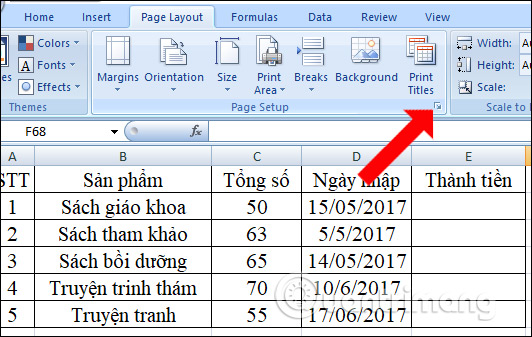
Step 2:
The Page Setup dialog box appears, click the Header / Footer tab . Here the user can choose to insert the Excel page number at the top of the page, by clicking on the Custome Header. If you want to insert at the bottom of the page, click Customer Footer. Here I choose to insert it at the bottom of the footer so click Customer Footer .

Step 3:
The Footer dialog box appears. You will have 3 positions to place the page number including Left section (left), Center section (center), Right section (right). If you want to set the position of the page, place the cursor there and click on the Insert Page Number icon as shown below.
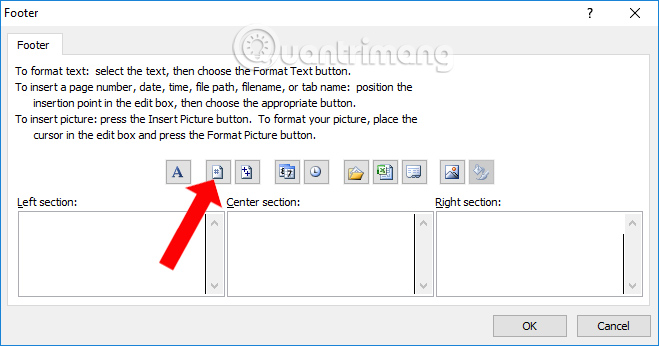
Step 4:
Immediately appear & [Page] in the location we selected earlier, click OK to finish.
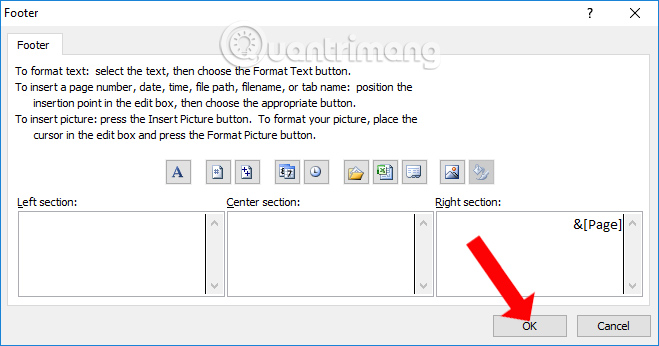
Step 5:
Click OK to close the Page Setup interface. Now to check if the page number has been inserted into Excel, click on the Office icon on the interface and select Print> Print Preview .
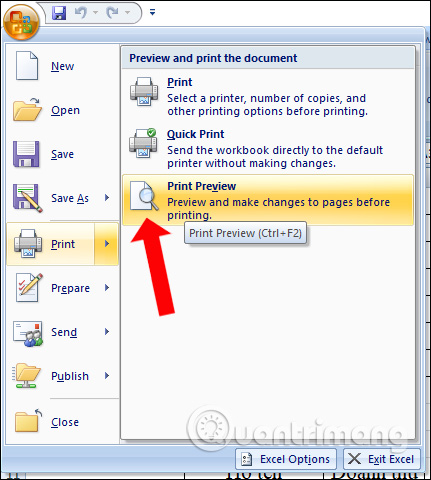
Users will see the page number appearing in the document interface.

So you can insert the page number in Excel already. There is no built-in Page Number feature on Excel, but you need to create the page number by customizing the Page Setup page in Excel. This is similar to creating a Haeder or Footer for Excel, but we will click on the letter A to enter the content.
Video tutorial to insert page numbers in Excel
See also: How to repeat titles in Excel 2007, 2010 and 2013 when printing.
I wish you all success!
 How to create Watermark on PowerPoint
How to create Watermark on PowerPoint Inserting traces into Word
Inserting traces into Word How to insert, delete watermark in Word documents
How to insert, delete watermark in Word documents How to open PowerPoint slides on Google Slides
How to open PowerPoint slides on Google Slides Manipulate shapes in PowerPoint 2016
Manipulate shapes in PowerPoint 2016 How to write fractions on Word
How to write fractions on Word