Instructions for logging into a Microsoft account on your computer
When you use a Microsoft account on your computer, you'll be able to take advantage of all the services and apps available on the Microsoft Store, like Office, Skype, OneDrive, Messenger, and more.
1. How to log in to a Microsoft account on your computer
Step 1: Click the Windows icon => Select Settings .
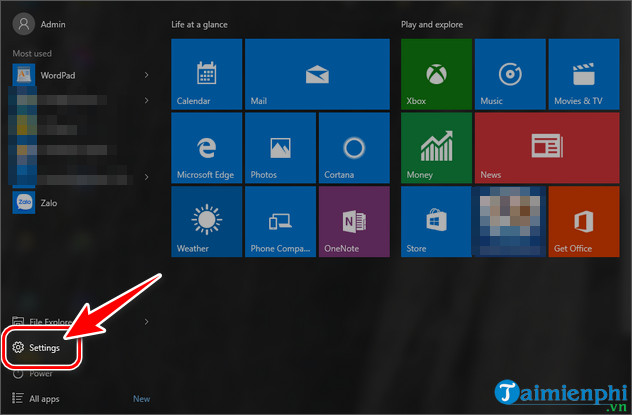
Step 2: In the Setting panel , select Account .
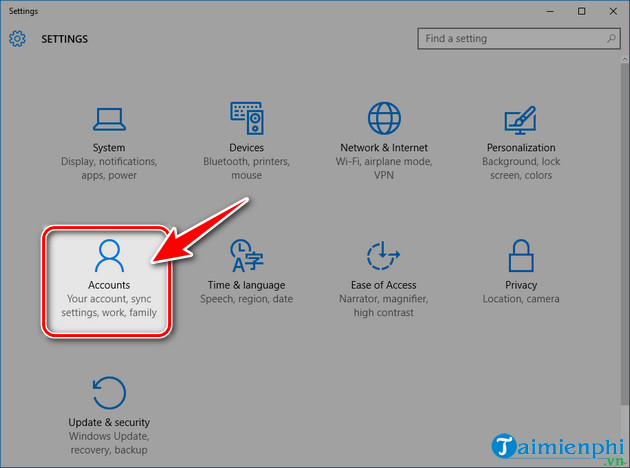
Step 3: Click Sign in with a Microsoft account instead .

Step 4: Use your Microsoft account to log in to the system. If you do not have an account, please refer to how to create one here:

2. How to sign in to your Microsoft Store account
Step 1: Click the search icon on the Taskbar , type Microsoft Store and select Store Trusted Windows Store App

Step 2: Next, select the human avatar icon => click Sign In .
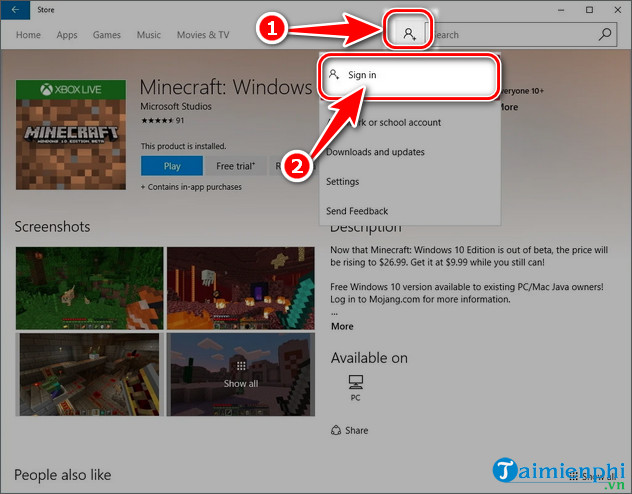
Step 3: In the new panel that appears, select Microsoft Account .
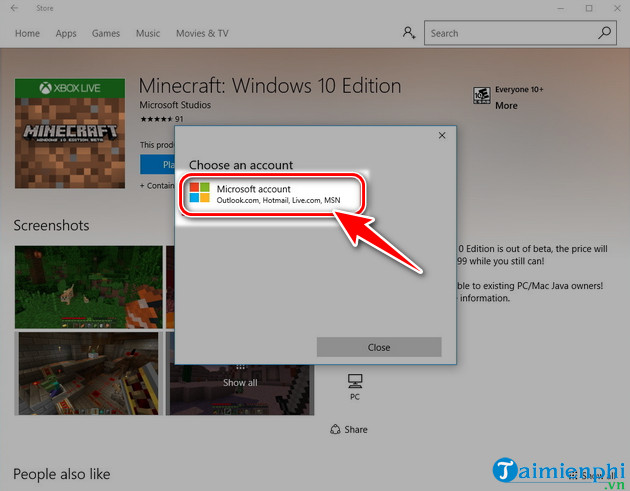
Step 4: Enter your Microsoft account => click Sign In .
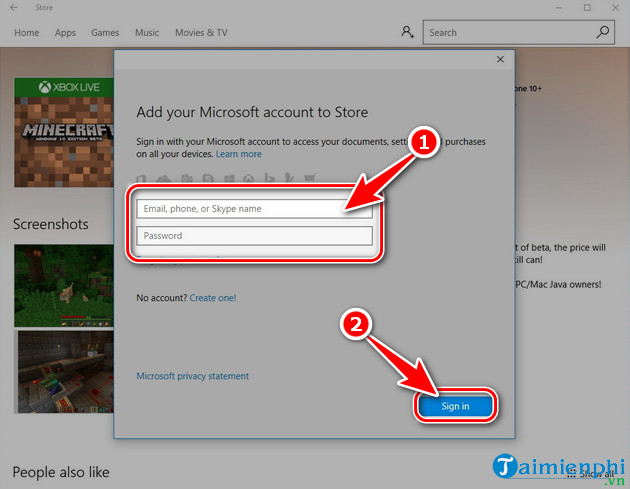
Above are the complete instructions for logging into a Microsoft account on your computer. Hopefully, TipsMake's sharing will help you quickly use Microsoft's utilities and Microsoft Store.
 How to make a TikTok video with a tan blush filter
How to make a TikTok video with a tan blush filter Features to look forward to in the upcoming AirPods Pro 3
Features to look forward to in the upcoming AirPods Pro 3 How to change TP-LINK TL-WR940N WiFi password simply
How to change TP-LINK TL-WR940N WiFi password simply How to change TP-LINK TL-WR845N WiFi password, simple operation
How to change TP-LINK TL-WR845N WiFi password, simple operation Smartphone with luxurious design, gaming performance, cheap and easy to buy
Smartphone with luxurious design, gaming performance, cheap and easy to buy Samsung stuns fans with 24GB update for Galaxy S25
Samsung stuns fans with 24GB update for Galaxy S25