Instructions for installing iOS 16 beta version
Apple has just officially released the beta version of iOS 16 with a series of new features and changes such as customizing the iPhone lock screen, notifications, undo and edit buttons when texting, .
If you can't wait and want to experience these new features right away, let's learn how to install iOS 16 beta in this article.
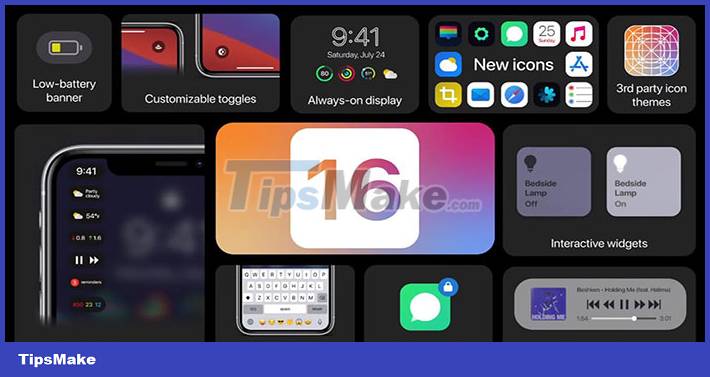
Please note that the iOS 16 developer beta is not intended for official use on devices like iPhone or iPad, so performance issues and bugs can occur frequently, especially with the latest versions. Initial build of new software.
The first iOS 16 beta has a file size of about 3 GB. If you don't want to sign up as an Apple Developer to get access to the iOS 16 beta, you can wait for the free public beta to launch in July.
How to download iOS 16 beta for iOS developers
Everyone needs to register as an Apple developer if they want to experience the iOS 16 beta early, which costs $99/year.
Make sure to create a new backup of your iPhone or iPad in case anyone wants or needs to downgrade to iOS 15 (Apple recommends users do the backup on Mac or PC)
Step 1 : On your iPhone or iPad, visit Apple's Developer website.
Step 2 : Click on the two dashes icon in the top left corner, then log in by selecting Account .


Step 3 : After successful login, click on the two dashes again and select Downloads .
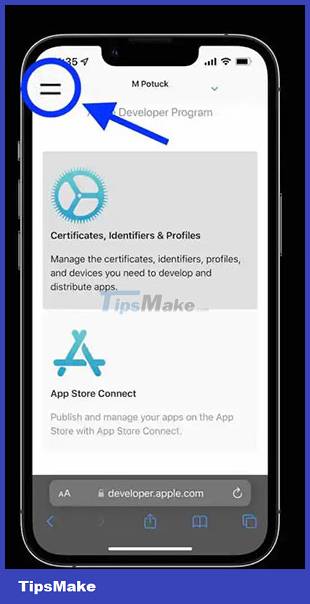
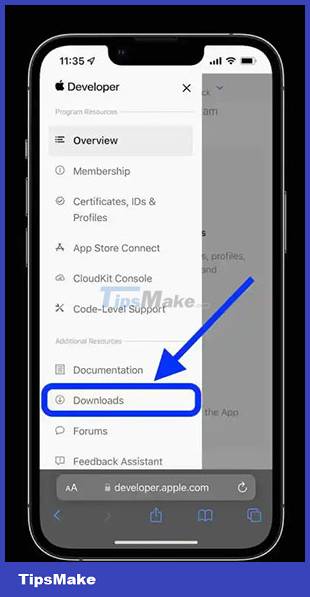
Step 4 : Swipe down and tap Install Profile under iOS 16 beta or iPadOS 16 beta .
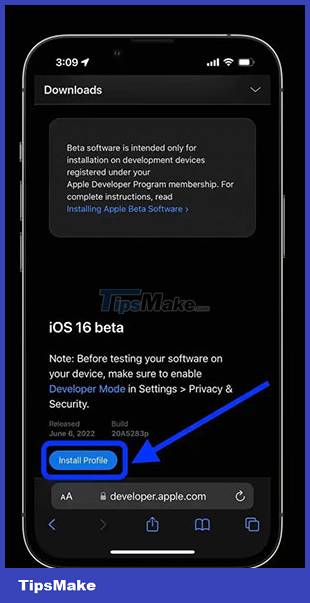
Step 5 : Click Allow to download the profile and Close when the download is complete.
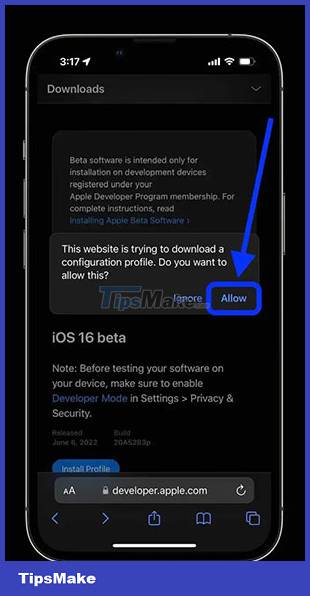
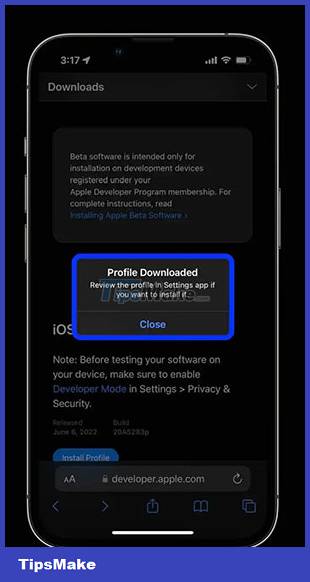
Step 6 : Go to Settings on everyone's device and tap on Profile Downloaded.
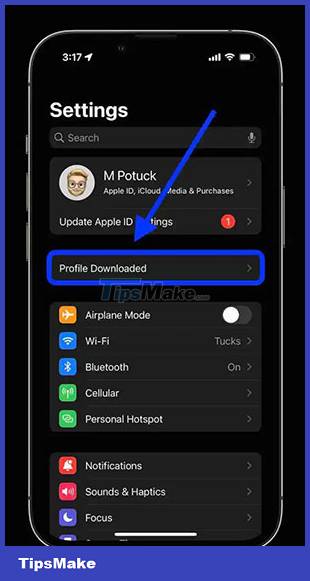
Step 7 : Click Install in the top right corner and enter your passcode if necessary. Read the agreement, then tap Install twice more.
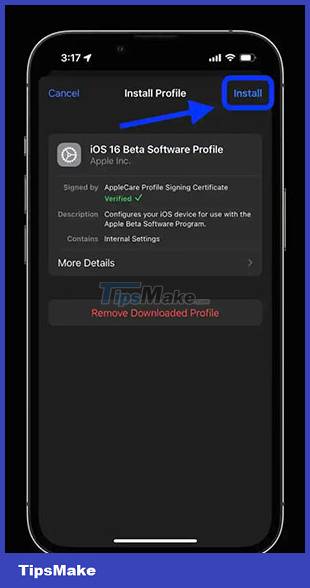
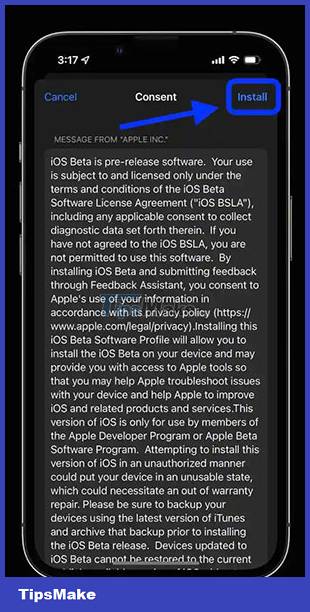
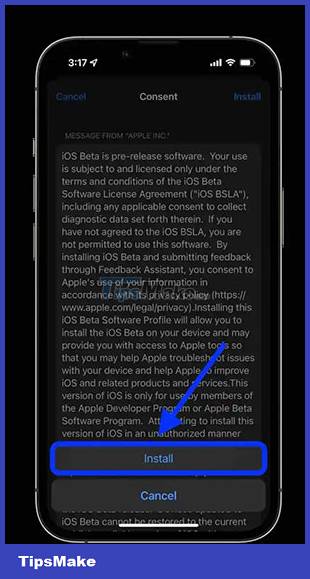
Step 8 : iPhone or iPad will prompt the user to restart to complete the changes.
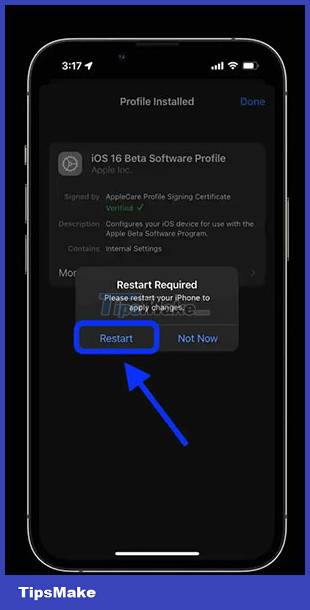
Step 9 : After the reboot, go back to Settings > General > Software Update . At this point, everyone will see iOS 16 available, click Download and Install > Agree.
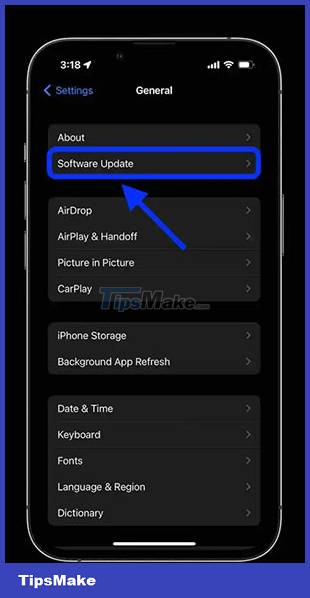
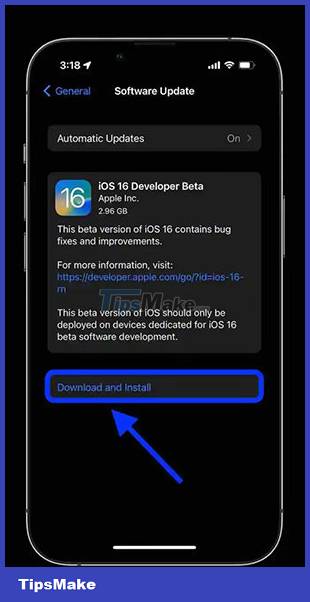
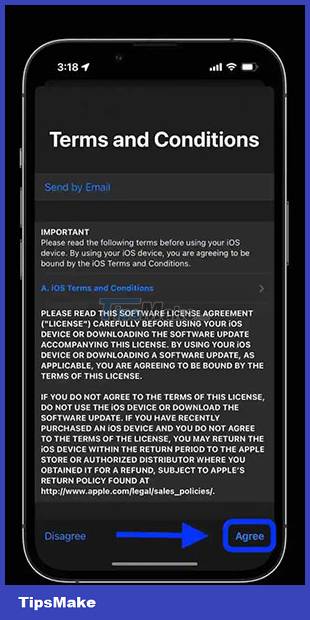
Step 10 : Once iOS 16 is installed, Apple will ask to go to Settings > Privacy & Security to enable the new Developer Mode if the user is working on an app.
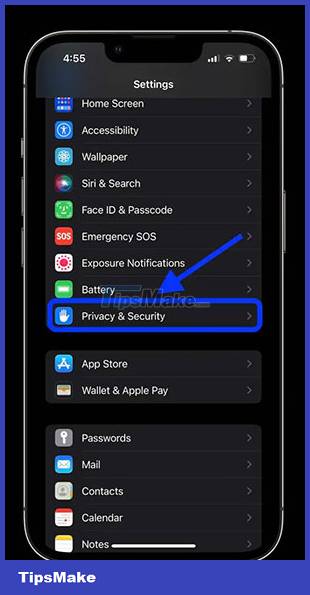
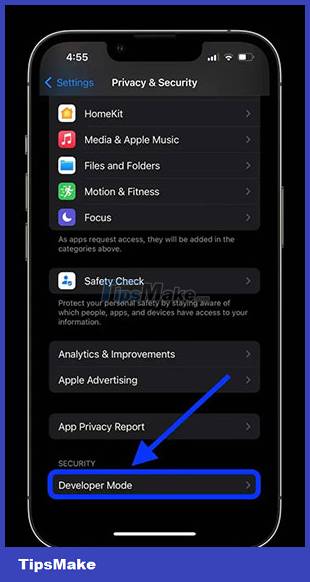
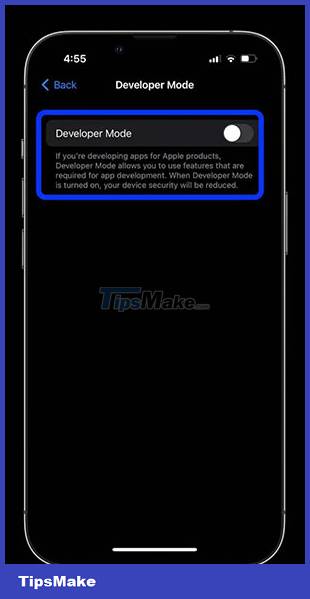
Apple says that Developer mode is for those who are developing apps for Apple products, allowing anyone to use the features needed to do the job. When programmer mode is enabled, device security is reduced'.
You should read it
- Intel released the 10th generation H series CPUs for laptops, promising outstanding performance
- How to paste data into non-hidden cells, ignoring hidden cells
- Microsoft patch prevents Windows 10 1903 and 1090 users from updating to newer versions
- Apple denies that iPhone can be brute force to open passwords easily
- 10 ways of eye muscle training and vision enhancement are not to be missed
- Facebook warns fake phishing site MH17 disaster
 Get rid of the habit of constantly closing apps on your iPhone! This is the reason
Get rid of the habit of constantly closing apps on your iPhone! This is the reason How to hide the Friend Activity tab on Spotify
How to hide the Friend Activity tab on Spotify How to use 'Lockdown' mode on Android
How to use 'Lockdown' mode on Android How to turn on super bright screen mode (Super Brightness) on Samsung Galaxy S22 phones
How to turn on super bright screen mode (Super Brightness) on Samsung Galaxy S22 phones How to set up a custom email domain with iCloud Mail on iPhone
How to set up a custom email domain with iCloud Mail on iPhone