Instructions for installing external applications on iPhone without jailbreak
Suppose if you want to download and install applications, programs outside the App Store on iPhone for use and experience. Apple does not allow users to download and install applications outside the App Store. But however, if you want, you can still do this by using Cydia Impactor tool.
Cydia Impactor is a tool that makes it easy to move external applications to your iOS device without having to jailbreak the device.
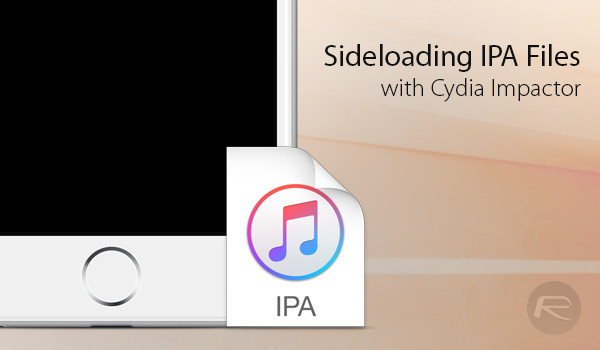
Step 1:
First you have to download and install Cydia Impactor tool . Cydia Impactor is a free tool, users can visit cydiaimpactor.com to download the correct version of their operating system, or the version for macOS or Windows. After downloading Cydia Impactor, proceed to extract the file to get the executable file.
Step 2:
The next step is to have the application's .ipa file . The reason is because some game / application files must have a .ipa extension to successfully transfer to your iPhone.
Each application will have a different .ipa file but the steps to create a .ipa file are the same.
Note that the DEB file does not work with Cydia Impactor .
Step 3:
After you have the .ipa file of the application, proceed to connect your iOS device to your Mac or Windows computer with a USB cable and iTunes.
If your Mac or Windows computer does not yet have iTunes, you can download iTunes to your device and install it.
- Download iTunes for Mac here.
- Download iTunes for Windows here.
Step 4:
Run the Cydia Impactor executable file that you just downloaded and extract it in the previous step.

Step 5:
When the Cydia Impactor launches, from the Dropdown menu you choose to connect the device (connect device).
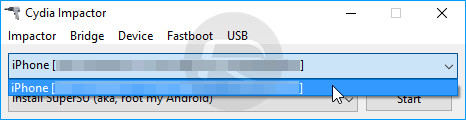
Step 6:
Next drag and drop the .ipa file to download the application into the Cydia Impactor window. You will be asked for Apple ID to log in to the device.
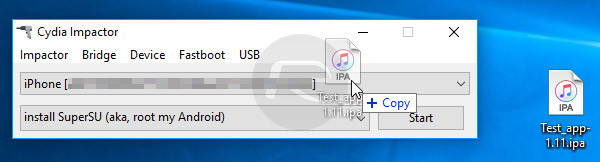
Step 7:
Your task is to enter the Apple ID and password into it and click OK .
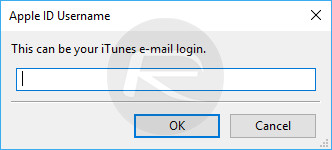
Note:
If using a free ID account, the application will expire in 7 days, so you will have to repeat the same steps.
Step 8:
If a warning dialog box appears, click OK to continue.
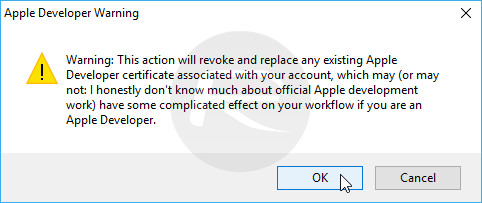
Step 9:
The process takes a few seconds, so you'll have to wait a while.
Step 10:
Finally go to Settings => General => Profile & Device Management and find the application profile you just installed. Click Trust to verify and allow the application to run.
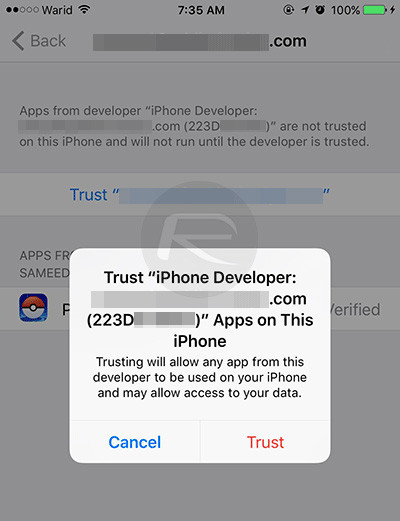
Refer to some of the following articles:
- Instructions on how to take photos, record videos or selfie with Siri on iOS 10
- Summary of some common errors that occurred during iOS 10 update and how to fix errors (Part 1)
- Summary of some common errors that occurred during iOS 10 update and how to fix bugs (The last part)
Good luck!
You should read it
- Instructions for iOS 10.1, iOS 10.1.1, iOS 10.2 jailbreak on iPhone, iPad using Yalu Jailbreak and Cydia Impactor
- How to install Kodi on iPhone without jailbreak
- How to use Tweakbox to install applications, copyright games without jailbreak on iOS
- How to install applications on iOS 11 jailbreak
- iPhone is about to install apps outside the App Store with iOS 17
- How to Install Apps from the Windows Store in Windows 8
 Fix iTunes error: 'An iPhone Has Been Detected But It Could Not Be Identified'
Fix iTunes error: 'An iPhone Has Been Detected But It Could Not Be Identified' What new features are worth noting in iOS 10.2?
What new features are worth noting in iOS 10.2? How to increase security for iMessage iPhone / iPad messages
How to increase security for iMessage iPhone / iPad messages How to use 3uTools to move data on iOS devices?
How to use 3uTools to move data on iOS devices? Fix error 3014 while restoring iPhone
Fix error 3014 while restoring iPhone FaceTime on iPhone 7 and iPhone 7 Plus does not work, this is how to fix it
FaceTime on iPhone 7 and iPhone 7 Plus does not work, this is how to fix it