Instructions for using Cydia for iPhone owners
If you have an iOS device that doesn't know Cydia, it's a pity.
Cydia has become very familiar to users who have jailbroken iOS devices. It is a third-party application store that provides users with (free and paid) applications to intervene deeply into the system so that iOS devices can be used more flexibly at the discretion of the person. use. There is a hidden meaning after the name of Cydia. Cydia is the scientific name of a butterfly that uses apples to make food as well as deep into the apple to make a nest. This is indeed a pretty staggering way of speaking for the purpose of using Cydia.
Actually, Cydia is an indispensable application for jailbreak iOS device users. Try using Cydia, you will definitely be addicted to it for a short time because of the variety and richness that come from attractive applications. You probably want to try Cydia.
The following article helps you get familiar with Cydia quickly.
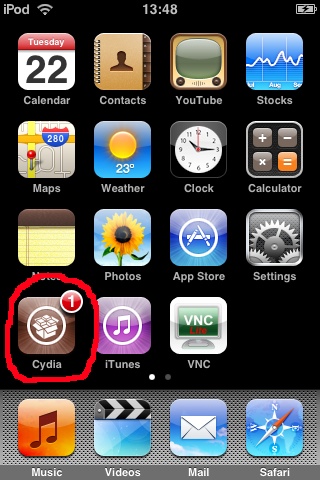
Connect your iOS device to a Wi-Fi network then click on the Cydia icon, you will see the interface of the Cydia application with 5 components: Home , Sections , Changes , Manage and Search .
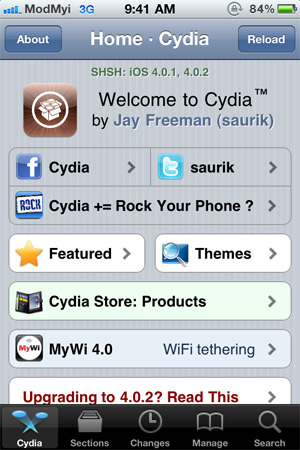
A message may appear as shown below. Select User mode (Graphical Only).

Add a source (source) in Cydia
Click on the Manage item, then select Sources .
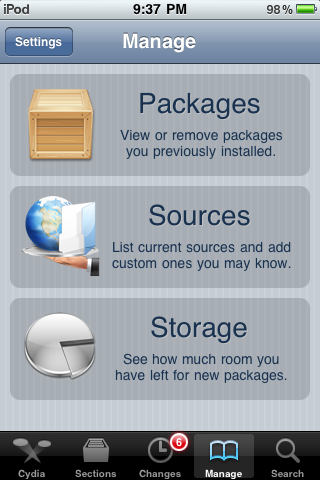
By default, Cydia has some available sources, if you want to add a new source, click on Edit .
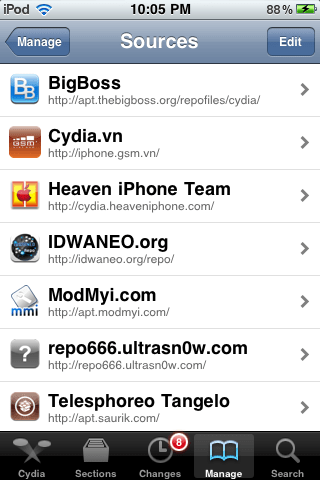
Then click on Add .

Next type the address of the source and click on Add Source . Here are good sources for Vietnamese users.
- http://iphone.gsm.vn
- http://iphone.pdaviet.info
- http://heaveniphone.com/
- http://www.vnmagic.net/
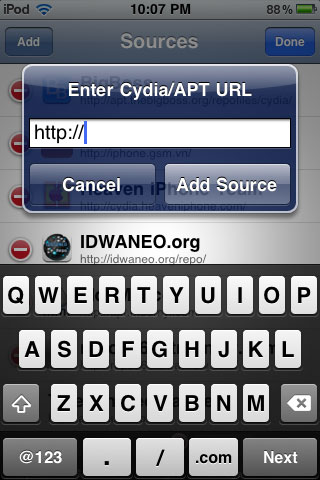
Delete a source
To delete a source in Cydia, click on Manage > Source . Then click Edit , and you will see a list of sources listed below with a red mark next to it. Click the red mark of the source you want to delete and select Delete to delete the application in Cydia.
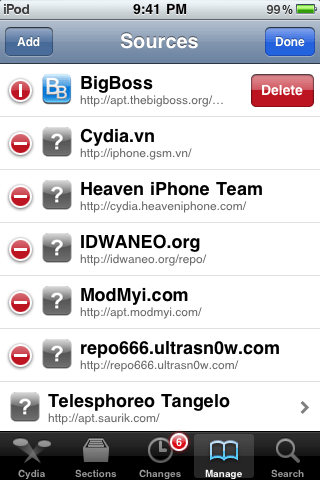
Install an application
You can view the applications listed in the Sections section and then click on a folder you want.
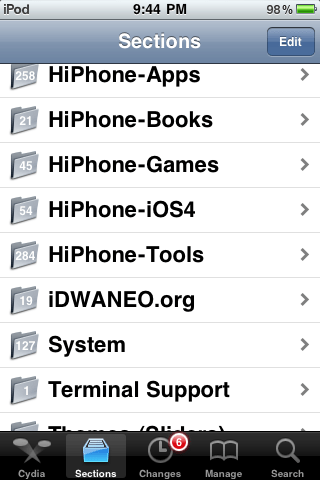
You will see the applications listed in that folder, click an application you want to install.
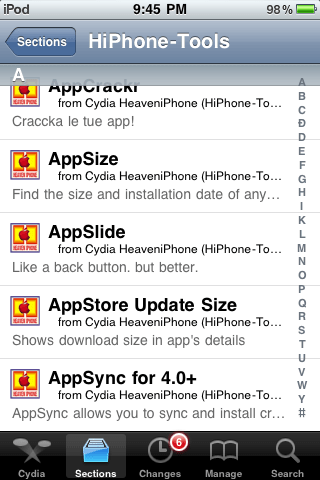
Then click Install .
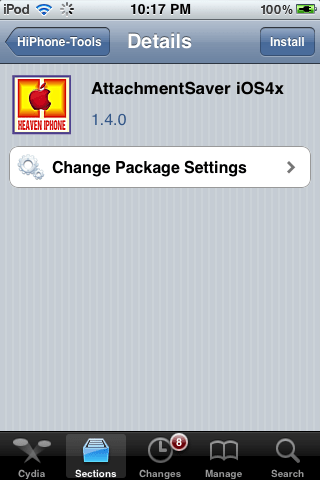
Click Confirm to confirm the installation.
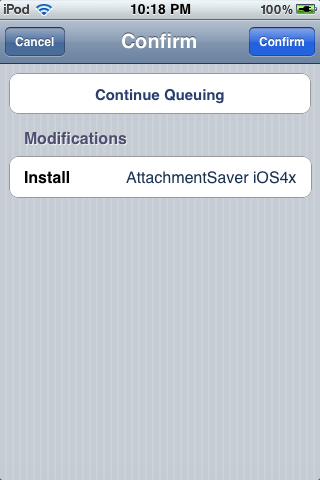
Installation will take place.
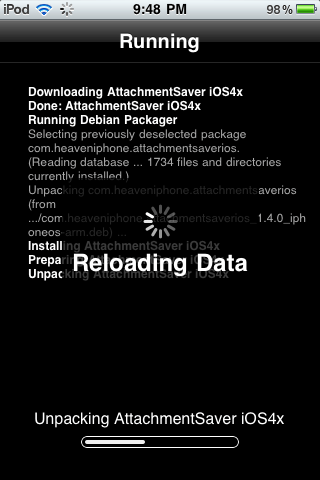
Delete an application in Cydia
To remove an application in Cydia, go to Manage > Packages .
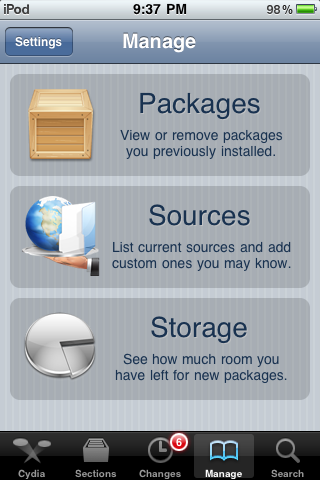
Select the application you want to delete.
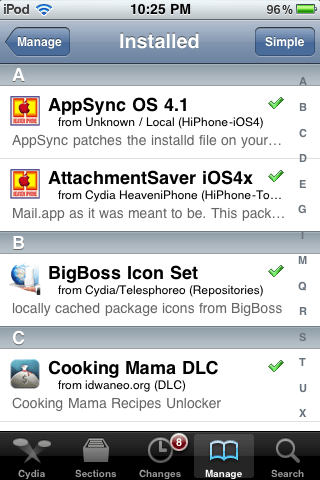
Then click Modify .
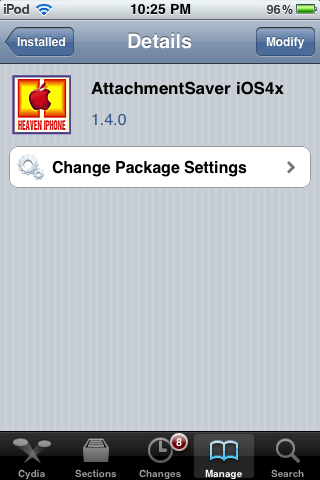
Select Remove to remove the application in Cydia.
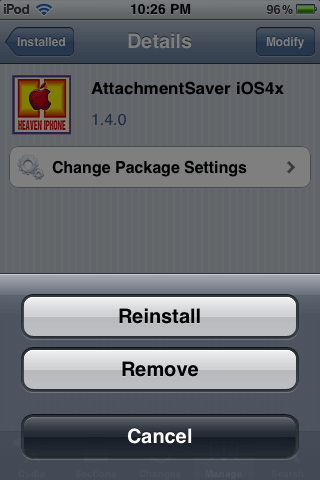
Search for an application
Finding applications in Cydia is easy, just go to Search and type the application name in the search box. For example, if you want to find SBSettings application, type SBSettings in the search box.
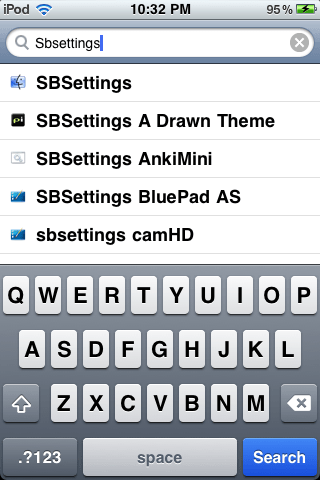
Click to select the application to install as usual.
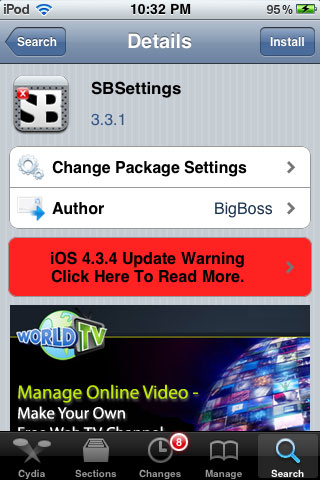
These are basic guidelines for new users of Cydia. After being familiar with Cydia, you will find great applications on this app store to make up for the shortcomings of iOS devices such as not running flash or not transferring data via bluetooth to the non-Apple devices.
 Transfer contacts from iPhone to Android
Transfer contacts from iPhone to Android The best touchscreen phones 2011
The best touchscreen phones 2011 Convert iPhone MOV video format with Windows Live Movie Maker
Convert iPhone MOV video format with Windows Live Movie Maker Compare performance of iPhone 4S and iPhone 4
Compare performance of iPhone 4S and iPhone 4 iPhone 4 on iPhone 4S: Should I upgrade?
iPhone 4 on iPhone 4S: Should I upgrade? The best music phones in the world
The best music phones in the world