Instructions for installing Dynamic Island on Windows
Dynamic Island is a new feature introduced by Apple on its latest iPhone line. If you want to experience this feature but do not have an iPhone 14 series, you can install Dynamic Island on Windows. Discover how to install and use right through the article below.
Dynamic Island features on Windows own
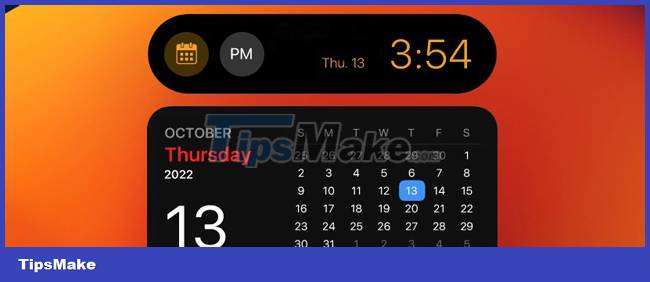
Through installation on Windows, Dynamic Island can display various content, including:
- Date and time: Dynamic Island will display the date and time, in addition you can view the calendar year by clicking the calendar icon and scrolling.
- Weather: When you switch to the weather section, Dynamic Island will display the corresponding weather situation, temperature and weather icon.
- Memory: Displays the percentage of used RAM.
- Battery: Battery status, charging or not charging is displayed on Dynamic Island.
- Music player: Dynamic Island on Windows will display the duration, the name of the song as well as the sound wave icon when you listen to music. You can expand the music player by clicking on the sound wave icon.
- Shutdown: Includes a profile and two buttons Shutdown, Restart.
Instructions to download and install Dynamic Island on Windows via XWidget
If you want to experience Dynamic Island on Windows, you first need support from the desktop skin mod tool - XWidget. Also you will need to download the Dynamic Island Widget on Windows. Specifically, the steps are as follows:
Step 1
Download XWidget HERE. Then proceed to extract and install this software on your device.

Step 2
Next, proceed to download the Dynamic Island Widget on Windows HERE.

Step 3
The next step you need to do is left-click Widget Dynamic Island and select Open with > Widget Engine by XWidget.com
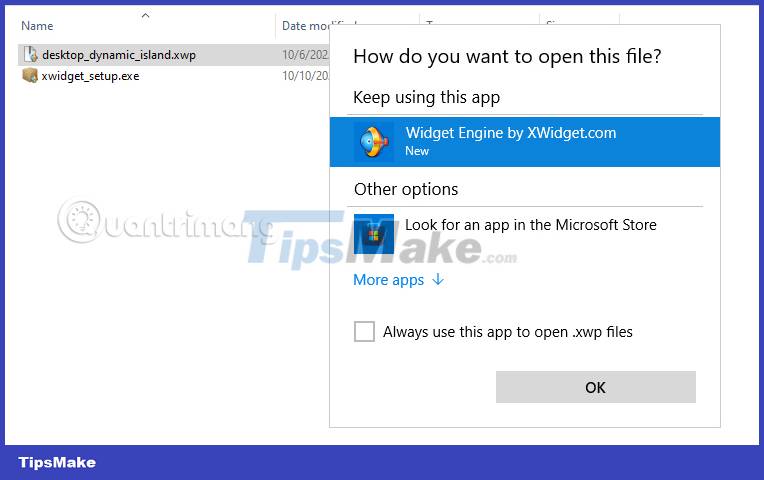
Step 4
Through the aforementioned steps, a Dynamic Island icon bar will appear on your desktop. You can left-click to expand the display content of the Dynamic Island bar such as calendar, clock, music player.

Step 5
In addition, you can also right-click Dynamic Island to customize the display items you want to use.

Hopefully through the above guide, you can quickly install Dynamic Island on Windows and experience the exciting feature that Apple has used for its latest phone line.
Explore more:
You should read it
- Instructions for playing the game Hit the Island on Dynamic Island
- iOS 17.1 will bring the flashlight indicator to Dynamic Island for iPhone 14 Pro and iPhone 15
- Island War game tips for newbies
- The strange island values the dead more than the living
- How to enable Dynamic Lighting on Windows 11
- Dead Island 2: How to get the key to the security guard's safe
 How to fix error 0x80280013 when logging in Windows
How to fix error 0x80280013 when logging in Windows How to Add Permanently Delete Option to Windows 11/10 context menu
How to Add Permanently Delete Option to Windows 11/10 context menu How to prevent Windows from automatically updating offline maps
How to prevent Windows from automatically updating offline maps How to move games from one screen to another in Windows
How to move games from one screen to another in Windows How to take scrolling, long screen screenshots in Windows
How to take scrolling, long screen screenshots in Windows 8 ways to customize Windows 10 and 11 with WinBubble
8 ways to customize Windows 10 and 11 with WinBubble