How to use Dynamic Island on iPhone 15
The notch (rabbit ears) at the top of the iPhone has been a familiar image for many years. But aside from housing the True Depth front camera, the notch also wastes space and takes up all of your screen. To make that space more useful, Apple turned the notch into an interactive feature called Dynamic Island for the latest iPhone models.
Dynamic Island was only available on iPhone 14 Pro and Pro Max, but is now available on all iPhone 15 models. The Dynamic Island feature does not need to be enabled or configured for it to do its job; it will start automatically when your phone is unlocked and any supported activities are running. Here's how to use Dynamic Island and what it can do to enhance your iPhone experience.
1. Authenticate Apple Pay transaction
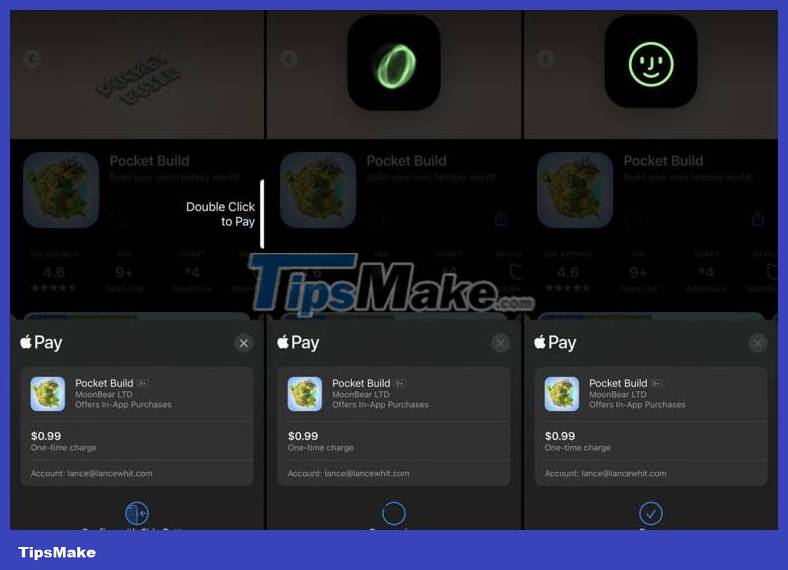
Buy at a physical retailer or online using Apple Pay. Double-click the side button to confirm the transaction, and Dynamic Island displays a green swirl image to indicate Face ID authentication. Once your face has been authenticated and the purchase is complete, the image will change to a green smiley face.
2. Visualize AirDrop transfers
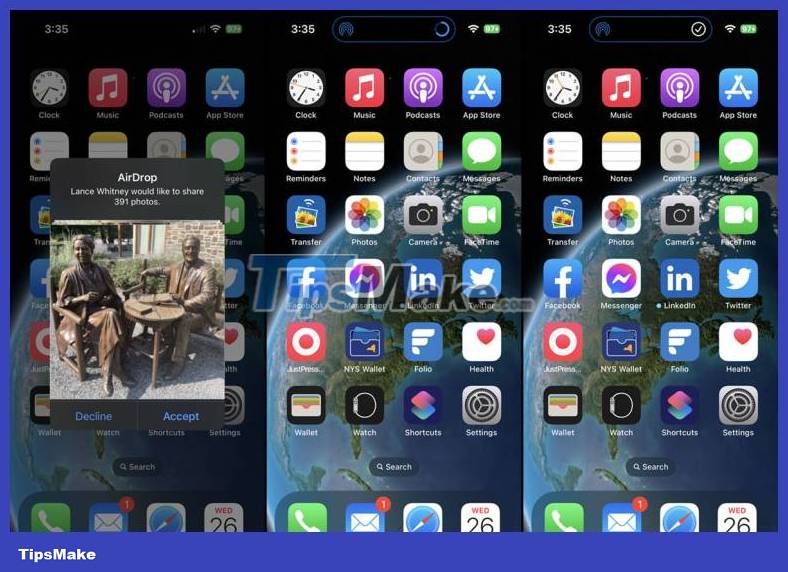
Dynamic Island serves as a visual status indicator for AirDrop transfers. As items are shared with you, an indicator will appear on Dynamic Island to show file transfer progress. Once the process is complete, a check mark will appear in the same location.
3. Display privacy indicators
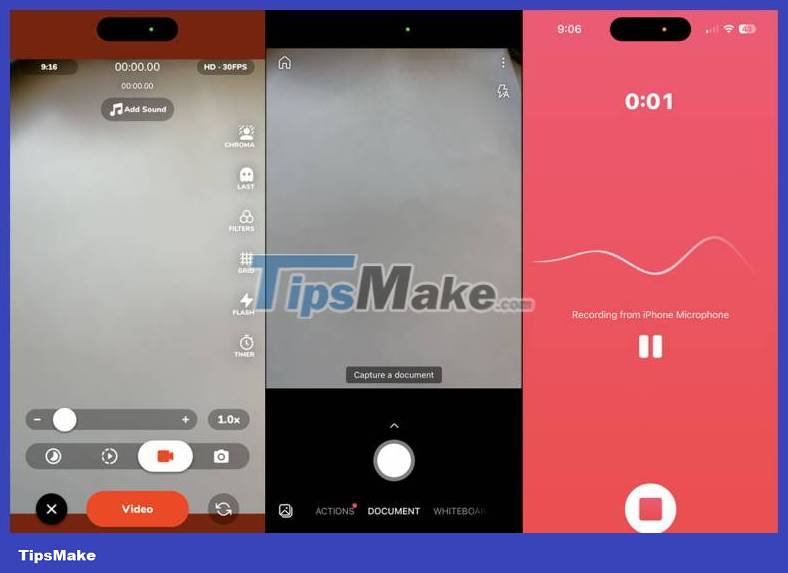
Your iPhone displays a visual security indicator whenever an app or service accesses your camera or microphone. These indicators appear within Dynamic Island on phones that support this feature. Open an app with access to your camera and a green dot will appear on the screen; Open an app that can access your microphone and an orange dot will appear.
4. Set a timer
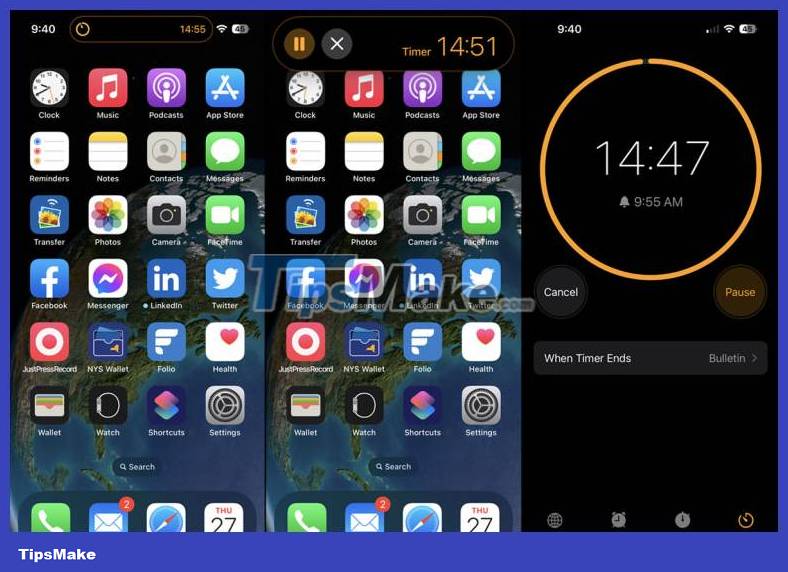
You can monitor the timer through Dynamic Island. First, open the Clock app and set a timer. Dynamic Island then displays a countdown in minutes. Press down on the screen to expand the information so you can see the timer and pause or stop it. Tap Dynamic Island to open the full Clock app.
5. Control phone calls

When you're on a phone call and go to the home screen, Dynamic Island shows how long the call is going and a gauge shows the volume level. Press down on the screen to see the duration and the caller's name or number, change the audio source, and end the call. Tap the screen to open the Phone app.
6. Follow Apple Map directions
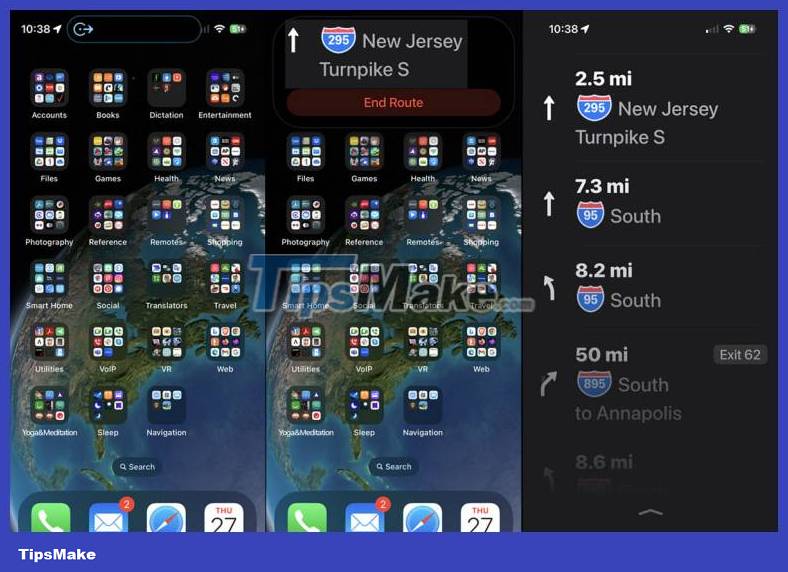
When you navigate with Apple Maps, you can return to the home screen to see turn-by-turn directions in Dynamic Island. Press down on the screen to display the next turn with the option to end the route. Tap Dynamic Island and the Maps app will open in full screen mode.
7. Play music or other sounds
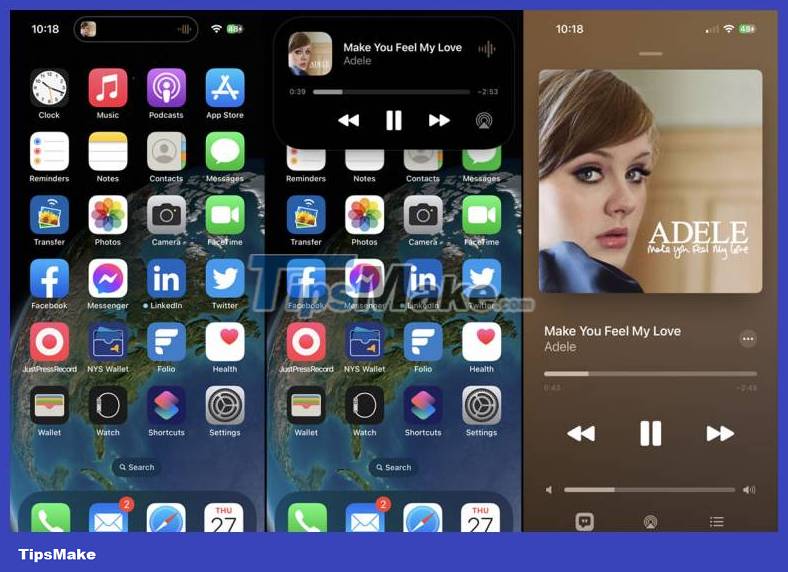
Play a song, podcast, audiobook, or any other form of audio content. On the home screen, Dynamic Island shows you a small image of the album art and a volume meter. Press down on Dynamic Island to see a larger screen with album art, song and artist names, and controls for pause, play, go back, resume, and change audio output.
8. Record your screen
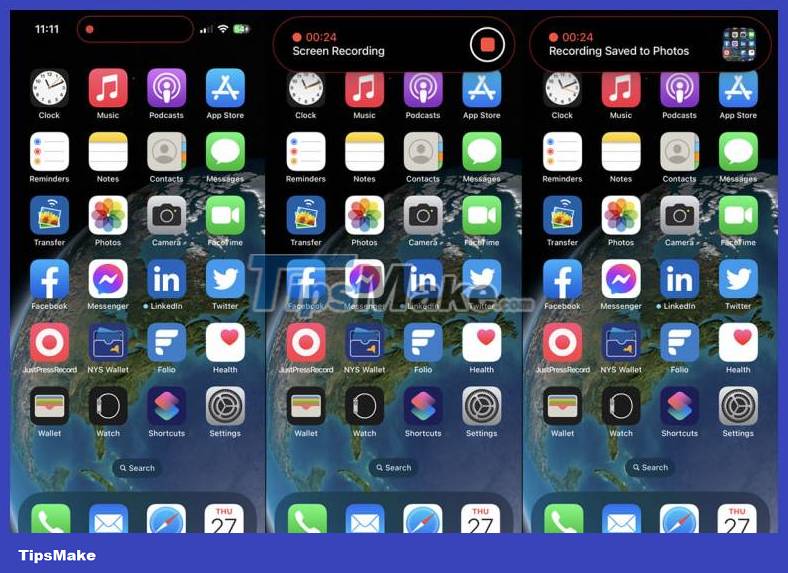
If you have started recording activity on your screen, Dynamic Island will display a record button letting you know the screen is being recorded. Tap Dynamic Island to display a timer and a button to stop recording. Press the Stop button and the screen shows that the recording has been saved to your camera roll.
You should read it
- Instructions for installing Dynamic Island on Windows
- Instructions for playing the game Hit the Island on Dynamic Island
- Is iPhone 15 Pro or Samsung Galaxy Z Flip 5 better?
- Island War game tips for newbies
- The strange island values the dead more than the living
- Dead Island 2: How to get the key to the security guard's safe
 5 reasons why iPhone X is still worth buying in 2023
5 reasons why iPhone X is still worth buying in 2023 How to add Apple Music widget to StandBy iPhone
How to add Apple Music widget to StandBy iPhone How to turn on Recovery mode on iPhone with Reiboot - No physical buttons needed
How to turn on Recovery mode on iPhone with Reiboot - No physical buttons needed Apple releases iOS 17.0.3 to fix the problem of iPhone 15 overheating!
Apple releases iOS 17.0.3 to fix the problem of iPhone 15 overheating! How to convert photos before sharing on iPhone
How to convert photos before sharing on iPhone What is Dynamic Island? What effect does Dynamic Island have on iPhone 14 Pro?
What is Dynamic Island? What effect does Dynamic Island have on iPhone 14 Pro?