Instructions for inserting a countdown timer in Google Slides
You can use a video to insert a countdown timer into Google Slides, or use a widget to insert a countdown timer into Slides. The article below will guide you to insert a countdown timer in Google Slides.
Insert countdown timer into Google Slides with video
Step 1:
At the interface on Google Slides, we click Insert and then select Video to insert the countdown timer video.
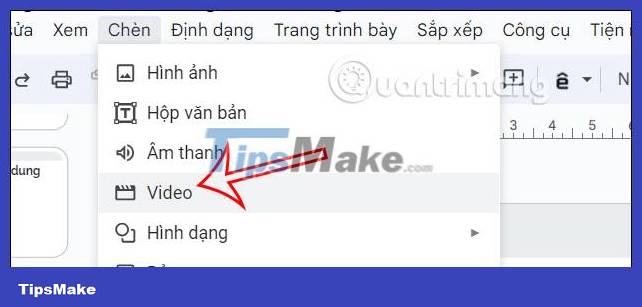
Step 2:
Displays the interface for us to search for videos on YouTube, enter the keyword countdown timer + the number of hours you want to countdown to search for countdown timer videos. You should choose a video with a white background so that when inserted into Slides it will not affect the content.
After selecting the video, click the Insert button to insert it into the slide.

Step 3:
Now the countdown timer is displayed in Google Slides as shown below.

How to insert a countdown timer into Google Slides using a widget
Step 1:
We install the Slides Timer utility for Chrome browser according to the link below.
Step 2:
Returning to the interface in Google Slides, we click on Text Box on the interface and then create a text box in the slide.
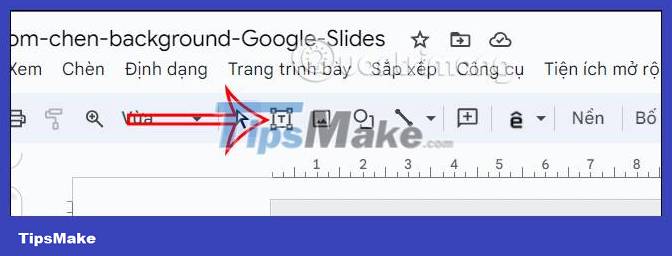
In the text box, enter the time content using the syntax <

Finally, you show the slide and will see the countdown time as shown below.
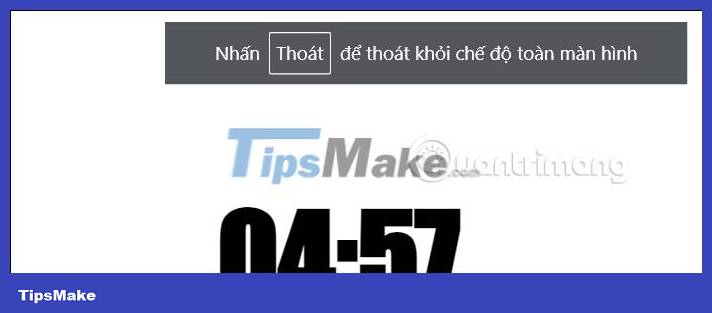
 Instructions for creating Word Cloud in Google Slides
Instructions for creating Word Cloud in Google Slides Top best PDF reading software 2023 for free on PC, laptop
Top best PDF reading software 2023 for free on PC, laptop How to quickly Add and Delete rows and columns in Excel
How to quickly Add and Delete rows and columns in Excel Summary of Shortcut Keys in Excel for Mac / Windows
Summary of Shortcut Keys in Excel for Mac / Windows How to use VLOOKUP Function in Excel
How to use VLOOKUP Function in Excel How to create arrow symbols, write arrow marks in Word, Excel
How to create arrow symbols, write arrow marks in Word, Excel