Windows 11 has added new Timer and Countdown clock widgets, what's noteworthy?
Recently, the Clock App on Windows 11 received an update that comes with two add-ons: Timer and Day Countdown.
After installing the latest version 11.2408.9.0 of the Clock app, users can create and pin multiple timers to the widget panel. While Windows 11 only allows one widget to be pinned, you can run multiple timers side by side and switch between them by clicking their names on the widget. The same goes for the Day Countdown widget — just pin it to the widget panel and add any number of days you want to track.
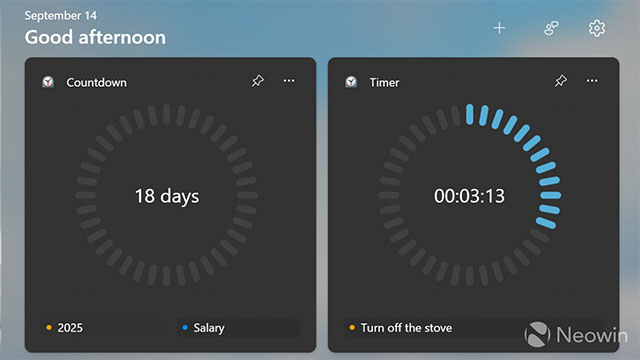
Currently, the updated Clock app with new features is being tested for the Windows Insiders community in the Canary Channel. However, if you don't want to wait, you can download the necessary update package and install it manually on your stable Windows 11 system. Here's how to do it:
1. Go to store.rg-adguard.net .
2. Select ProductId in the first drop-down list, then paste 9WZDNCRFJ3PR into the second search box.

3. Select Fast from the second drop-down list and click the button with the check mark.
4. Find and click the Microsoft.WindowsAlarms_2021.2408.9.0_neutral_~_8wekyb3d8bbwe.msixbundle file in the search results.
5. Open the downloaded file and click Update .
6. Open Windows Widgets ( Win + W ) and click the plus button.
Note that preview updates are often unstable, so you may encounter system errors when installing. If that happens, uninstall the Clock app from the Start menu or Settings app, then install the stable version when it becomes available from the Microsoft Store.
You should read it
- How to customize the iPhone widget interface
- Collection of iPhone Widget customization applications
- Instructions to change the detailed battery capacity widget on iOS 14
- How to prevent Widget Stacks automatically changing on iPhone
- How to enable weather widget on Windows 11 taskbar
- How to use ChatGPT widget on Android
 6 Reasons to Upgrade to a Smart Display
6 Reasons to Upgrade to a Smart Display How to update drivers on Windows 11
How to update drivers on Windows 11 Windows PowerShell Could Allow Viruses to Infiltrate Undetected
Windows PowerShell Could Allow Viruses to Infiltrate Undetected How to Turn Windows 11 into macOS
How to Turn Windows 11 into macOS What is a TF card? How is it different from a microSD card?
What is a TF card? How is it different from a microSD card?