Instructions for Hard Reset ASUS ZENFONE 5 (Part 2)
In part 1, the network administrator introduced you some basic errors and how to fix some errors such as crashes, Not Responding errors, . on ASUS ZENFONE 5 . In the following section, Network Administrator will introduce you how to fix password forgetting or Pattern error, Pin screen lock code, Hard Reset .
Explore more:
-
Instructions on how to take screenshots on Asus Zenfone
-
Instructions for using Asus ZenFone for newbies
-
Fix some basic errors on ASUS ZENFONE 5 (Part 1)
1. How Hard Reset Asus Zenfone 5 and Asus Zenfone 5 Lite
After a period of use, your ASUS ZENFONE 5 phone starts to work slower, has errors, stops suddenly, heats up, runs out of battery . The reason is when you use your phone, later For a while, your phone will generate junk files, because you install too many software, unnecessary applications . In this case you should Hard Reset ASUS ZENFONE 5.
2 ways Hard Reset Asus Zenfone 5:
Method 1: Use the original factory reset function available in the device
- First make sure the device's battery is fully charged.
- Next open your ASUS ZENFONE 5 .
- Note that don't forget to back up your important data.
- Go to Settings, choose Backup & Reset => Factory Data Reset> Reset Phone.
- Select Erase everything to continue the steps and confirm the ASUS ZENFONE 5 format.
Method 2: Hard Reset with Hardware Key (hard key)
- First make sure the device's battery is fully charged.
- Back up all important data in the device.
- Power off ASUS ZENFONE 5 .
- Press and hold simultaneously: Power button + volume control button for a few seconds until the Text Menu appears, then release your hand.
- Now on the Text Menu, select Recovery and click the Power button to confirm or click OK.
- Wait until the ASUS ZENFONE 5 screen displays the Android Logo, you continue to press the volume control key + adjust the volume at the same time. On the device screen you will see Android System Recovery Mode .
- Follow the instructions on the device screen to restore the ASUS ZENFONE 5 (Hard Reset) settings , use the large, small volume control buttons to navigate the Menu and press the power button or press Enter to contract I mean.

2. Restore or reinstall the deleted Android operating system / firmware
The default operating system on ASUS ZENFONE 5 is Android Jelly Bean. To delete the default setting (factory default) of the original file on the Android system, you must save it in the ASUS ZENFONE 5 ROM .
When ASUS ZENFONE 5 fails or has problems, you do not need to use your computer or download any programs or applications to your computer.
Instead you can reinstall or restore the default settings on the Android operating system deleted by Hard Reset or Master Format as instructed above, then the original files will automatically reinstall. or restore. However, during Hard Reset, all data on your device will be erased.
3. Unlock, Fix or Bypass . when forgetting password or Pattern, Pin code
Pattern is the password set by connecting points on the screen together.
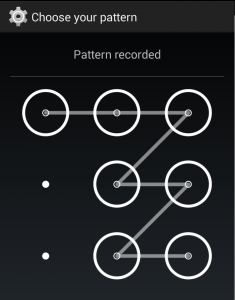
To protect data on the device as well as to prevent others from reading important messages and documents on their devices, many people often have the habit of creating password and pattern of mobile device screen lock. me
But not one, but in many cases, many users forget the device access password. Suppose in case you are a user of ASUS ZENFONE 5 , you forgot your phone lock screen password. Don't worry too much because Android offers many simple solutions to bypass or unlock your phone screen when you forget your password or pattern. You can use your Google account or Gmail account to activate. Also for ASUS ZENFONE 5 you can follow the steps below.
First you can try to unlock it by entering the wrong passwords consecutively.
Now on the phone screen you find the item Forgot Password / Pattern button to help us open the forgotten security protection using Google account or Gmail account (forget the password / pattern, help retrieve the forgotten screen lock password with your Google account or Gmail account).
If you can't access your Gmail account on your phone, you can Hard Reset your device by taking steps as instructed (in the second method) above.
4. How does the device run faster?
How is the ASUS ZENFONE 5 running faster always a question asked by many users? ASUS ZENFONE 5 is equipped with CPU: Z2580 Dual-Core Intel Atom chip, 2 cores, 1.6 GHz so you don't need to worry about processing speed of ASUS ZENFONE 5. Especially in some cases when you chat, email, play games or watch movies .
However, there are some cases where users have problems with ASUS ZENFONE 5 running slowly.
In this case, it may be because you have too many apps on the Background App at the same time. Or sometimes the automatic update of the applications you download on Google Play Store is also a cause for your mobile device to run slowly.
If there are too many background applications running at the same time, your ASUS ZENFONE 5 phone will run slower. If you want the faster speed of ASUS ZENFONE 5 like when you buy a new device, you can Hard Reset or Master Format. After Hard Reset or Master Format is complete, your ASUS ZENFONE 5 will be reset as the original settings.
Having fun!
 Fix some basic errors on ASUS ZENFONE 5 (End part)
Fix some basic errors on ASUS ZENFONE 5 (End part) How to activate and remove developer options on Android devices
How to activate and remove developer options on Android devices 8 common mistakes on Sony Xperia Z2 and how to fix it
8 common mistakes on Sony Xperia Z2 and how to fix it 5 steps to help your Android device run smoothly like new
5 steps to help your Android device run smoothly like new Instructions for installing Microsoft Office for Android phones in Vietnam
Instructions for installing Microsoft Office for Android phones in Vietnam 9 tips on using smartphones may not be known
9 tips on using smartphones may not be known