Instructions for using Asus ZenFone for newbies
Asus ZenFone 5 cheap is one of the most sought-after smartphones today. The following article is for those who are just beginning to use this phone.
1. Remove the Asus ZenFone 5 back cover

Asus designed the ZenFone 5 can remove the back cover to insert a memory card and SIM (the battery is fixed so it cannot be removed ). To remove the cover, place your finger on the ledge on the left edge of the bottom and press lightly. There will be a few small clicks indicating the shell has left the body.
2. Insert SIM and memory card

After removing the back cover, you can insert the microSD card into the top right corner, where the memory card icon is displayed. Note, insert the card in the right direction.
3. There are several ZenFone 5 versions?
Asus produces three ZenFone 5 versions: 8GB of internal memory, 1GB of RAM, 1.6 GHz Intel Atom Z2560 chip; 8GB version, 2GB RAM, 1.6 GHz Intel Atom Z2560 chip; 16GB version, 2GB RAM, 2.0GHz Intel Atom Z2580 chip.
4. Can ZenFone 5 update Android KitKat?
ZenFone 5 uses Android 4.3 Jelly Bean operating system, Zen UI interface. Asus is committed to updating the device soon to Android 4.4.2 KitKat.
5. How to put the app on the main screen?
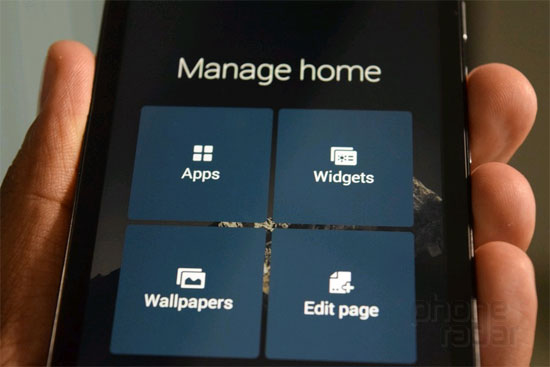
Although Asus made many changes to the Android interface on the ZenFone 5, operations to bring apps or widgets to the main screen are not difficult to find. To do this, touch and hold any space on the screen, 4 fields: Apps, apps , Widgets , Wallpapers and Edit page will appear for you. make a choice.
6. Change the transparency of the wallpaper
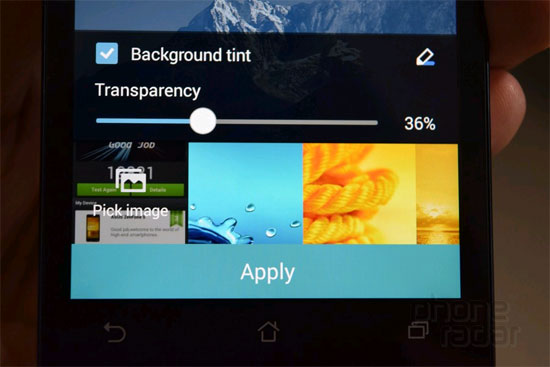
An interesting point in ZenFone is that you can change the transparency of the wallpaper. To do this, tap and hold on the blank space on the screen , select Wallpapers and drag the Transparency bar until satisfied.
7. Remove quick settings on ZenFone 5
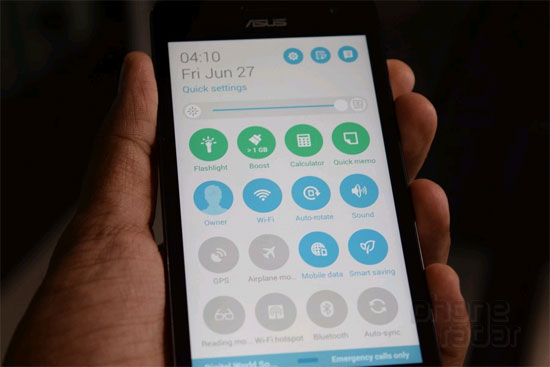
To change or remove the quick settings menu on the device, drag down the notification bar, you will see three icons ( top ), in which the middle icon will edit the quick settings list.
8. Time Rewind feature
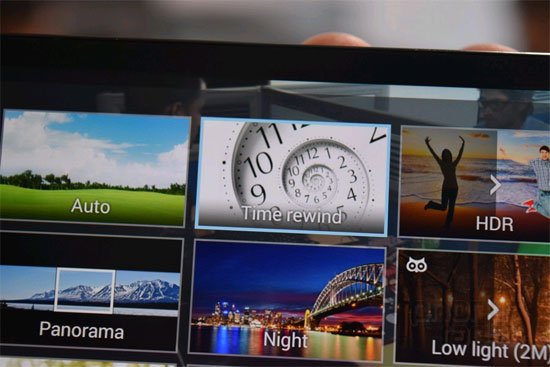
Time Rewind is a feature that allows the camera to record 2 seconds before taking a picture. It also displays a series of images to select the best image and then save it.
9. Take a selfie
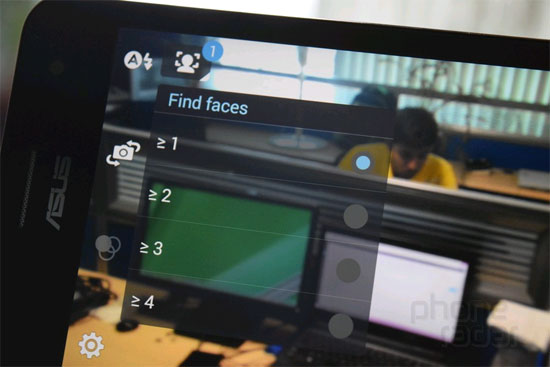
The photography application on ZenFone 5 has Selfie mode to take a selfie. You can select this mode, select the number of faces for the camera to recognize and focus.
10. Easy Mode
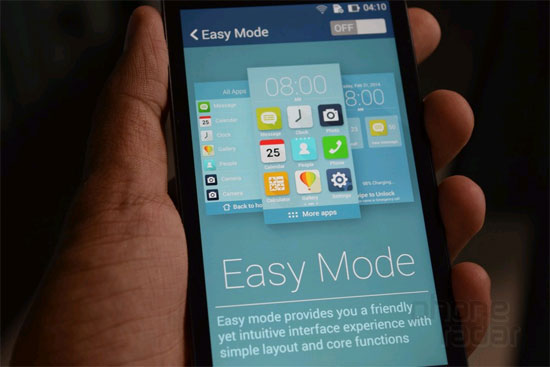
If you find the Zen Fone 5 interface too complicated, you can switch to Easy Mode to only display applications, important shortcuts, basic notifications, the clock on the screen. Access Settings > Devices > Easy Mode to activate.
11. Use Party Link to share photos
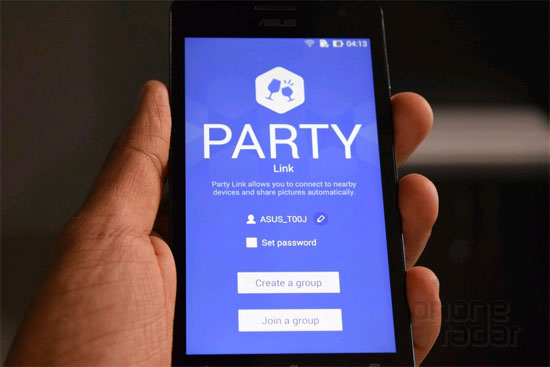
Party Link is the special application of Asus for ZenFone 5, allowing users to share photos on their phones with others. Employers can create groups, invite others to be members, and give them a password to view photos as long as they also use this application.
12. Save battery
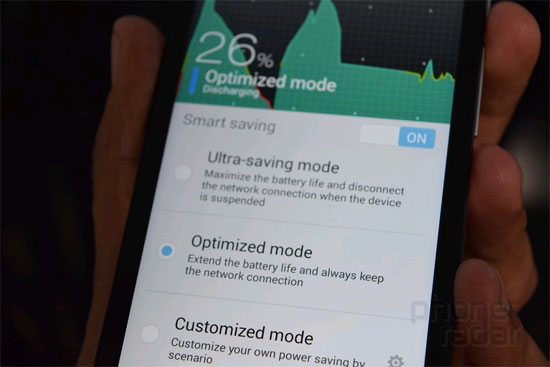
Asus put Power Saver mode on ZenFone 5, which helps to extend the usage time. There are two types: Ultra-saving and Optimized . The first mode disconnects the Internet when the battery is low, while the latter maintains Internet connection but interferes with other settings. In addition, it also has a Customized mode (customized) to choose which application to turn off to save battery.
13. Check software updates on ZenFone 5
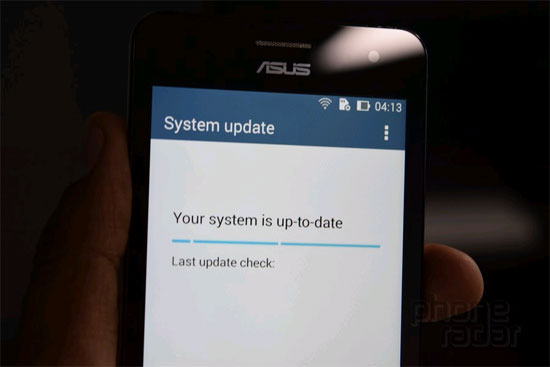
To see if there are any updates, go to Settings > About > System update and select Check Update .
 Instructions for installing Android 4.4 KitKat on your computer
Instructions for installing Android 4.4 KitKat on your computer Trouble when unable to remove the application on Android
Trouble when unable to remove the application on Android 3 ways to take screenshots on Samsung Galaxy Note 4
3 ways to take screenshots on Samsung Galaxy Note 4 Android M Do Not Disturb mode: easier to understand, easier to use
Android M Do Not Disturb mode: easier to understand, easier to use Fix common errors with Android devices
Fix common errors with Android devices Instructions for connecting your HTC One phone to your computer
Instructions for connecting your HTC One phone to your computer