How to fix SSL connection errors on Chrome and Firefox
Occasionally, when you access the Internet with Chrome or Firefox, you find that the browser reports an SSL error that does not connect to the Internet. You are not sure what this is for? You can refer to the article below to fix this connection error.
SSL stands for Secure Sockets Layer . This is a global technology security standard that creates an encrypted link between the web server and the browser. This link ensures all data exchanged between the web server and the browser is always secure and secure.
Most banking sites, social networks, e-commerce websites use SSL certificates. This certificate helps protect personal, financial and other information of users or shoppers. If you look, you will see that these sites all use HTTPS instead of regular HTTP.
Sites that have HTTPS mean it uses Internet security protocols: SSL or TLS. Websites that use SSL encrypt all information sent and received, so it is safer. But why do you encounter an SSL connection error on Chrome and Firefox?
How to fix SSL connection errors on Chrome and Firefox
- Types of SSL connection errors
- The cause of an SSL connection error
- How to fix SSL connection errors
- 1. Temporarily access non-SSL pages
- 2. Adjust the time on Windows
- 3. Set up antivirus software to not scan SSL protocol
- 4. Resolve issues of Google Chrome and Mozilla Firefox related to SSL errors
- 5. Export and import the SSL certificate of the website
Types of SSL connection errors
This connection is Untrusted (This connection is not trusted)
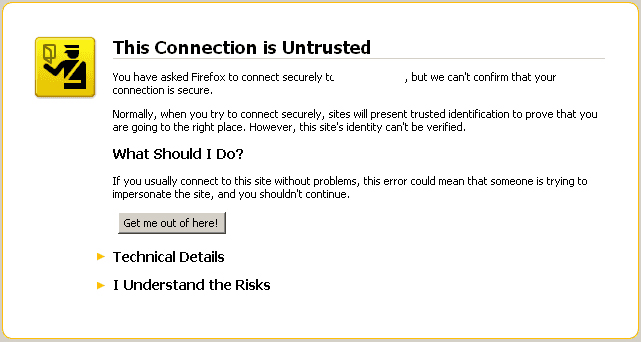
Your connection is not private (Your connection is not a private connection)
See also: Quickly fix 'Your connection is not private' error in Chrome browser

The certificate security sites is not trusted (Site security certificate is not trusted)

SSL Connection Error and SSL Protocol Error ( SSL connection error and SSL protocol error)

Server's certificate is not trusted (Server certificate is not trusted)

Có thể không có site bạn tìm thấy cho (This may not be the site you are looking for)

The server's certificate security is not yet valid (The server's certificate security is not valid)
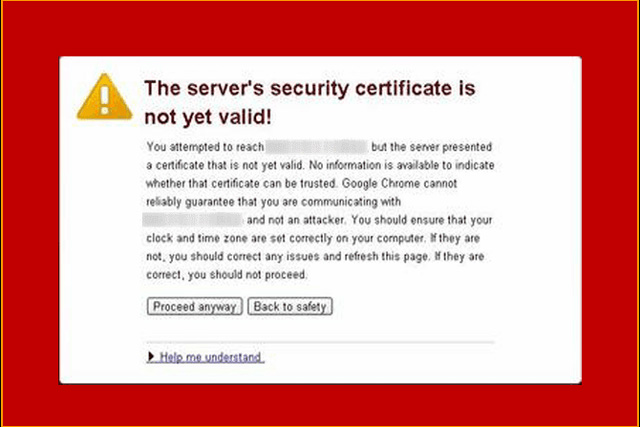
Your connection is not secure (Your connection is not secure)

These types of SSL connection errors are just some of the errors in many other SSL errors that users may encounter. There is also ' Your clock is behind ' and ' Certificate name and server mismatch '. So what causes this error?
The cause of an SSL connection error
- The date and time settings on the computer are incorrect. It may be 2 weeks, months or even years ahead of time.
- SSL certificate name does not match, usually its domain name problem.
- SSL certificate is not reliable.
- The site may contain malicious files.
- SSL certificate is from an unauthorized certificate provider.
- Antivirus software may be blocking the site's encrypted data.
- Firewall incidents.
- Browser is the cause of the problem.
- The browser imported all the data from the old Internet Explorer.
How to fix SSL connection errors
1. Temporarily access non-SSL pages
Depending on the browser and the browser version you are using, the error message will be different. Usually, on Chrome: You can click Advanced / Advanced> Proceed to name_trang_web (unsafe) / Handle name_rangeb (unsafe).
Please update your browser to the latest version:
- How to update Google Chrome to the latest version?
- How to update Firefox to the latest version
2. Adjust the time on Windows
Incorrect time settings can cause SSL errors. Update the time and date to the correct time zone. If your time usually resets back years ago, replace the faulty CMOS battery. Then delete all browsing data for the changes to take effect in the browser. Refer to the article How to change the hours, days and months in Windows 10? to know how to do it.
3. Set up antivirus software to not scan SSL protocol
Depending on the different antivirus software will have different settings, but they have the following basic steps: visit Set up> Advance setting> Protocol filtering> SSL> Do not scan SSL protocol .

In some cases, conflicts between encrypted data and antivirus data are inevitable. If this solves an SSL error, try updating your Chrome or Firefox browser, antivirus software and operating system. Clear the browser data and try re-enabling the SSL scanner.
If you activate the SSL scanner after updating your browser, antivirus software and operating system, but it does not solve the problem, disable it, just browse the trusted site and contact the software vendor. antivirus.
4. Resolve issues of Google Chrome and Mozilla Firefox related to SSL errors
- Delete all browsing data (cache, cookies, stored application data, etc.). Then restart your browser.
See also : How to delete browsing history on Chrome 59 and Firefox

- Restore default browser settings, then restart the browser.

- Navigate to your browser Settings > select Change proxy . In the Security and Privacy tab, adjust the medium level.

5. Export and import the SSL certificate of the website
Step 1. Click on the lock icon> select Details > View certificate .

Step 2 . Select the Details tab> click Copy to file > follow the instructions.

In Firefox, you need to follow the same process by clicking the lock icon> select the arrow> More Infomation > select View certificate > Tab Details > select Export (in Firefox Quantum).
Enter the SSL certificate by clicking Options> Advanced> View certificate> Import. Then restart the browser and see if the SSL connection error has been fixed.
I wish you all success!
See more:
- How to view SSL certificate details on Chrome browser?
- 7 reasons your website needs an SSL certificate
- Quick fix "This site can't be reached" error on Chrome browser
You should read it
- Apple fixes the Wi-Fi connection error for MacBook Air 2013
- Fix Err-Connection-Refused and Err_Connection_Closed errors on Chrome browser
- Fix the 'Your connection is not private' error in Chrome browser
- The Bluestack error connecting to the server failed, this is how to fix it
- Quickly fix the 'Your connection was interrupted' error on Chrome
- Common network connection errors and solutions
 How to delete cache and cookies on Chrome, Firefox and Coc Coc
How to delete cache and cookies on Chrome, Firefox and Coc Coc How to download videos on Anime47
How to download videos on Anime47 How to block ads when surfing the web
How to block ads when surfing the web How to download movies on BanhTV
How to download movies on BanhTV How to remove black strip of YouTube videos on UltraWide screen
How to remove black strip of YouTube videos on UltraWide screen How to turn on Windows 10 Notification on Google Chrome
How to turn on Windows 10 Notification on Google Chrome