First, draw the chart you want. Then click on the chart, select Animations, select Custom Animation and select Add Effect
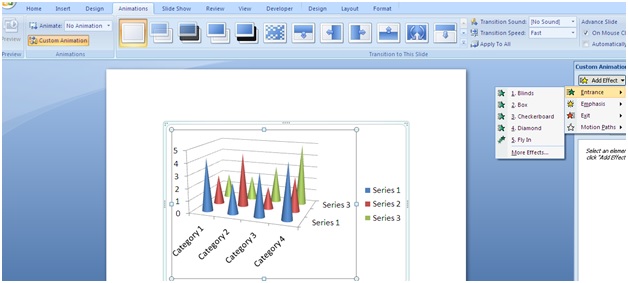
Then in Add Effect you select Entrance select Fade click ok
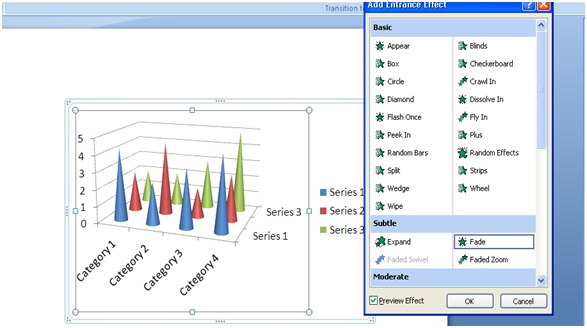
Next step you look at the right corner of the screen where the effect you have just selected for the chart is displayed Click the arrow and select Effcet Option
When you select the Effcet Option, a dialog box as shown below, you select Chart Animation. Here you will see the options that are appearing under each Series or Caterogy
When you select By Series, each value column in the chart will appear as shown below
Or when you want to select By Category your chart columns will be displayed as follows
For other tables, like columns or circles, you can do the same. Good luck.
