Instructions for converting table format in Word 2010 into text
QuanTriMang - Did you know that in Word 2010 there is a basic feature that allows users to easily convert Table format data to Text? First, click anywhere in the table, and select the small icon at the top left corner as shown below:
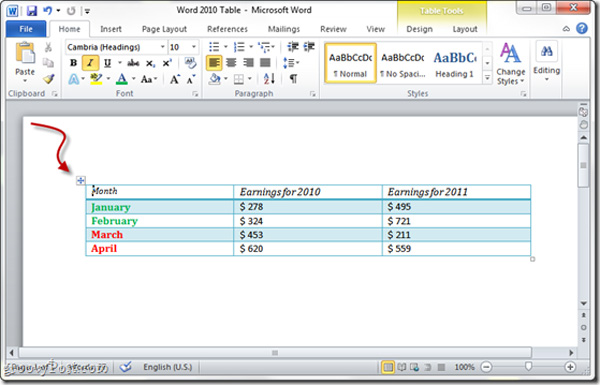
Select the Layout tab and Convert to text:
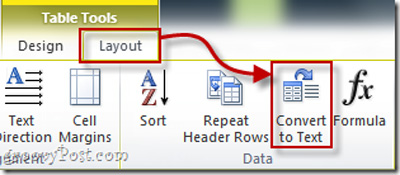
The next window is displayed, you can select the display format on the text area. There are 3 default options Paragraph marks, Tabs and Semicolons, or other icons in Other:
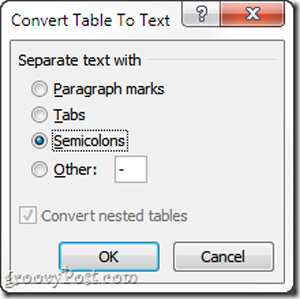
And our results will look like this:
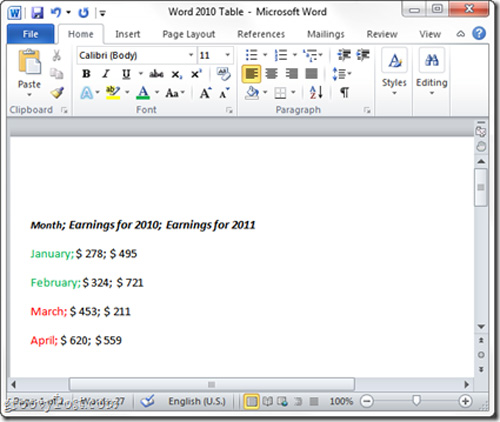
The following is a specific video tutorial:
Good luck!
5 ★ | 1 Vote
 Improved email performance with the Microsoft Word Mail Merge feature
Improved email performance with the Microsoft Word Mail Merge feature Great presentation in PowerPoint 2010
Great presentation in PowerPoint 2010 Access and edit documents online with Zoho
Access and edit documents online with Zoho Add Note to Zoho Notebook in Firefox
Add Note to Zoho Notebook in Firefox Fix Error 2203 when installing Office 2010
Fix Error 2203 when installing Office 2010 Work with OneNote 2010
Work with OneNote 2010