Effective solution to fix hidden text errors in tables in Word
TipsMake has detailed instructions on how to fix when the text in the table is hidden in Word. If you are having a headache about this problem, please follow the detailed instructions on how to fix the error.
Have you ever encountered a situation where the text in a table is hidden in Word ? If you are experiencing this situation, there is no need to worry too much. Like you, there are many Word users facing this situation. So what to do when you encounter this error? Please refer to the information below immediately to handle this annoying error!
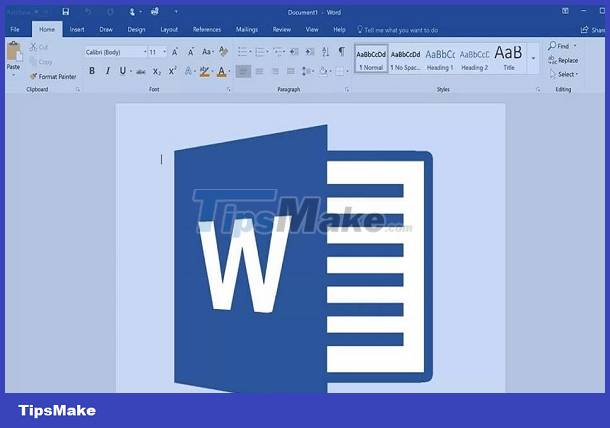
Why are the words in the table hidden in Word? How to solve?
Normally, the situation of hidden text in a Word table rarely happens. This error usually only appears when you copy text from somewhere else and paste it into a table in Word. Due to differences in fonts, sizes, formats. there is a high possibility that the text will be hidden.
Ways to handle when text is obscured in Word tables
Currently, there are two main measures applied when handling text errors in hidden tables in Word. First, we can fix this unpleasant situation with manual operations. Or Word users can also set automatic parameters to fix this error. Below we will detail the steps of these two methods.
1: Fix overflow text errors in Word manually
With the manual method, what we need to do is drag and adjust the width of the table. Make sure the content in the table has enough space to display. To do this, we do the following:
- Step 1 : Check to see if your Word editor is showing a ruler bar. This is quite an important step, so pay close attention when doing it. If your Word doesn't show a ruler yet, click on the view tab . Then in the show tab, tick the ruler box to display the ruler bar.
- Step 2 : Click on the table with hidden content. At this time , 'move table column' points will appear on the ruler bar . What you need to do now is to hold down these points and drag them to the left. So we can narrow the display size of the data column. In case the table has areas outside the editing area, you can also perform the same steps as above. At this time, the 'move table column' points will also appear on the ruler outside the editing area.
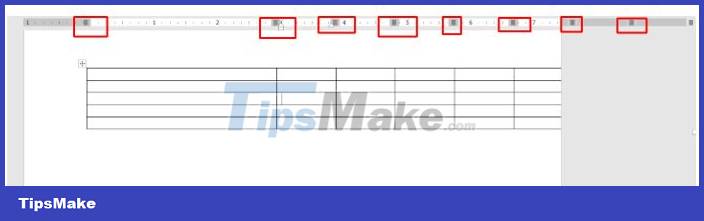
2: Fix hidden text errors in tables in Word using automatic methods
If you do not want to perform manual operations as instructed above. Try the automatic error correction method that I introduce below. Surely the efficiency will be faster and the table's ratio will not be changed.
- Step 1 : Click to select the entire table with hidden content. You can do this by tapping the arrow-shaped plus icon in the top left corner of the table .

- Step 2 : When you click on the table, the table tools section will appear. Now click on the layout tab .
- Step 3 : To automatically adjust the width of the table, pay attention to the cell size section . Now if you want to keep the table's proportions and shrink the table to fit the editing frame you are using. Click on the ' Autofix ' icon, there will be 3 options for you.
1: Autofit contents: This option will automatically shrink the table to a width equal to the content in the table.
2: Autofit windows: this option will automatically narrow the table to the same width as your editing window.
3: Fixed column width: This option will adjust the width of the column in the table.

Depending on usage needs, we will have the most appropriate options. In case you want to adjust the width of the columns in the table to make them equal. Please enter a specific parameter in the width box. 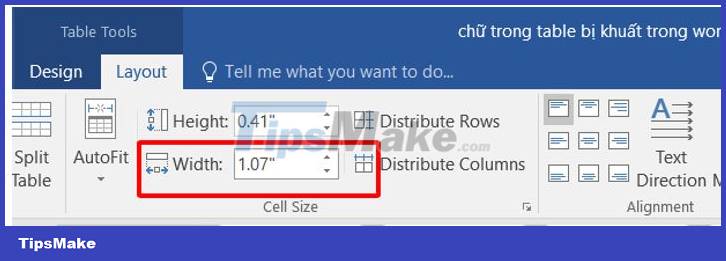
And above are the information that you may need to use when dealing with the situation of text in a table being hidden in Word . Certainly with the information that TipsMake has just provided. You can fix this error simply and effectively.
You should read it
- How to insert a table, create a table in Word 2016
- How to print hidden text in Word?
- Navigate directly from table to table in Word 2013
- Create automatic table of contents in Word for Word 2007, Word 2010 to Word 2019
- How to fix: The table in Word is overflowing
- 10 impressive table of contents for Microsoft Word
 How to find the hidden Undo button in Excel quickly and easily
How to find the hidden Undo button in Excel quickly and easily How to save images in Word as image files?
How to save images in Word as image files? How to fix the error of typing uppercase letters into lowercase letters in Word?
How to fix the error of typing uppercase letters into lowercase letters in Word? Excel can't remove marks? Why and how to fix it?
Excel can't remove marks? Why and how to fix it? Word cannot Zoom, what should I do?
Word cannot Zoom, what should I do? Excel cannot run macros and the solution is for you
Excel cannot run macros and the solution is for you