Format Tab text in Word
The following article introduces you in detail how to format Tab in Word.
Step 1: Enter the title lines to format tab -> press the tab key on the keyboard:
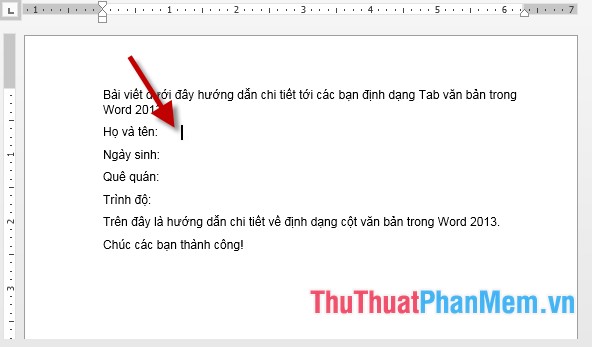
Step 2: Select the text you want to format the tab -> right click and select Paragraph .
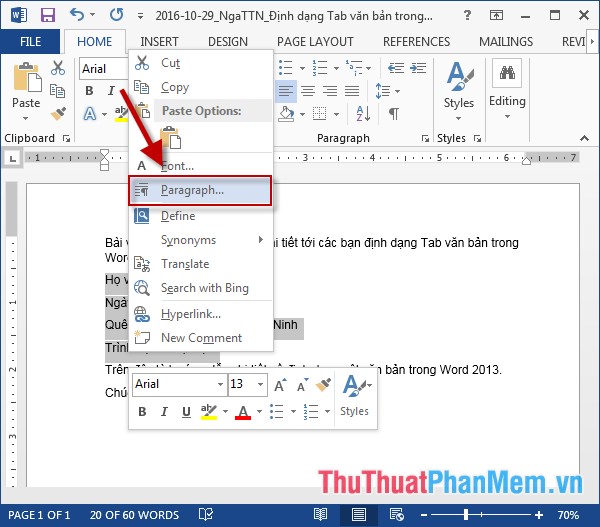
Step 3: Paragraph dialog box appears, click the Tabs button .
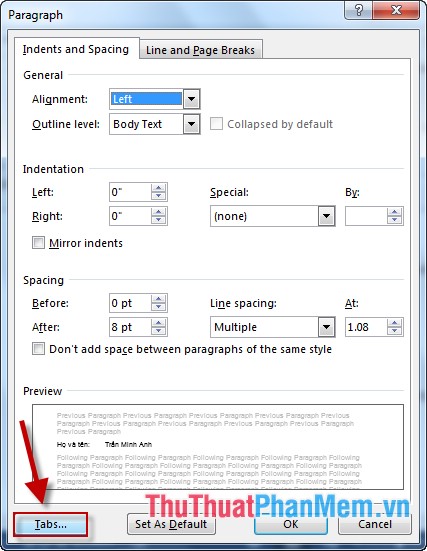
Step 4: The Tabs dialog box appears with the following options:
- Tab stop possittion: The length of the Tab segment .
- Alignment: Align the tab segments .
- Leader: Tab style is displayed.
-> Finally, click OK to finish.
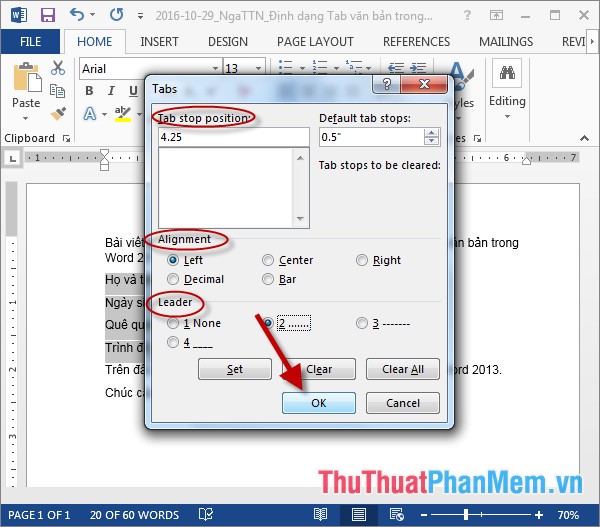
The result after clicking OK:
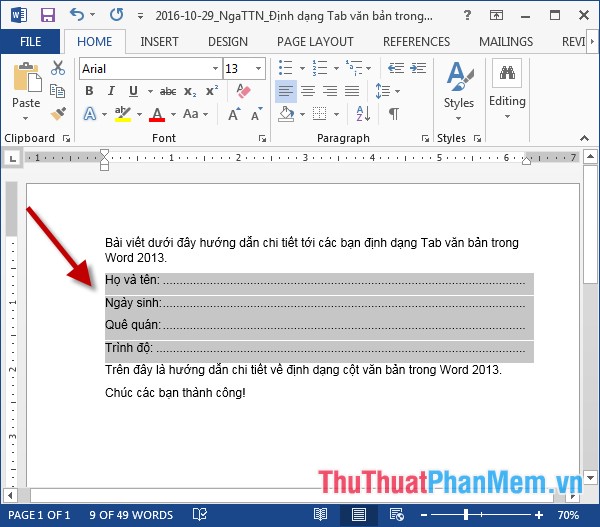
- In case you want to delete the tab, just click Clear All:
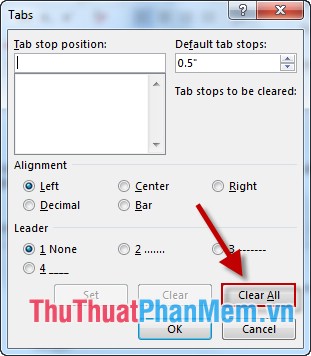
- The use of Tab formats is very suitable for creating existing documents.
Above is a detailed guide on formatting Tab text in Word.
Good luck!
 Number format in Word
Number format in Word Format background colors and characters in Word
Format background colors and characters in Word Format background color for text page in Word
Format background color for text page in Word Create Drop cap big letters in Word
Create Drop cap big letters in Word Create borders for text pages in Word
Create borders for text pages in Word Highlight copyright by creating Watermark in Word
Highlight copyright by creating Watermark in Word