Instructions for Checking Laptop Battery Quickly and Effectively at Home
The following article is a guide to quickly and effectively checking laptop batteries at home, which is one of the extremely valuable information in the process of using your computer. If you want to preserve your computer for a long time, you should refer to this guide.
1. Why does laptop battery get damaged?
Laptop is a quality technology device that is widely used at the present time. During the use of the device, users often leave it running while the battery is plugged in, leading to a continuous flow of electricity. This is also one of the causes of battery failure in computers.

Poor quality battery charger design can affect the battery life. At the same time, when using the computer, if you charge the battery for too long without using it, it can also cause the battery to fail. Or if the power outlet is loose or the power source is unstable, causing the charging process to be interrupted, it can also cause the laptop battery to fail easily.
In some cases, the battery is used up before charging, or the heat sink is damaged or blocked by dirt, which also causes battery failure. Long-term use of the battery, even if you do nothing, will gradually reduce its lifespan, leading to battery failure.
Therefore, you need to limit the above usage to protect your laptop battery. In particular, you should check your laptop battery regularly to ensure the battery quality is maintained for a longer time.
2. How to check laptop battery manually
Checking the computer battery manually is an option that many people apply. In this method, the first step you need to do is press the Window + R key combination and type in the command line "cmd" to open the Command Prompt window. In the Command Prompt interface, you continue to enter the command Powercfg /Batteryreport and press Enter.

After the results are in, you will get a new screen on your computer. You need to go to the correct location and open the Battery-report.html file. Normally, this file is saved in the C:User[Username] location .
On the Batteryreport page, you find the Installed Batteries category. In this section, you need to pay attention to different parameters. They include Design Capacity, which explains the original designed battery capacity announced by the manufacturer when the device was shipped. Full Charge Capacity shows the actual battery capacity after a full charge. The Cycle Count section will show the number of times the battery has been charged (from 0% to 100% is 1 time).
Finally, to evaluate the battery life of the device, you need to use the formula ((design capacity – full charge capacity) / design capacity) * 100% . If the laptop battery test result is less than 20%, your battery is still good. If the life is greater than 20%, you should ask the store to change to a better battery or change to a new device.
You can evaluate the newness of the battery by looking at the Cycle Count parameter, which is synonymous with the number of battery charges. The smaller the number of battery charges, the newer the battery will be.
3. Test laptop battery with highly effective software
Using software to test laptop batteries is also a popular way for users. Currently, there are many quality software on the market. You can consider one of the suggestions below.
2.1. Battery Cat software is used to check laptop batteries
Battery Cat is a dual-function laptop battery testing software. It not only helps you manage the battery life of your laptop, but also displays detailed information such as remaining power, number of battery charges. Moreover, it also provides some small tips to extend the life of your laptop battery.
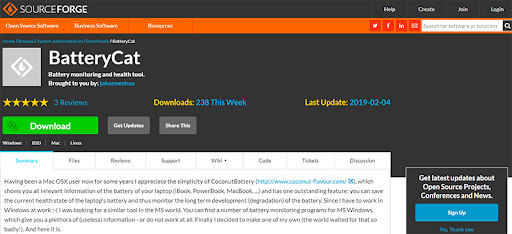
To view the information, you need to click on the File menu, open the History window next to the main window. You can store recent battery capacity values by date. The historical data is on a separate drive. Battery Cat can read data from the battery every 10 seconds, you will be able to change this interval in the Options bar.
2.2. Battery Optimizer - Software to check laptop battery life
This is a software that can optimize the battery power of your laptop. It works by removing unnecessary features on the system. With battery diagnostic and testing tools, Battery Optimizer will help you improve the quality of battery life.
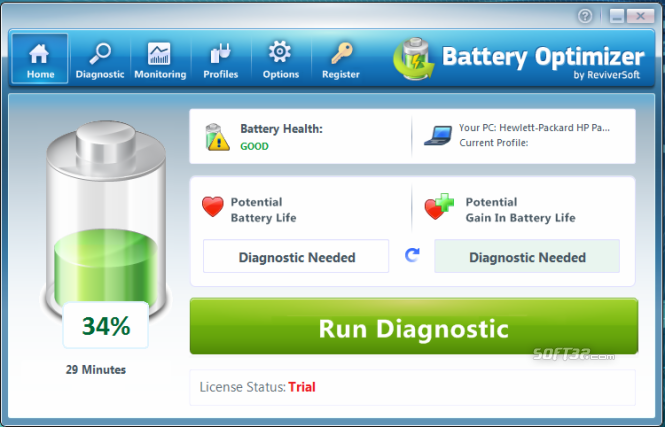
The software has some outstanding features such as supporting laptop battery saving and estimating battery life percentage. It can monitor battery usage over time and optimize it. Battery Optimizer also displays the remaining time on the battery when the operating system is not running, helping to improve battery life.
2.3. Check modern laptop battery life with BatteryMon
BatteryMon helps you understand the origin and quality of the battery of the computer you are using. At the same time, you can view information about the current battery status.
With this software, you always know the health of your computer battery to have timely maintenance and replacement solutions, so that the system can operate longer. The software can effectively control the status of laptop batteries.
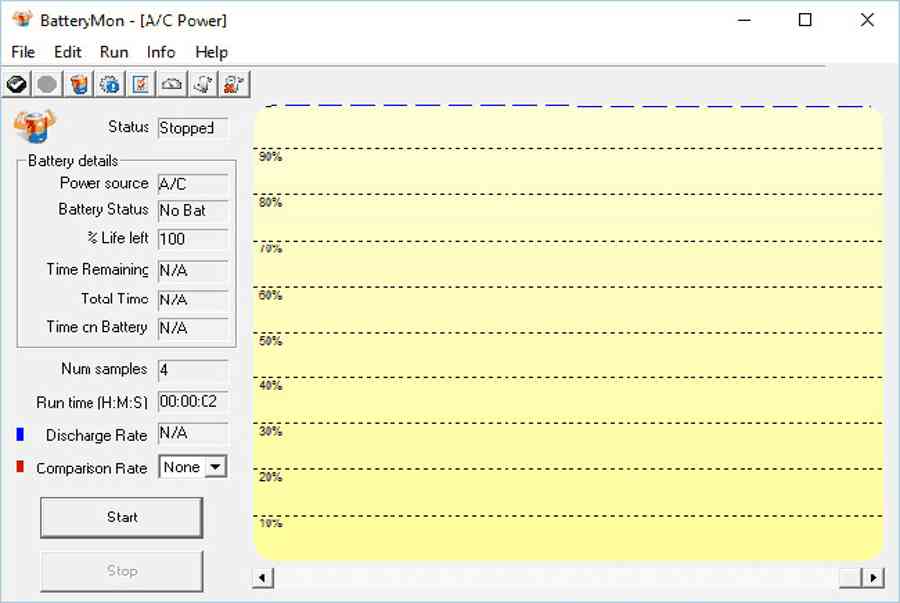
It is capable of displaying detailed information related to the battery, including the total remaining battery life of the laptop, as well as the time since the battery was fully charged. BatteryMon also checks the entire power source when charging, along with the ability to customize the display time setting with the minimum battery level.
2.4. Check laptop battery with Smarter Battery software
Smarter Battery is a laptop battery testing software that supports monitoring and managing your battery. It provides you with all the battery data, helping to extend the life of this part and save energy for your laptop.
The software helps you know the history of battery capacity during charge and discharge cycles, calculates the wear level as well as the number of battery discharge cycles. On the Battery Information page, the software will provide information about battery capacity. Besides, it shows the discharge time, number of cycles, wear level and power status in battery or AC (alternating current) power mode.
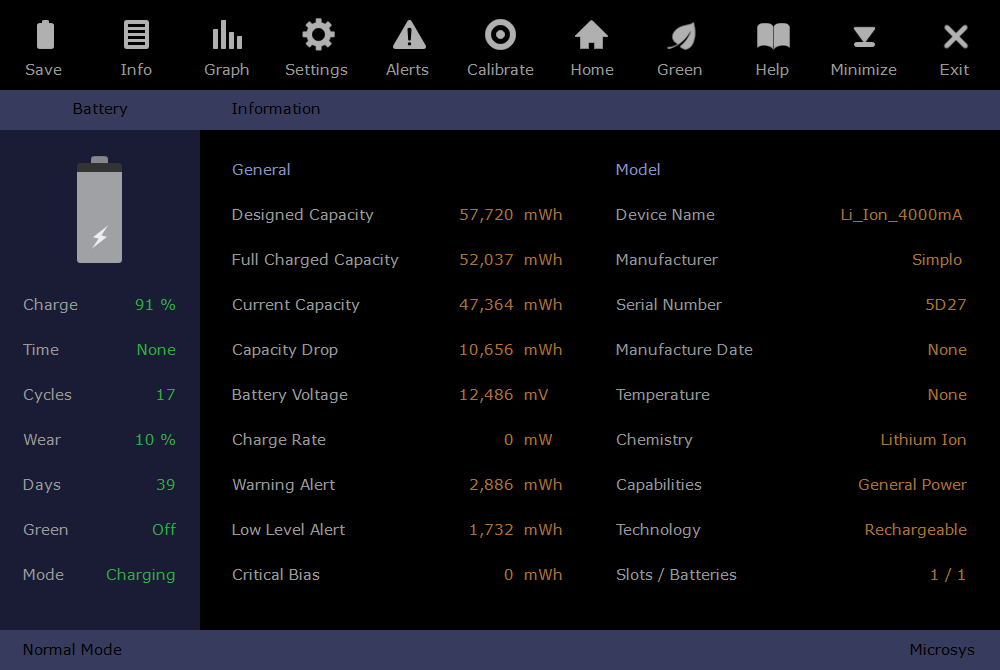
The Capacity page shows the battery's performance, with the Y-axis showing the percentage of battery capacity. The X-axis shows the battery's performance at that moment.
The Calibration page provides a lot of information about battery life such as usage time, wear level, discharge cycles. You can save laptop battery data to many different browsers of the software to best protect your laptop battery.
4. Ways to use your laptop to keep the battery from getting damaged
To limit the battery drain in your laptop, you should take protective measures according to the tips given. First, you should place your computer on a flat and airy surface. Use your computer in dry places and avoid areas with high humidity and temperature. If you use a laptop with a cooling pad, it will be much better.

You need to pay attention to shutting down the computer properly so that the device can be completely refreshed and always ready for the next boot. Most importantly, to avoid the battery circuit being affected and the voltage source being incorrect, you should use the correct charging cable that came with the device.
Second, to let the discharge and charge process take place simultaneously, you should not charge the computer at the same time, which will damage the quality of the battery in the computer. You should give up the habit of using the computer until the battery is exhausted or shuts down before charging. Instead, you can use the computer when the battery is about 10 - 20% and pay attention to receiving notifications from the system.
Finally, you must pay attention to cleaning your computer periodically once a year to help your laptop not get too hot during use. When you pay more attention to your computer, it can maintain its quality over time.
Checking your laptop battery will help your computer work better and ensure durability over time. You also have the opportunity to experience and learn more about software related to computer use. With these shares of Hoang Ha Computer , hopefully you will be able to check the quality of your laptop battery.
You should read it
- How to check the battery level of the laptop battery without software
- Summary of the most accurate laptop battery testing software
- Extend the life of Laptop batteries
- 8 tips to extend laptop battery life
- How to recover and improve performance for battery-powered laptop batteries
- Top 3 Laptop battery testing software best
 Causes and Effective Ways to Fix Laptop Speakers That Are Buzzing
Causes and Effective Ways to Fix Laptop Speakers That Are Buzzing 6 Ways to Fix Laptop Screen Not Turning On
6 Ways to Fix Laptop Screen Not Turning On 2 Simple Ways to Update Video Card Driver
2 Simple Ways to Update Video Card Driver eGPU And 5 Things Laptop Users Need To Know Before Buying
eGPU And 5 Things Laptop Users Need To Know Before Buying Should I Replace My Laptop Video Card?
Should I Replace My Laptop Video Card? 6 Ways to Check Computer Video Card in Less Than 5 Minutes
6 Ways to Check Computer Video Card in Less Than 5 Minutes