Summary of the most accurate laptop battery testing software
For a mobile device like a laptop, battery life is a very important factor for customers. For those who have just bought a laptop, this is not a big concern, but for those who have had a laptop for a long time, or when you buy a used laptop to save money, checking whether the battery life can meet your work needs is extremely important. Today, Hanoicomputer will introduce to you extremely effective and accurate software to check laptop battery wear.
Free laptop battery testing software is accurate and effective
These laptop battery testing tools and software will be very useful to help you check the battery status in case you buy a used laptop from someone else or your laptop has been used for a long time and needs to check the laptop battery.
The best laptop battery health check software BatteryCare
BatteryCare can be said to be a specialized tool that is highly appreciated by users among the current laptop battery wear testing software . In addition to providing users with complete information about laptop batteries such as remaining battery capacity, number of charges, battery wear level. BatteryCare also provides users with options to optimize laptop battery performance as well as improve battery performance as desired.

The main window of the application displays all the detailed information about the battery, such as expected capacity, current full charge capacity, wear level, total discharge cycles, hard drive temperature, CPU information, etc.
You can download BatteryCare laptop battery testing software here 
BatteryMon laptop battery testing software
If BatteryCare helps you check your laptop battery in the form of detailed parameters, BatteryMon will let you know your laptop's charging capacity as well as battery consumption in the form of a chart.
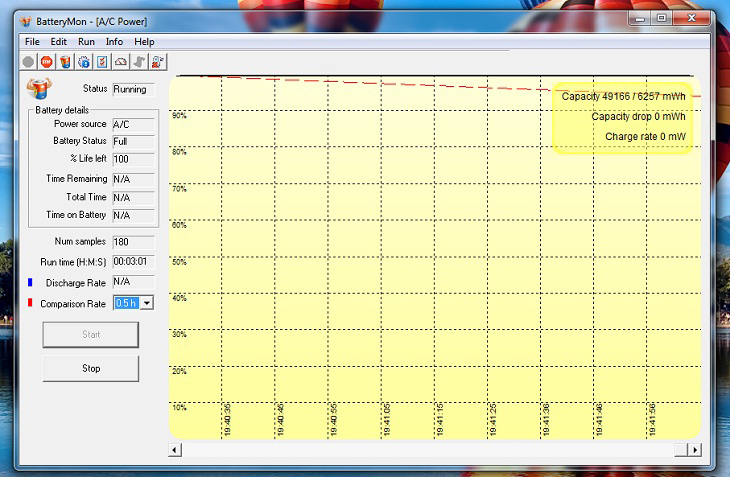
- The vertical Y axis represents the percentage charge level factor (from 0-100%) and the horizontal X axis represents the sampling time factor. You can change the sampling time interval right on the screen configuration.
- The black line shows the current charge level; the blue line shows the trend based on estimated data samples; and the red line shows the battery life being compared. For example, when comparing short periods of time, the red line will be more skewed than usual.
- In addition, this software also shows detailed information about the discharge rate (in minutes) as well as helps you understand the level of deterioration in laptop battery health during use.
You can download BatteryMon laptop battery testing software here 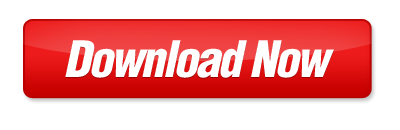
BatteryBar Software
This is also a useful and completely free laptop battery testing software . BatteryBar will display battery information clearly on the system toolbar, and at the same time help users manage detailed information about the laptop battery.
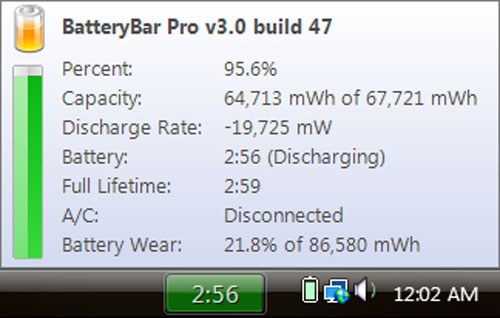
After opening, the software icon will appear in the Windows system tray, displaying the current battery level of the laptop. You move the mouse to the software icon, the battery information dialog box will appear to let you know clearly about the current battery status on the laptop.
You can download BatteryBar software here 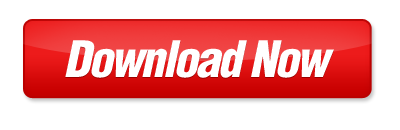
Check laptop battery without using software
First, from the main screen, press the Windows + R key combination to open the Run window as shown below, then enter cmd to open the Command Prompt window.
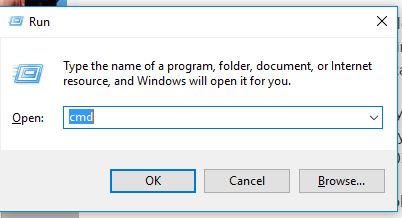
When the small and black window appears as shown below, continue to enter the following command: powercfg /batteryreport and press Enter. If you see the line Battery life report saved to C:., it means we have successfully extracted a report file about the battery status on the laptop .
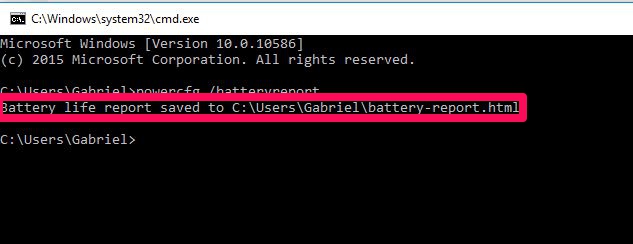
Now, go to the User folder to read the battery health report file by doing the following: Open My Computer or This PC > Drive C > Users -> Your account name. Mine is like the picture below, the account name is Gabriel for example. Now, look down at the bottom row, there will be a file in the form of battery-report.html. This is the health report file of the laptop battery. If you see this file, you are almost done.
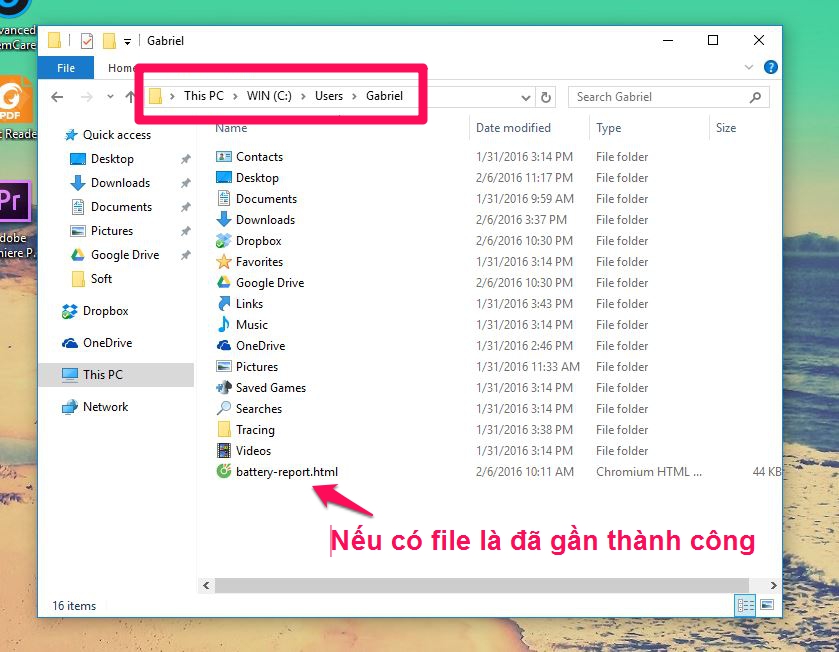
Then you can double click on the Battery-report file above to open the results using a web browser. The results will be returned as shown below.
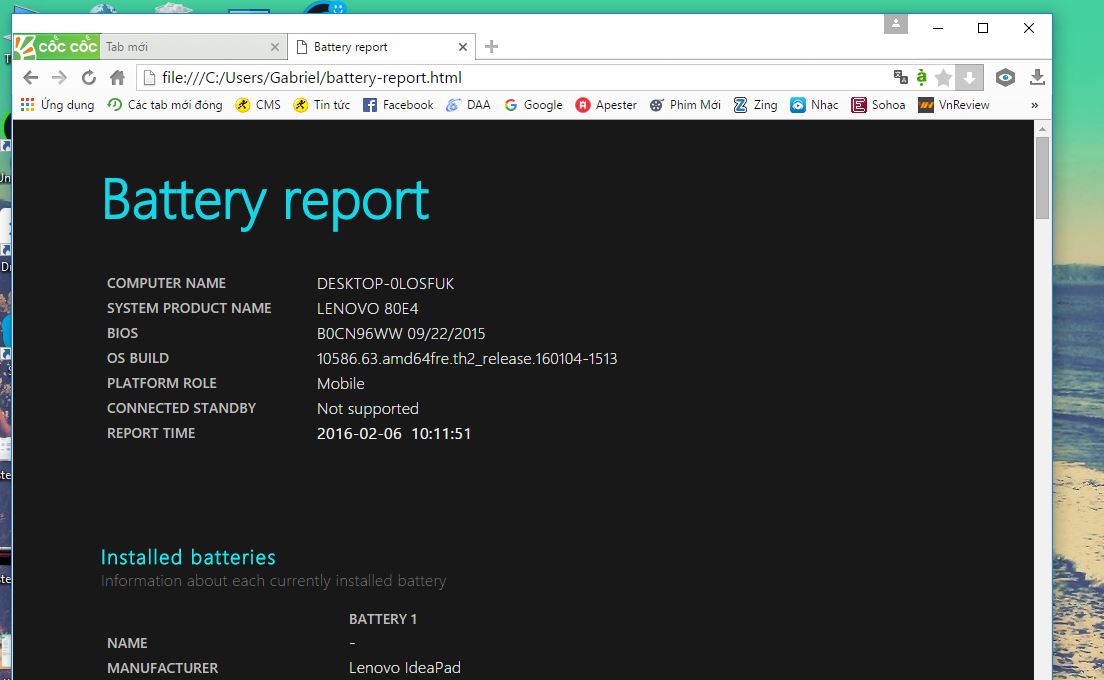
In this file, scroll down a bit, to the Installed batteries section , look at the two lines Design Capacity and Full Charge Capacity. The Design Capacity line is the original capacity of the battery when it was first shipped and Full Charge Capacity is its actual "energy" storage capacity, based on the difference between these two numbers, we will know how much the laptop battery has deteriorated.
If the battery capacity gap between these two lines is too high, over 10,000 mAh, then you should probably replace the battery to ensure work performance, otherwise we can still continue to use it.
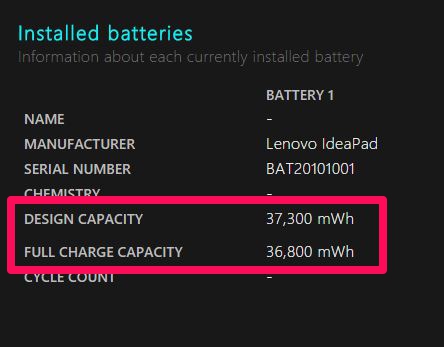
With the above extremely effective and accurate free laptop battery testing software , Hanoicomputer hopes to help you accurately check the quality of your laptop battery during use. Each software has different features and advantages and disadvantages, explore and evaluate for yourself which software is the best!
You should read it
- No need to install any software, this is how to check your laptop battery level
- How to adjust laptop battery life after using time
- How to check battery capacity and wear - check laptop battery
- Finally there was information about the battery capacity of three iPhone Xs, iPhone Xs Max and iPhone Xr
- How to recover and improve performance for battery-powered laptop batteries
- Top 3 Laptop battery testing software best
 How to fix laptop not recognizing mouse?
How to fix laptop not recognizing mouse? Check this component now if you don't want your PC to suddenly die.
Check this component now if you don't want your PC to suddenly die. Instructions for creating a USB Boot to rescue your computer using Hiren's Boot
Instructions for creating a USB Boot to rescue your computer using Hiren's Boot Effective software to reduce ping when playing games, avoid lag
Effective software to reduce ping when playing games, avoid lag Summary of the best uninstall software, completely remove stubborn applications
Summary of the best uninstall software, completely remove stubborn applications Turn off the Your Windows license will expire soon notification on Windows 10
Turn off the Your Windows license will expire soon notification on Windows 10