No need to install any software, this is how to check your laptop battery level
After a long time of use, your laptop battery will be gradually phased out. In order to determine how much battery life has been lost, users often have to resort to the support of 3rd party software and applications.
However, there is a simple way to determine how much battery level is that you don't need to use 3rd party software or applications. To do this, please refer to the following article of Quan. network treatment.
1. With laptop running Windows 7
To check the status of your Windows 7 laptop battery, you just need to open the Command Prompt under Admin, then enter the command below into the Command prompt:
powercfg / energy

The execution of the command will take a little longer. After the command is done, it will tell you where to store your laptop battery level report.
Open the report on your browser and search for Battery Information . Here you can check your battery parameters, Design Capacity values and Full Charge value.
You can see the screenshot below, after executing the command, the Full Charge value is higher than the Design Capacity value on the system.

If the Full Charge value is lower than the Design Capacity value, your laptop battery is at an alarming level, then you can think of a solution to replace the battery.
2. Laptop Windows 8 and Windows 10
To check the laptop battery level of Windows 8 and Windows 10, open Command Prompt under Amin and enter the following command into the Command Promt window:
powercfg / batteryreport
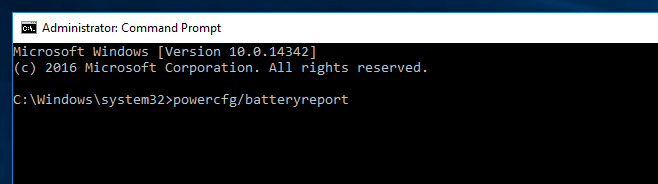
Wait a few seconds for the command to execute and create a report for you, then open the report on your browser. Creating reports on Windows 8 and Windows 10 is much simpler and easier to read than Windows 7.
Next, look for Battery life estimates and compare Full Charge and Design Capacity values. If the Full Charge value is lower, you need to consider replacing a new laptop battery.
In the example image below, you can see the laptop battery has been 'dead' and no longer charging:
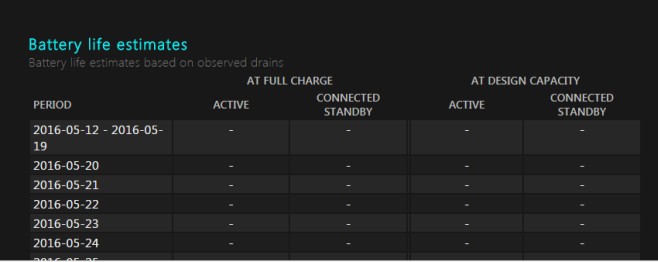
Refer to some of the following articles:
- 10 best battery saving apps today for Android
- The trick is to worry that the Chrome browser will "consume" your laptop battery
- Phone does not charge or charge slowly, this is how to handle it
Good luck!
You should read it
- How to discharge laptop battery properly and effectively
- 8 tips to extend laptop battery life
- Notes when using to reduce laptop battery bottle level
- 5 simple ways to extend laptop battery life
- How to check the battery level of the laptop battery without software
- How to check the status of using laptop battery running Linux
 Instructions for installing drivers for Windows with DriverPack Solution
Instructions for installing drivers for Windows with DriverPack Solution Quick fix laptop error Windows 10 does not charge the battery
Quick fix laptop error Windows 10 does not charge the battery How to choose laptop CPU that meets the needs (part 1)
How to choose laptop CPU that meets the needs (part 1) How to choose laptop CPU that meets the needs (part 2)
How to choose laptop CPU that meets the needs (part 2) How to automatically update drivers on Windows using SnailDriver
How to automatically update drivers on Windows using SnailDriver Steps to fix charging laptop not to power
Steps to fix charging laptop not to power