Instructions for adding filters when using Microsoft Teams
Currently, all online meeting applications have additional filter support. However, unlike how to add a filter in Zoom, the filter in Microsoft Teams will not be built into the application.
Unique filters make online conversations more interesting, or beauty filters help users feel more confident even without makeup at home. Lively filters can liven up any conversation. However, be careful when using the filter in a professional environment or it will really turn out to be a disaster.
Learn how to add or remove filters from a video call in Microsoft Teams on PC.
Does Microsoft Teams have filters available?
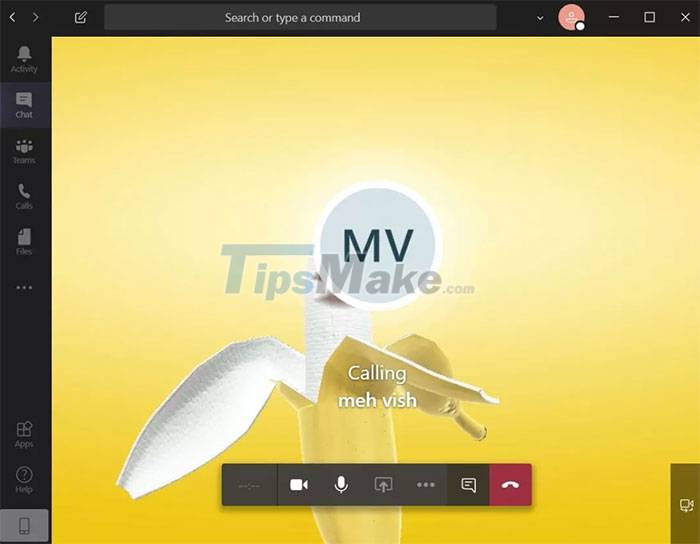
Although Microsoft Teams doesn't offer filters, it does have that option. So to add a filter, users will need the help of the Snapchat desktop application - Snap Camera. To do that, people need to switch the default camera in Microsoft Teams to Snap Camera. The user can then use any filter from Snap Camera during the video call.
How to add filters when using Microsoft Teams
Step 1: Click on the Snap Camera download here and install the application.
To download Snap Camera, a computer running Windows 7 SP1 (64 bit) or later and macOS 10.11 El Capitan or later for the application to work smoothly.
Step 2: Run Snap Camera in the background
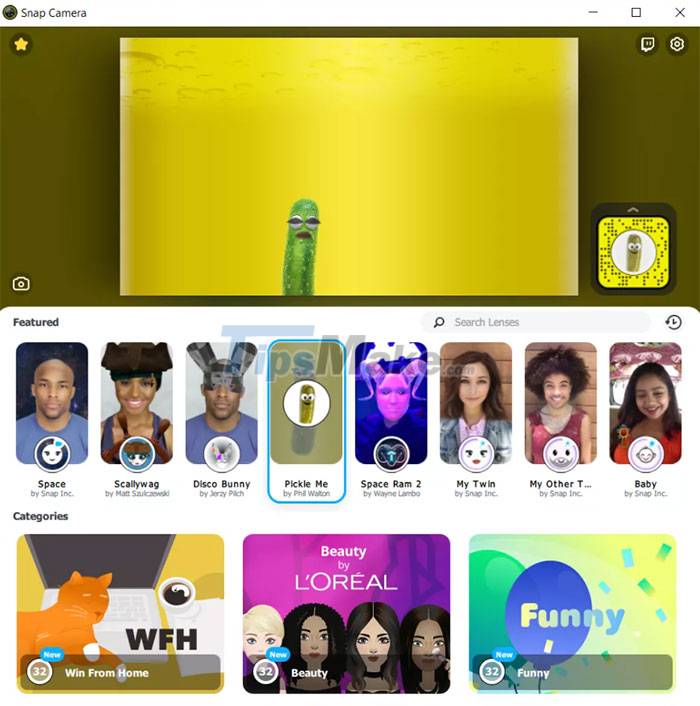
Launch the Snap Camera app on your computer and select a filter you want to use in Microsoft Teams. Then people need to open MS Teams and not close Snap Camera.
In case the computer supports two cameras, click the settings icon at the top of Snap Camera to change the input camera used for Snap Camera.
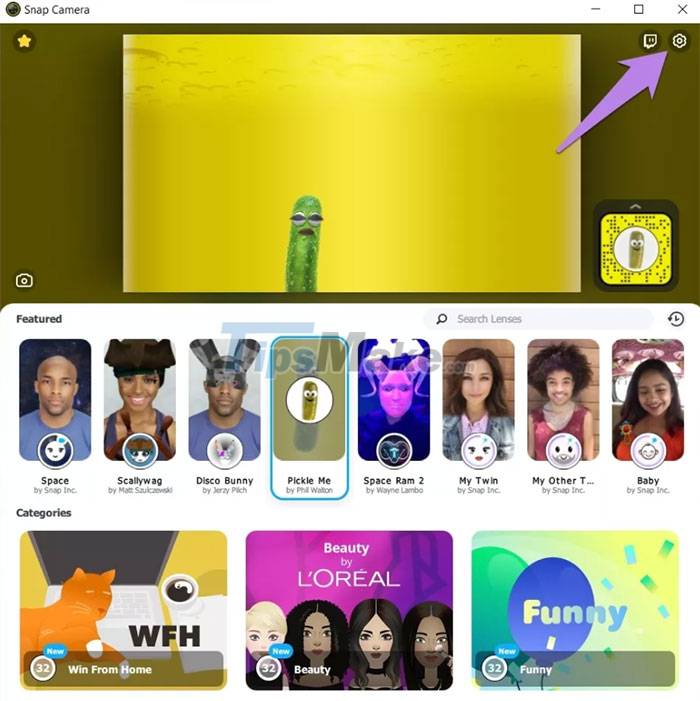
Step 3: Change the default camera in Microsoft Teams
Now it's time to change the camera in the Microsoft Teams desktop app during an ongoing meeting and for all calls.
Note: If you get the No Camera error in Snap Camera, close Snap Camera and Microsoft Teams. Then, open Snap Camera first and change the default camera settings in Microsoft Teams.
Add a filter to an ongoing call
Step 1: While on a video call, click the ellipsis icon at the bottom of the screen. Select Show device settings from the menu that appears.

Step 2: The Device Settings screen will open. Click the Camera tile and select Snap Camera.
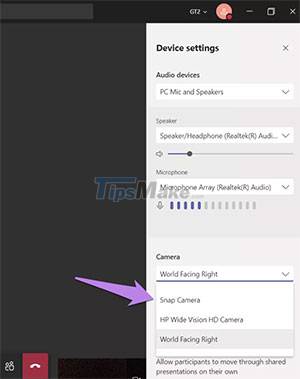
If Snap Camera is running in the background people will see the selected filter displayed in Microsoft Teams.
Add filter for all calls
To use filters for all incoming and outgoing calls on Microsoft Teams, users need to set Snap Camera as their default camera app in Teams settings. Follow these steps to set Snap Camera as default camera:
Step 1: In the Microsoft Teams app, click the profile picture icon at the top and select Settings.

Step 2: Tap Devices from the left panel and select Snap Camera in the Camera box.

Remove filters from Microsoft Teams
If you want to stop using the filter, just repeat the steps mentioned above and change the Snap Camera to your device's actual camera. That will automatically prevent filters from appearing in the video call.
Some cool Snapchat filters for video calls
Snapchat has thousands of filters of all kinds, and finding each filter can be difficult and time consuming. If people are patient enough, people can still visit Snapchat's filter page and choose the filter that's right for them. If not, check out a few interesting filters below.
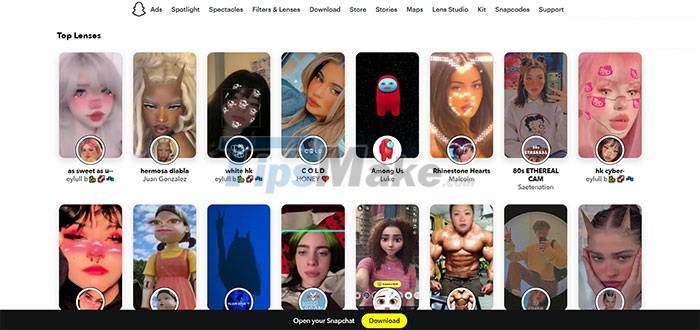
Funny and funny filters
Neon Mask
Tiki masks, used in ancient Polynesian and Hawaiian cultures, were hand-carved in wood to represent the gods and exhibit specific characteristics based on the context in which they were placed. So owning it is impossible, but with this Snapchat filter, users can brighten up any video call. Download the Neon Mask filter here.
Cat On Head
Whether people have real cats or not, this feline friend is sure to make video encounters a little more adorable and fun. Download the Cat On Head filter here.
Cosmic Cat
Being a space cat with laser eyes is definitely the most fun thing anyone can do while meeting friends online. Remember to absolutely stay away from this filter when joining a meeting because it is completely unprofessional. Download the Cosmic Cat filter here.
Tiger King Potato
This is definitely the most famous filter, bringing a funny look to the user. Download the Tiger King Potato filter here.
Filter makeup and beauty
If you are not confident with your bare face, please refer to some beauty and makeup filters such as: beautiful wreck, love love love, 80s ETHEREAL CAM, COLD,.
Before deciding to download and use a filter, people need to consider what is appropriate for the type of video call. Make sure to choose the right filter for each use, such as studying, meeting, chatting with friends, etc. Using the right filter to ensure your professionalism is extremely important.
You should read it
- How to use Microsoft Teams online
- Microsoft integrates Teams utilities into Office.com website and Office Windows apps
- Users should be wary of this Microsoft Teams security flaw
- How to turn off mic in Microsoft Teams
- How to install Vietnamese on Microsoft Teams
- How to reopen previously visited locations in Microsoft Teams
 How to change the background image in Google Meet
How to change the background image in Google Meet How to encrypt WhatsApp chat backups on iPhone
How to encrypt WhatsApp chat backups on iPhone Paint.NET 4.3.4 - Download Paint.NET 4.3.4 here
Paint.NET 4.3.4 - Download Paint.NET 4.3.4 here How to update the Discord app on all operating systems
How to update the Discord app on all operating systems Microsoft updates end-to-end encryption for Teams calls
Microsoft updates end-to-end encryption for Teams calls How to use Snap Camera's filter on Microsoft Team
How to use Snap Camera's filter on Microsoft Team