Increase volume on Win 10 laptop without software !!
Do you feel that your computer speakers are too small, unable to meet your work and entertainment needs?! Without any software, let's join HANOICOMPUTER to learn how to increase the volume on the latest version of Win 10 laptop in the article below!
Step 01
To increase the volume on a Win 10 laptop without software, first we need to right-click on the speaker icon on the taskbar > Select Open Sound Settings
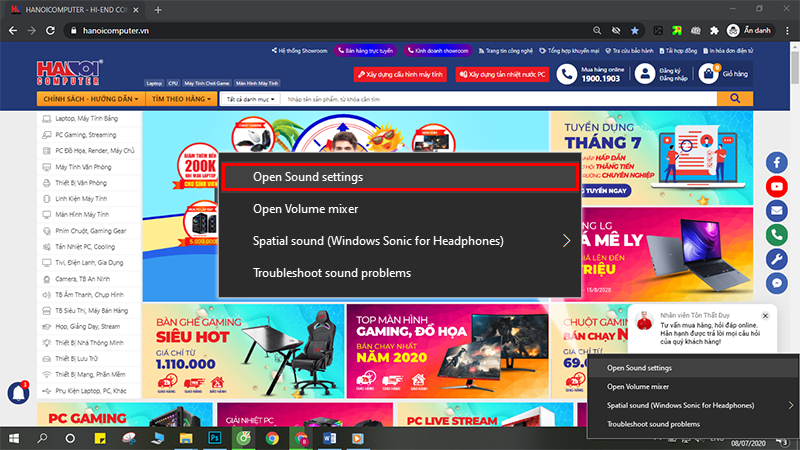
Step 02
In the Output section, select Speakers > Click Device properties
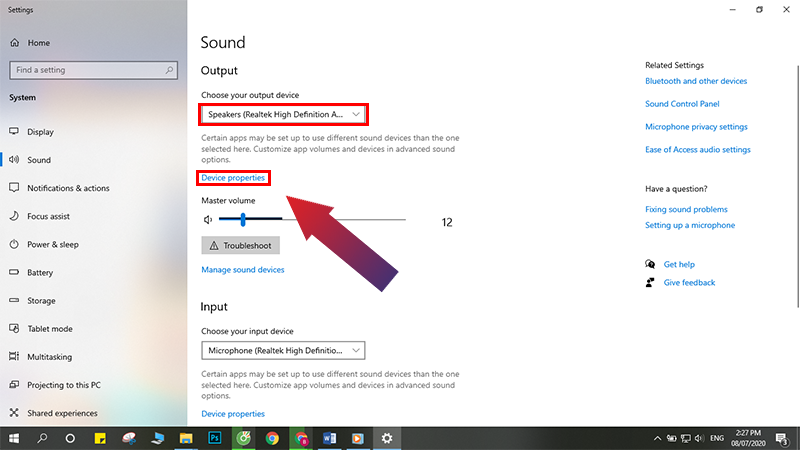
Step 03
Select Additional device properties in the upper right corner to open the Speaker Properties window

Step 04
Select the Enhancements tab in the Speaker Properties window > Click Loudness Equalization > Click OK to save.

So we have completed the task of increasing the volume on the laptop. Experience the difference right away! Hopefully your laptop speaker volume has increased significantly after applying the above method. If you are still not satisfied with the results, you can use sound amplification software to improve it.
Thank you for taking the time to read the article, HANOICOMPUTER hopes you have gained more useful information through this article.
You should read it
- How to increase laptop volume in Windows 10
- How to use Sound Booster to increase computer and laptop volume
- Top software to increase the volume of PC and Laptop speakers for free
- How to increase PC volume, amplify sound, increase computer and laptop speakers
- Free Laptop volume increase software, did you know?
- How to increase the microphone volume in Windows 10
 What is UltraISO? Download UltraISO Premium Full Key
What is UltraISO? Download UltraISO Premium Full Key How to turn on Bluetooth on Windows 10 laptop correctly
How to turn on Bluetooth on Windows 10 laptop correctly How to check battery capacity and wear - check laptop battery
How to check battery capacity and wear - check laptop battery Share how to fix laptop not catching wifi
Share how to fix laptop not catching wifi Tips to speed up Windows 10 like crazy
Tips to speed up Windows 10 like crazy TOP 10 fixes for limited wifi error on phone
TOP 10 fixes for limited wifi error on phone