How to increase laptop volume in Windows 10
If you think your laptop's default audio quality might be better, you're 100% right. Many of us are satisfied with the system volume up, but the results are still not really satisfactory.
The following simple methods will help you solve the low volume issue in Windows laptops forever. Use these fixes to increase the volume of your laptop in Windows 10.
1. Use the Preamp values in EqualizerAPO
As a first step, you may want to check the properties of the speakers or headphones for balance. This can be achieved in the 'Properties' of audio equipment from the 'Enhancements' tab .

Next, download a free utility called EqualizerAPO to adjust the audio values manually. After a simple installation, go to the directory where the program is stored and open the 'Config' file with Notepad.
Here, you can edit the pure Preamp value from the default (usually negative value) to 10 or 20dB. This means you can set the filters with positive increments. Save changes and close the file. Remember, too much pre-amp will cause distortion, so 20dB is enough to help increase the loudest level you're looking for.
Go to ' Speaker Properties' and the 'Advanced' tab . Here, you can change the default format to the maximum value for studio quality surround sound.
2. Use Fx Sound Enhancer
In most laptops, you will get very loud sound after following the steps in method 1. However, some cheap speakers and headphones still have much to improve. Download an external application called FxSound Enhancer (download link: http://www.fxsound.com/), which helps increase sound quality by fixing device limitations. Make sure the transmitter is set to the default speaker or headphone.
As a first step, you can go to the preset section. Besides, you can also increase the frequency range for bass, fidelity, surroundings and 3D surround sound.
Play a sample song or video. Sound quality requires very small frequency adjustment for the optimal experience. The increase in volume control helps you strictly control the overall volume. The software is available as a 7-day free trial, then a lifetime purchase for $ 39.99 (VND 920,000).
3. Using a smartphone as a microphone for laptops
If you've just had a smartphone recently, it's likely that its microphone quality is a lot better than that of a computer. You can use the phone's microphone in the laptop. For this, you need to download and install a software called WO Mic. Install the WO Mic client, this application will receive audio data and transfer it to a virtual mic device.
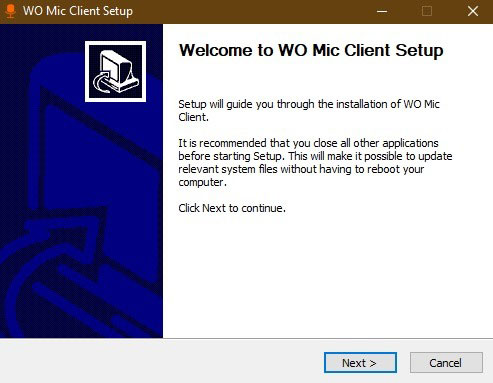
You also need to install the WO Mic driver correctly on Windows laptops.
Download the WO Mic client on Google Play or the App Store. You can connect using WiFi, Bluetooth, WiFi Direct or USB.
If using WiFi to connect, record the relevant IP address that will be used to connect to the WO Mic client on the laptop.
Open the WO Mic client on the laptop and edit the server's IP address to be the phone IP. Now the server can start working on the phone. Click OK to continue.
Once the connection has been established, play the WO Mic client in speaker mode. You can now use your smartphone as a microphone on your laptop.
Sometimes you may not hear your favorite movie or song the same way as before. The above methods will help increase laptop volume and improve the device's default sound quality.
You should read it
- How to increase the microphone volume in Windows 10
- How to increase the microphone volume on Windows 11 for the best conversation
- Steps to fix volume automatically increase/decrease in Windows 10
- Free Laptop volume increase software, did you know?
- How to increase maximum volume in Windows 10
- Ways to adjust system volume on Windows 11
 How to run Startup Repair in Windows 10
How to run Startup Repair in Windows 10 How to change the background light and dark Windows with 1 mouse click
How to change the background light and dark Windows with 1 mouse click How to use Indexer Diagnostics in Windows 10
How to use Indexer Diagnostics in Windows 10 How to create system information file in Windows 10
How to create system information file in Windows 10 How to customize the News app on Windows 10
How to customize the News app on Windows 10 How to set up iCloud email and calendar access on Windows 10
How to set up iCloud email and calendar access on Windows 10