Increase PUBG FPS most effectively for low-configuration devices
PUBG PC is a game with quite high configuration, but there are many errors along with the ability to optimize the machine quite low, for that reason we need to increase FPS PUBG PC to have the best experience when playing PC games. Here are the methods to help you improve this situation and increase FPS PUBG.
GAME SETTINGS
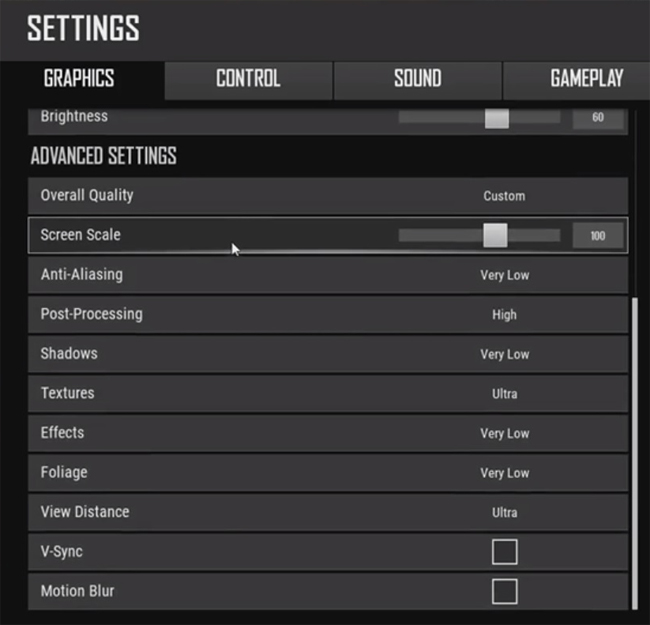
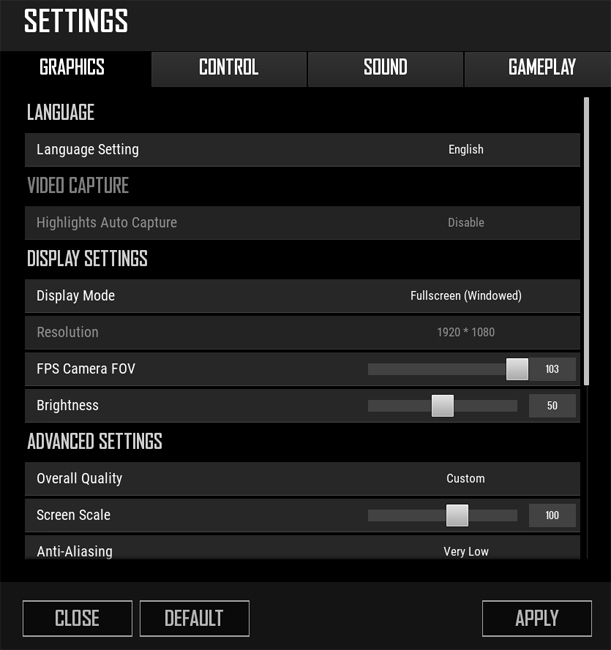
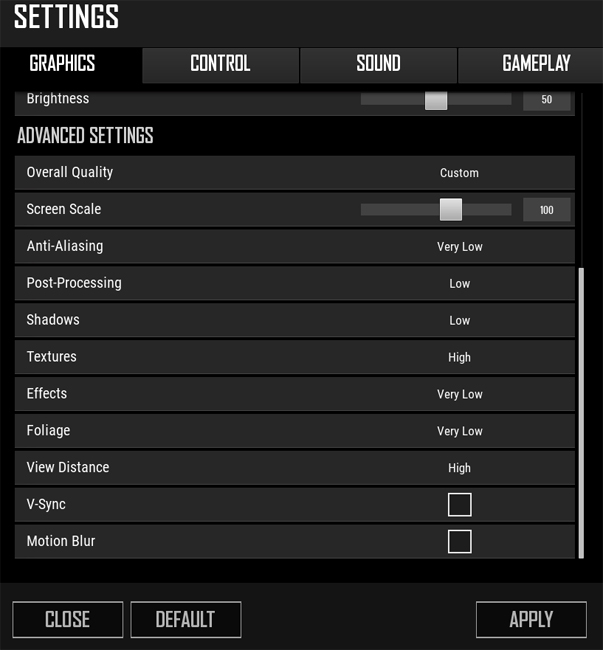
Anti-Aliasing : ULTRA . This is PUBG PC's anti-aliasing feature, switch to the highest level
Post-Processing: LOW. This is the function for the post-processing process, also known as post-processing. Because PUBG PC is a quite heavy game, sometimes the character is finished rendering but the scene is not finished rendering.
Shadows: LOW .
Texture: HIGH
Effects: VERY LOW
Foliage: VERY LOW
View Distance: LOW
Motion Blur: DISABLED
COMPUTER SETTINGS
If you are using an Nvidia graphics card, you can choose the following settings to get maximum performance for the game:
- Go to your Nvidia control panel: 'NVIDIA Control Panel'.
- Select 'Manage 3D Settings'
- In 'Power Management Mode' select 'Prefer Maximum Performance'
- In 'Change Resolution' select the correct resolution for your screen.
- Change 'Refresh Rate' to match the screen refresh rate.
- If you are using a 60Hz monitor, you should upgrade to a 120Hz, 144Hz or 240Hz monitor for the best gaming experience.
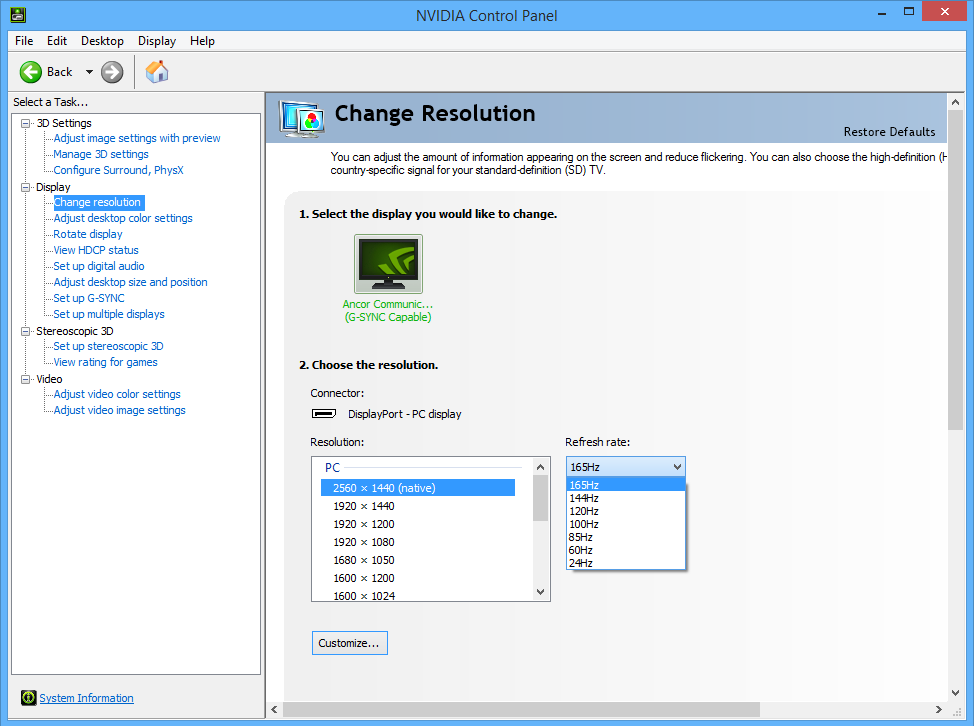
PUBG LAUNCH OPTIONS
Here's how to improve FPS in Steam's PUBG Settings:
- Open Steam and select Library
- Right click on 'PLAYERUNKNOWN'S BATTLEGROUNDS' and select 'Properties'
- Select 'Set Launch Options'
- Copy/Paste the following line into the Launch Options box:
-refresh 144-maxMem=13000-malloc=system-USEALLAVAILABLECORES-sm4
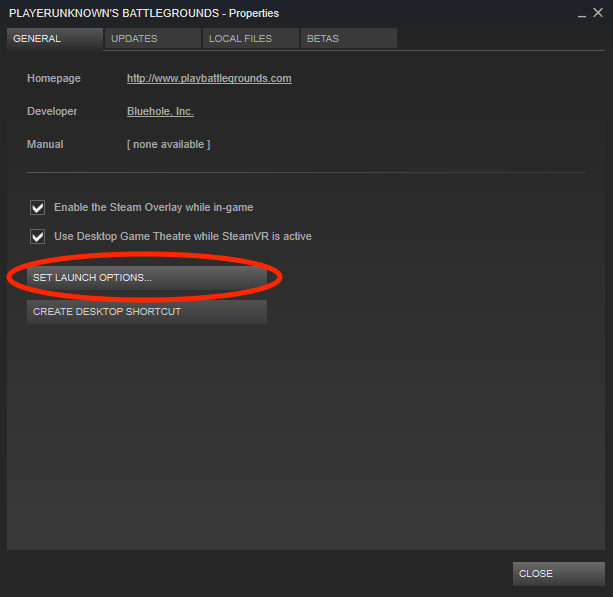
Effect of the above command:
- -refresh 144: Set screen frequency to 144Hz
- -maxMem=13000: Set the maximum amount of Ram that can be used to 13GB
This setting will help you improve and increase FPS in the game relatively but somewhat affect the game graphics a bit.
REDUCE GAME CONFIGURATION
To optimize your gaming experience, you should keep your FPS around 60FPS for the best experience. So don't hesitate to adjust PUBG game settings to low settings like Shadow or Texture. In addition, reducing game settings also helps you see enemies farther away and see less grass.
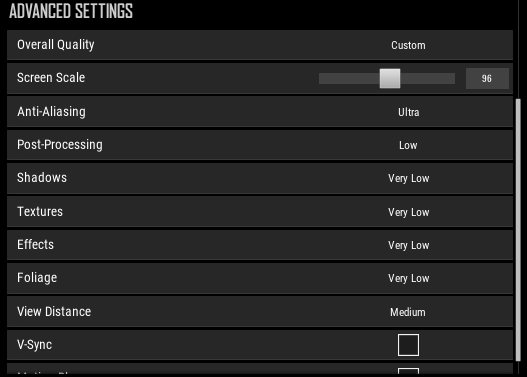
VGA DRIVER UPDATE
VGA developers always try to optimize their devices to best suit the game and PUBG is no exception. Always update to the latest versions to optimize the game.

You should read it
- Mistakes in PUBG make you 'slip' Top 1
- Tips to fix PUBG game Crash status on Windows 10
- Instructions to play PUBG for PC for free on Steam
- PUBG encountered too many errors, the developer set up his own website to fix
- PUBG Mobile: Settings that give you better control over your phone
- 9 things to note when playing PUBG Mobile if you want to top
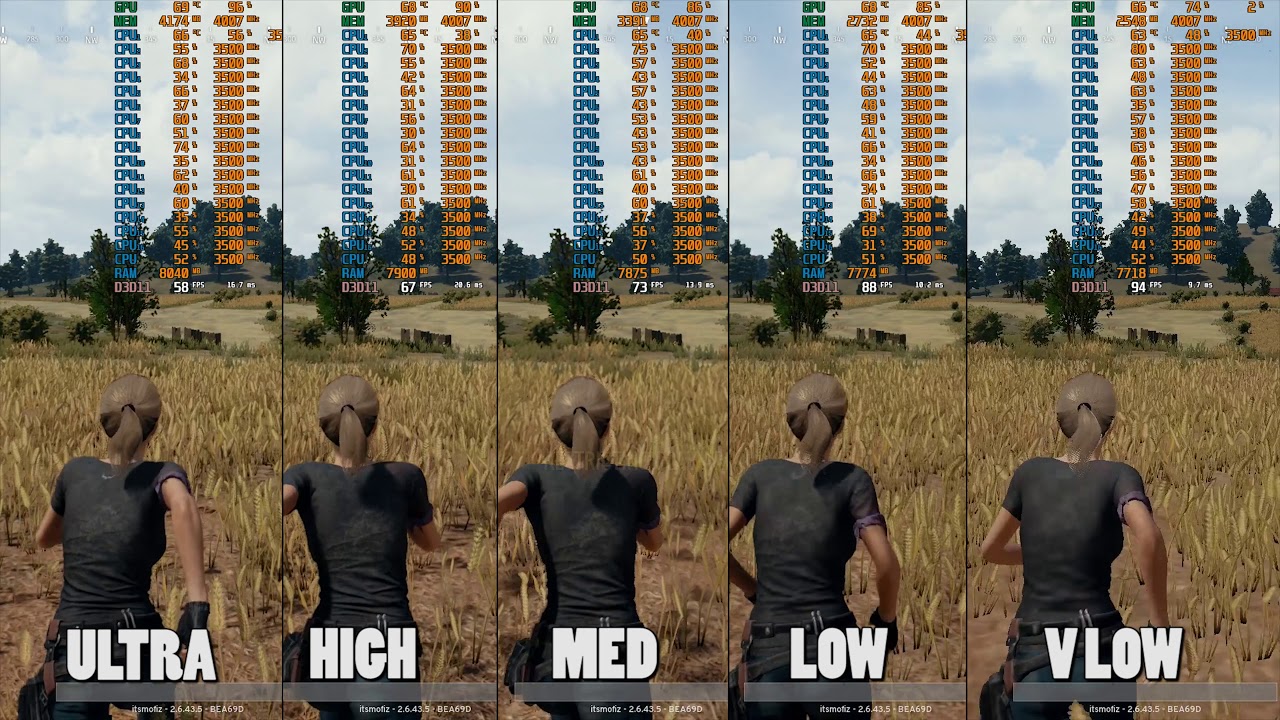
 How to make beautiful and simple PowerPoint for beginners
How to make beautiful and simple PowerPoint for beginners How to download Mp3 music files from Youtube super easy
How to download Mp3 music files from Youtube super easy Top 3 best free antivirus software
Top 3 best free antivirus software Share how to record on computer without installing software
Share how to record on computer without installing software Try testing your RAM for errors?
Try testing your RAM for errors? Log in to Zalo Web quickly without a password
Log in to Zalo Web quickly without a password