Tips to fix PUBG game Crash status on Windows 10
Even though it's been released for a long time, PUBG still often suffers from blunders and feels like it's borrowing. One of the errors that gamers often encounter in recent times is PUBG game crash on computers using Windows 10 operating system. So how can I fix this error?
How to fix PUBG game Crash status on Windows 10
1. Update PUBG
One of the easiest and easiest ways to fix PUBG game crash on Windows 10 is to update PUBG. We need to know that Bluehole usually releases a lot of patches every month to add more content to the game and also to fix PUBG errors that gamers encounter, including PUBG crash.
All you need to do is go to the Settings section and select the Check for Updates button. If you find available updates, download them and install them on your Windows 10 computer.
2. Check Graphics Settings in PUBG
One of the main reasons why PUBG game Crash on Windows 10 comes from the fact that your computer is "too weak" to be able to play games with high settings. Compared to the time of Early Access, PUBG is now much more optimized, but you will still need to play the game at a low configuration if the computer is not powerful enough.
The fix is to access the Settings in game section of PUBG and set the values to Low or Medium. In addition, you should also turn off V-sync and play the game in Window mode. After completing the installation, please restart PUBG on your computer.
3. Update Graphics Driver on the computer
With this method, we will update the Graphics Driver to see if it can fix the PUBG Crash game situation on Windows 10 computers. Details of the steps are as follows:
Step 1: Press the Windows + R key combination on the keyboard.
Step 2: Type devmgmt.msc and press Enter.

Step 3: In the Display Adapters section, right-click your graphics card and select Update Driver Software.
Step 4: At the next screen that pops up, select Search automatically for updated driver software

Step 5: Wait until Windows finds and installs the latest Graphics driver version on your Windows 10 PC.
Step 6: Once done, restart your computer and PUBG to check if the crash has been fixed.
4. Reinstall Visual C ++ Redistributable for Visual Studio 2015
Step 1: Download the latest Microsoft Visual C ++ 2015 according to the link here.
Step 2: After downloading, launch vc_redist.x64.exe or vc_redist.x32.exe and proceed to install by clicking the Install button.
Step 3: After completing the installation process, restart your computer and PUBG.
5. Don't overclock the GPU
Crash game PUBG status on Windows 10 can also come from the fact that you have overclocked your computer's GPU to a higher clock speed. In theory, overclocking the GPU could help your computer boost game performance and other related tasks. However, sometimes things will not go the way we expect, as some reports from the gaming community indicate that they often face game crashes after overclocking their GPUs. The best way to fix this situation is to set the GPU clock speed to the factory defaults and then restart the computer.
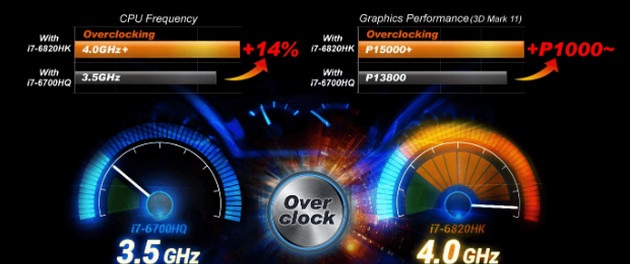
Above is the whole way to fix the situation of PUBG game Crash on computers using Windows 10 operating system. Hope this article will help you to get the best experience with PUBG.
You should read it
- PUBG encountered too many errors, the developer set up his own website to fix
- How to fix dxgi.dll error when playing PUBG game
- Instructions to play PUBG for PC for free on Steam
- Top AR hitman in PUBG
- PUBG Mobile: Weapons that are easy to win the TOP 1 of the game
- 9 things to note when playing PUBG Mobile if you want to top
 How to get the Stereo Blaster Bundle in Free Fire
How to get the Stereo Blaster Bundle in Free Fire