Improve the battery status in Windows 7 with Power Troubleshooter
TipsMake.com - How do you do to use and manage laptop batteries in Windows 7? What is the signal that helps the user determine the instability in the system due to the battery? Here, we will guide you how to use and optimize laptop battery life in Windows 7 using the operating system's built-in features.
Use the Troubleshooter
Open Control Panel > Troubleshooting , type the keyword power into the search box, the system will display the appropriate results. Here you choose Power :
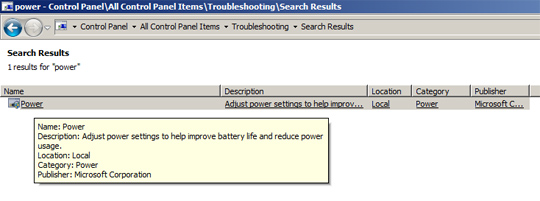
Next, click on the Advanced link :

Note in the next window, you can check Apply repairs automatically if you want. After clicking Next , the program will review:
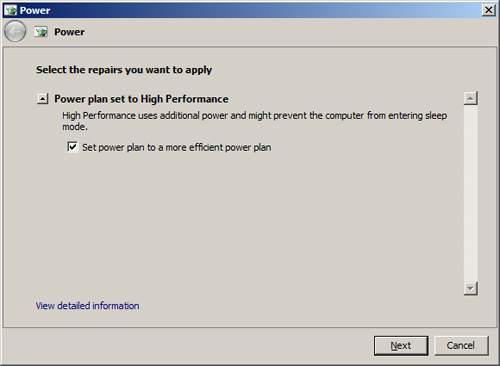
As here, the problem is that the battery performance level is set too high compared to current operations on the computer. Click Next to fix this phenomenon:
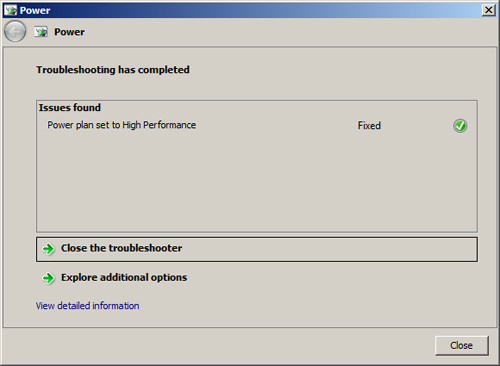
If users pay a little attention to the relevant components within the system and exploit the available features of Windows, it will definitely save time and effort when troubleshooting later. How to use and manage laptop batteries is a good choice without having to apply software, support programs or users must bring computers to shops and technical centers to overcome. Good luck!
 The story of the world's most popular computer game
The story of the world's most popular computer game Things you need to know about Google Chrome 6
Things you need to know about Google Chrome 6 'Half facts' in technology (Part 1)
'Half facts' in technology (Part 1) 'Half facts' in technology (Part 2)
'Half facts' in technology (Part 2) 4 reasons older people should use social networks
4 reasons older people should use social networks Fix broken Ethernet plug
Fix broken Ethernet plug