How to Watch Shows on Kodi
Method 1 of 2:
Using Add-ons
-
 Open Kodi on your PC or Mac. You can watch shows using any number of Kodi add-on sources. Before you can start watching, you'll have to search for an add-on and install it to Kodi.
Open Kodi on your PC or Mac. You can watch shows using any number of Kodi add-on sources. Before you can start watching, you'll have to search for an add-on and install it to Kodi.- You'll usually find Kodi in the All Apps area of the Start menu on Windows, and in the Applications folder in macOS.
-
 Click Add-ons. It's in the left column.
Click Add-ons. It's in the left column. -
 Click the open box icon. It's at the top of the left column. A list of add-on options will appear.
Click the open box icon. It's at the top of the left column. A list of add-on options will appear. -
 Click Add from repository. This opens a list of add-on types.
Click Add from repository. This opens a list of add-on types. -
 Select a repository. These are basically lists of add-ons you can install to watch different types of content.[1]
Select a repository. These are basically lists of add-ons you can install to watch different types of content.[1]- All of the add-ons in the Kodi Add-on Repository are legal streaming services. You may need to pay for licenses to watch certain channels.
-
 Double-click an add-on that sounds interesting. This displays more information about the add-on.
Double-click an add-on that sounds interesting. This displays more information about the add-on. -
 Click Install to get this add-on. It's the cloud and arrow icon at the bottom-right corner of Kodi. This installs the add-on to Kodi.
Click Install to get this add-on. It's the cloud and arrow icon at the bottom-right corner of Kodi. This installs the add-on to Kodi. -
 Click the Video link. It's in the left column of Kodi. This is where you'll find your add-ons.
Click the Video link. It's in the left column of Kodi. This is where you'll find your add-ons. -
 Click Video Add-ons. It's in the right panel. This displays all of your installed video add-ons.
Click Video Add-ons. It's in the right panel. This displays all of your installed video add-ons. -
 Double-click an add-on. This opens its directory.
Double-click an add-on. This opens its directory. -
 Select the show or movie you want to watch. Depending on the add-on, you may have to first select the movie folder before you can select the movie file.
Select the show or movie you want to watch. Depending on the add-on, you may have to first select the movie folder before you can select the movie file.
Method 2 of 2:
Using a CD/DVD/Blu-ray Disc
-
 Open Kodi on your PC or Mac. If you have a DVD or Blu-ray of a show you want to watch, you can use Kodi to watch it.
Open Kodi on your PC or Mac. If you have a DVD or Blu-ray of a show you want to watch, you can use Kodi to watch it.- You'll usually find Kodi in the All Apps area of the Start menu on Windows, and in the Applications folder in macOS.
-
 Insert the CD/DVD/Blu-Ray disc into your computer's disc drive. Wait a few seconds for your computer to recognize the disc before continuing to the next step.
Insert the CD/DVD/Blu-Ray disc into your computer's disc drive. Wait a few seconds for your computer to recognize the disc before continuing to the next step. -
 Click Disc. It's in the left column.
Click Disc. It's in the left column. -
 Click Play disc. It's in the right panel. This plays the disc from the beginning.
Click Play disc. It's in the right panel. This plays the disc from the beginning.- If the disc has menus, you can select an episode or feature with your remote control, mouse, or touch screen.
4 ★ | 2 Vote

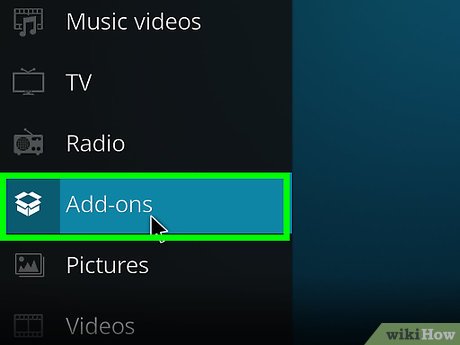
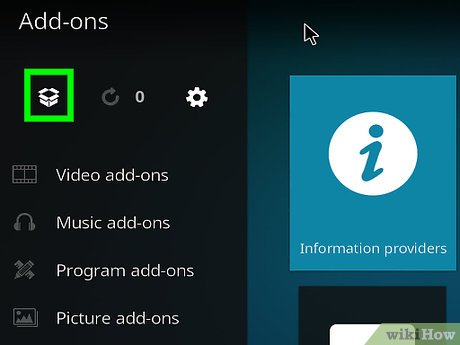
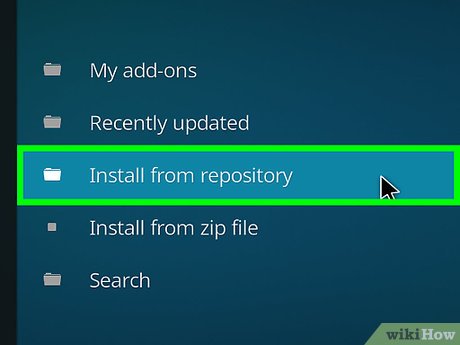
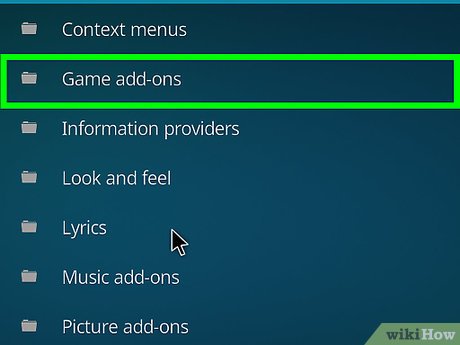

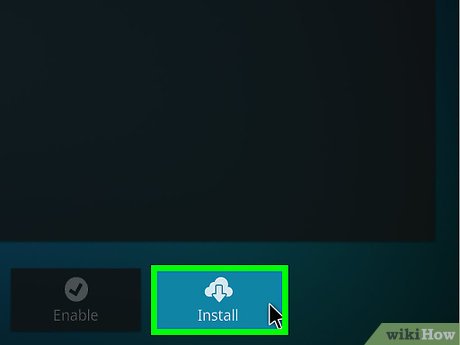
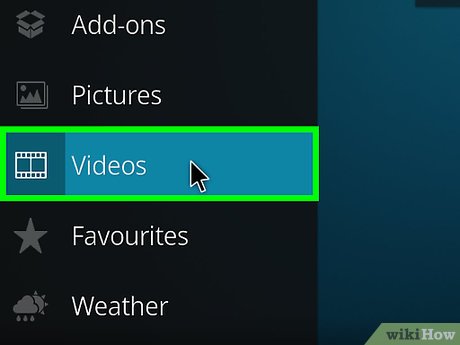
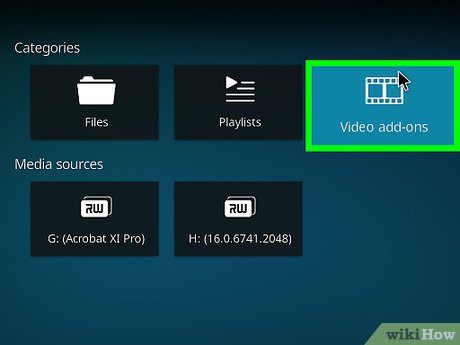
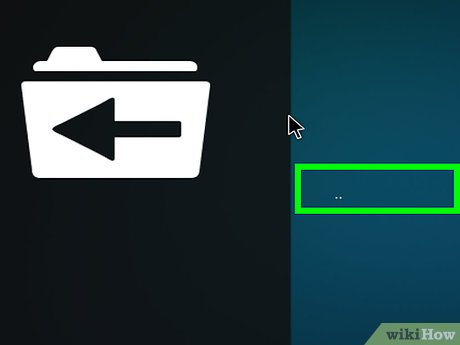
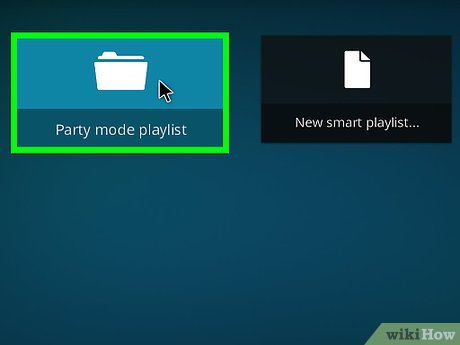
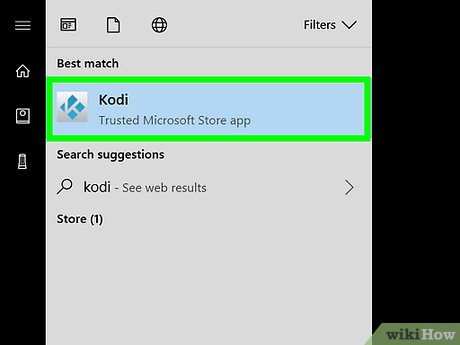
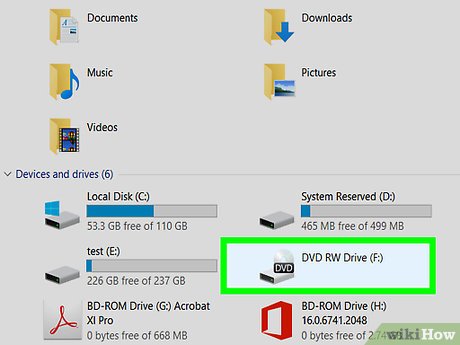
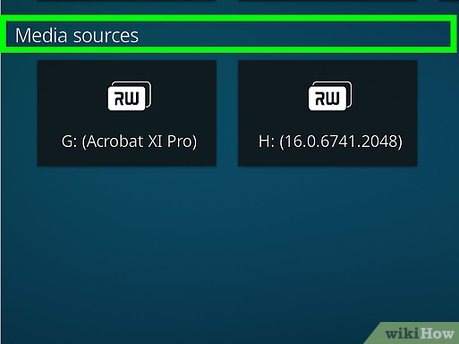
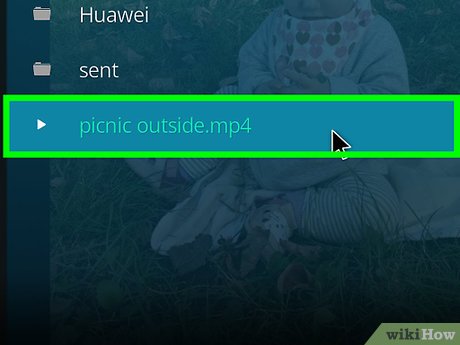
 How to Install Kodi on an Amazon Fire Stick
How to Install Kodi on an Amazon Fire Stick How to Make a Power Hour CD in iTunes
How to Make a Power Hour CD in iTunes How to Receive a Gift from iTunes
How to Receive a Gift from iTunes How to Contact iTunes by Phone
How to Contact iTunes by Phone How to Download iTunes on Windows
How to Download iTunes on Windows How to Deauthorize iTunes
How to Deauthorize iTunes