How to view Workbook Statistics in Excel
This statistics book helps users to quickly manage the content that you have used in the data table. The following article will guide you how to use the workbook feature in Excel.
Instructions for using Workbook Statistics Excel
Step 1:
First, you open the Excel file you want to see the workbook statistics. Next at the Ribbon, click on the Review tab and then look down below and click on Workbook Statistics .
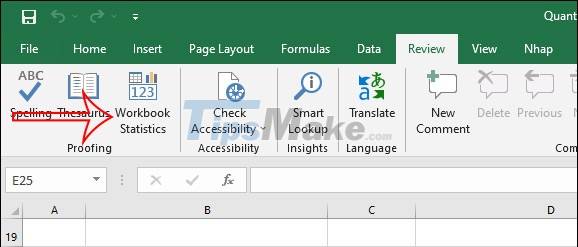
Step 2:
Now display the window interface with full data of the current spreadsheet. If you work in multiple sheets, the top will be the statistics of the current sheet and the bottom will be the statistics for the entire document.
Each section will list very detailed content for us to follow.
Spreadsheet statistics:
- The last cell of the spreadsheet.
- Total number of cells with data.
- Tables and PivotTables.
- Formulas used in the table.
- Images and objects.
- Form controls button.
- Notes in the sheet.
Statistics of all files:
- Number of sheets in the file.
- Number of cells with data in the entire file.
- Usage table.
- Usage formula.
- Insert chart in Excel.
- Macros.
Depending on the content you use in the sheet or in Excel, the statistical content will be displayed differently, but will basically summarize the above content.
You should read it
- Practical exercise on production statistics table in Excel
- Instructions to delete 0, hide 0 in Excel
- Create descriptive statistics table for dataset in Excel
- How to use COUNTIF function on Excel
- How to use NORMDIST function in Excel
- How to disable Hyperlink in Excel
- Basic Excel functions that anyone must know
- How to keep Excel and Excel columns fixed?
- How to repeat titles in Excel 2007, 2010 and 2013 when printing
- Common causes of Excel workbook errors
- 14 time-saving tips when using Microsoft Excel
- Steps to temporarily view Excel files when working together
Maybe you are interested
How to Stop iMessage from Filling Up iPhone and iCloud Storage How do astronauts breathe in space? List of easy passwords to crack in 2023, in less than a second iPhone 12 marks 13 years of change for Apple It is already possible to integrate an optical fingerprint sensor under the LCD screen, increasing the chances of bringing this technology to low-cost phones How to save data usage in Spotify
