How to use NORMDIST function in Excel
When working with data tables, Excel statistics, knowing and using Excel functions will help you complete your work. And in today's article, Network Administrator will introduce you to NORMDIST function in excel and how to use the function.
The NORMDIST function returns a normal distribution in Excel with a standard deviation and a defined mean. The function will be applied in the statistics table, examining the hypothesis. The following article uses NORMDIST function for Excel 2003 version to Excel 2013.
Use NORMDIST function in Excel
We have a syntax to use NORMDIST function (x, mean, standard_dev, cumalative).
In it :
- x: is the value to be distributed. Required parameters
- mean: The arithmetic average value of distribution. Required parameters.
- standard_dev: Standard deviation of distribution. Required parameters.
- cumalative: The logical value determines the function form. Required parameters.
- cumalative = true: Returns the result of the cumulative distribution function
- cumalative = false: Returns the result of the probability density function.
Note:
- If the average or standard deviation is not in the numerical form => the function returns the #VALUE! Error.
- If average = 0 and standard deviation = 1, cumulative = True => the function returns NORMSDIST normal distribution.
- If the standard deviation is less than 0 => the function returns the value #NUM !.
- When the cumulative value = TRUE => the distribution applies from negative negative to x value.
We have an example. The distribution of value 92 according to the table below.
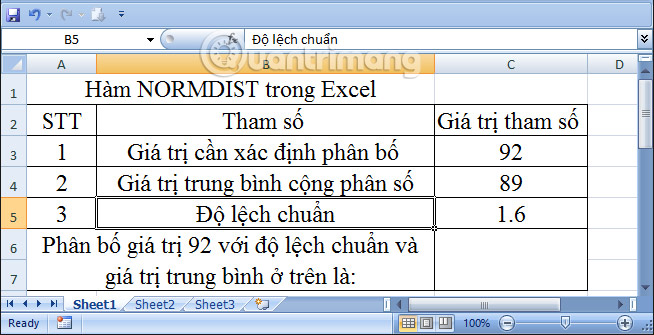
Case 1: Cumulative value TRUE (Cumalative = true)
Step 1:
In the cell to calculate, we enter the formula: = NORMDIST (C3, C4, C5, TRUE) .
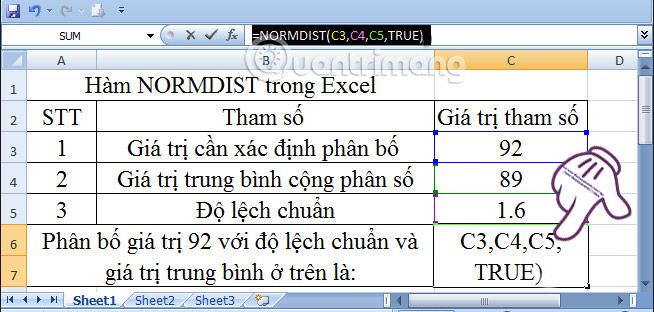
Step 2:
After entering the formula, press Enter and get the result as shown below.

Case 2: Cumulative value = FALSE (Cumalative = false)
Step 1:
We enter the formula as follows: = NORMDIST (C3, C4, C5, FALSE) .
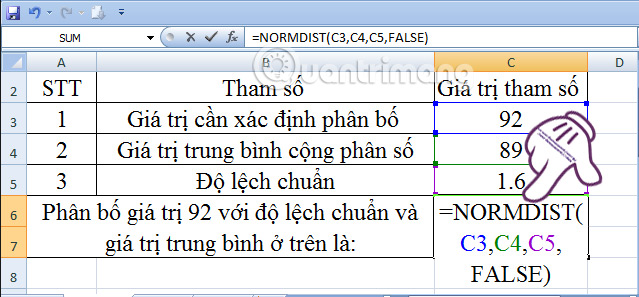
Step 2:
You also press Enter and get the result as shown below:
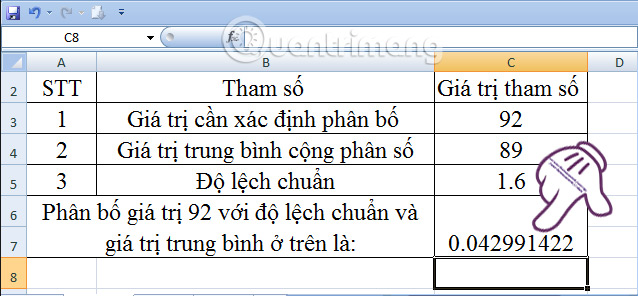
Case 3: If replacing the standard deviation = 1 and the mean = 0, accumulate = True> NORMDIST (92) = NORMSDIST (92)
NORMDIST function value (92
You read the formula: = NORMDIST (C3, C4, C5, TRUE) . And the result will look like below.
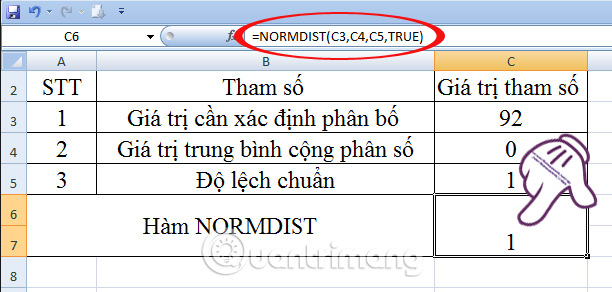
NORMSDIST function value (92):
We enter the formula: = NORMSDIST (C3) and the result is as below.
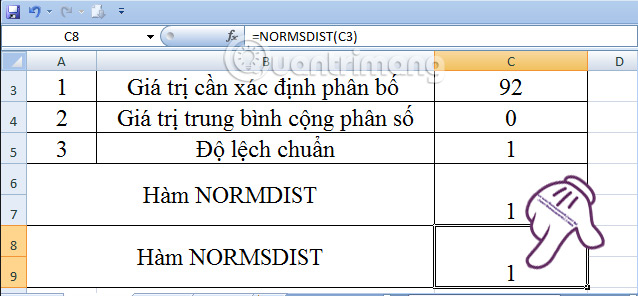
Thus, if the standard deviation = 1 average value = 0 and cumulative = true => NORMSDIST function is equal to NORMDIST function value.
The above is a tutorial on using NORMDIST function in Excel to calculate normal distribution with standard deviation and special case between NORMSDIST function and NORMDIST function.
Refer to the following articles:
- Summary of expensive shortcuts in Microsoft Excel
- 10 ways to recover corrupted Excel files
- How to reopen Word, Excel or PowerPoint files when closed but not saved yet?
I wish you all success!
You should read it
- Summary of trigonometric functions in Excel
- Look up data in Excel tables: Replace VLOOKUP with INDEX and MATCH
- How to create and delete tables in Excel
- How to repeat titles in Excel 2007, 2010 and 2013 when printing
- Instructions to delete 0, hide 0 in Excel
- Instructions on how to create diagonal lines in Excel box
 Instructions for using Index function in Excel
Instructions for using Index function in Excel How to use the DAVERAGE function in Excel
How to use the DAVERAGE function in Excel The procedure to open Microsoft Office 2013/2016 in Safe Mode
The procedure to open Microsoft Office 2013/2016 in Safe Mode Instructions on how to open Word files, Excel suspects infection
Instructions on how to open Word files, Excel suspects infection Instructions on how to use the Dmax function in Excel
Instructions on how to use the Dmax function in Excel How to fix the SUM function doesn't add up in Excel
How to fix the SUM function doesn't add up in Excel