How to view purchase history on Steam
This article will show you how to access your purchase history on the Steam app for desktop, web, and mobile apps.
View Steam Purchase History on PC
On your computer, you can use the Steam website or the Steam PC app to view your purchase history.
To get started, launch the Steam app on your computer, or open any browser, visit the Steam website and sign in. The steps below will simulate with the Steam PC application, but the operation on the web version is basically the same.
In the top right corner of the app, click your username.
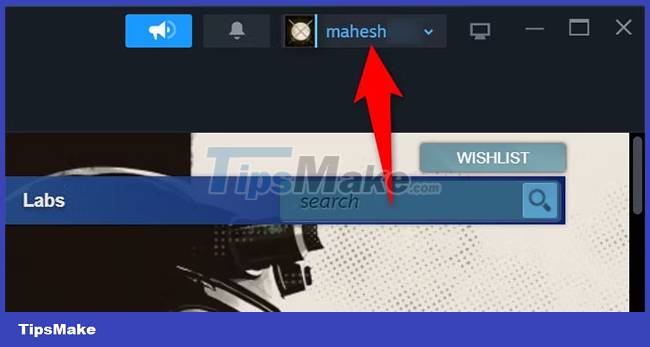
In the menu that opens, click " Account Details ".
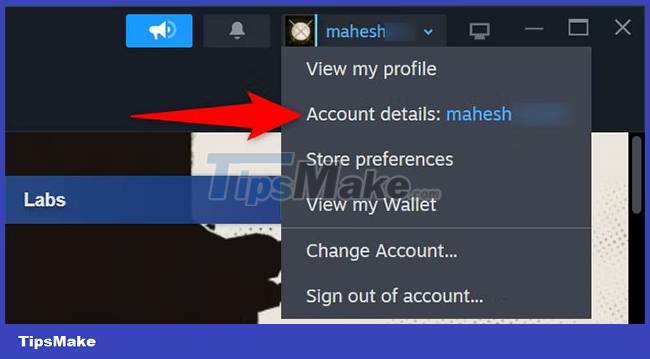
On the next page, in the ' Store & Purchase History ' section, select ' View Purchase History '.
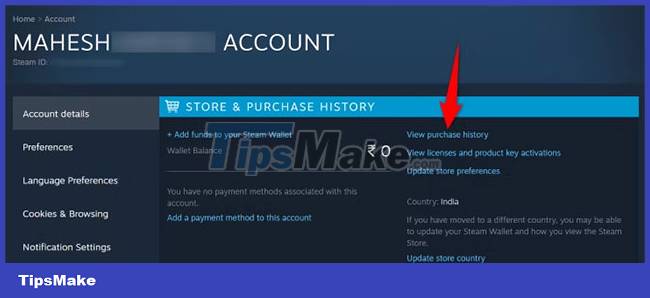
You'll be taken to the purchase history page, which shows all of your Steam purchases. Here, you can see the date, name, item type, total amount, and other details regarding all the items you've purchased from Steam. To see more information about a specific purchase, click the item in the list.
Alternatively, you can also scroll to the bottom of your Steam purchase history to see the first Steam game you purchased.
View Steam Purchase History on Mobile App
If you have an iPhone or Android phone, you can use Steam's mobile app to view items you've purchased on the platform.
Start by launching the Steam app on your phone. In the upper-right corner of the app, tap the profile icon.
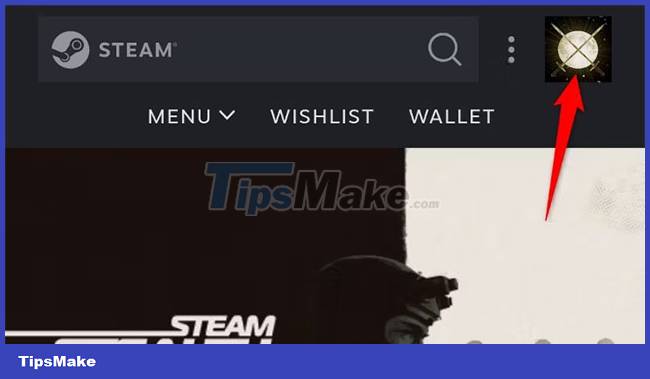
On the next page that appears, select " Account Details ".
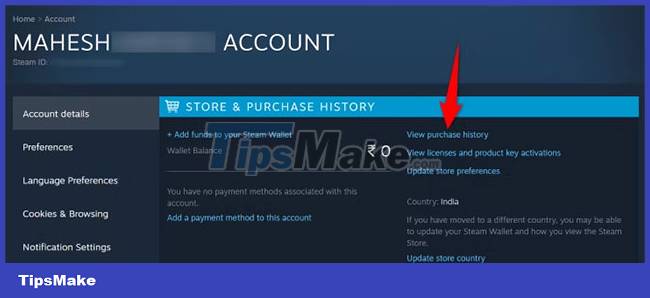
Select " View Purchase History ".
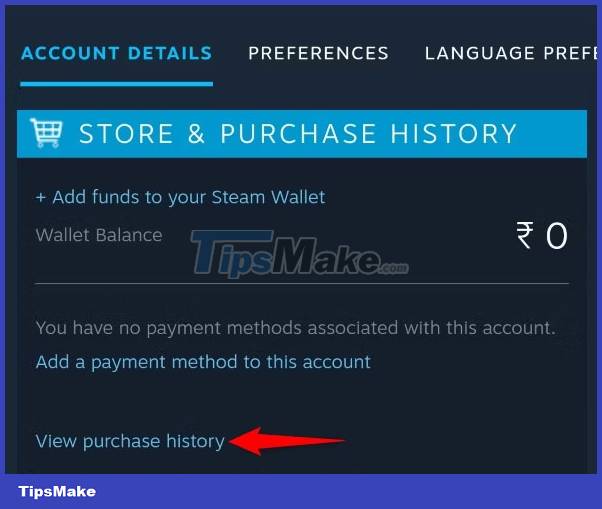
You'll see a list of the items you've purchased from Steam. Just like on PC, you can scroll through all your purchases until if you're curious what the first one was.
It's all simply that. Hope you are succesful.
You should read it
- Instructions for buying games on Steam
- How to pin the Steam feature to play games on Windows 10?
- What is Steam machine? Is it worth it?
- How to register a Steam account on your computer?
- How to buy Steam games in the most economical way
- Valve is about to launch a new app that lets you play Steam games easily on Mobile
 How to check FPS in the game on Android
How to check FPS in the game on Android Top good Poki games, hot Poki games
Top good Poki games, hot Poki games Sony surpasses the 40 million PlayStation 5 mark worldwide sold
Sony surpasses the 40 million PlayStation 5 mark worldwide sold Top best Y8 games 2023
Top best Y8 games 2023 Code Untitled Boxing Game Latest
Code Untitled Boxing Game Latest 7 reasons to switch from PC gaming to console gaming
7 reasons to switch from PC gaming to console gaming