How to use Turbo VPN
Turbo VPN is a free VPN provider that can help you get around these limitations, but how does it work?
This article will show you how to quickly and effectively use Turbo VPN to bypass geo-restrictions and content blocking.
Turbo VPN gives you all the benefits of unlocking restricted or blocked content on Windows, macOS, iOS and Android phones. Here's what you need to do to use Turbo VPN:
1. Launch Turbo VPN and accept the privacy policy
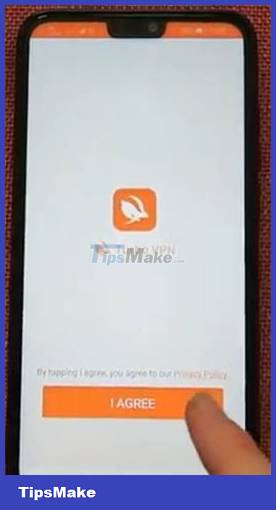
When you first launch Turbo VPN, you will be asked to accept the privacy policy before being taken to the main screen. By clicking Accept , you agree to these terms and will be taken to the main screen of the application.
Tip : Always read the privacy policy as it contains important information regarding the recording of your data and the usage of the VPN.
2. Tap to select a server

The home screen is very basic, and to get started, all you need to do is tap the carrot-shaped button to connect to the server.
3. Select an available server from the list provided

Next, you will be shown a list of servers in different countries to choose from. Select the server from the country you want to have access to. The app will show you the fastest servers by default. This is also part of the VIP package for premium subscribers. If you click on the second tab, "Free" , you will see a list of free servers and their associated connection speeds.
4. Accept connection request
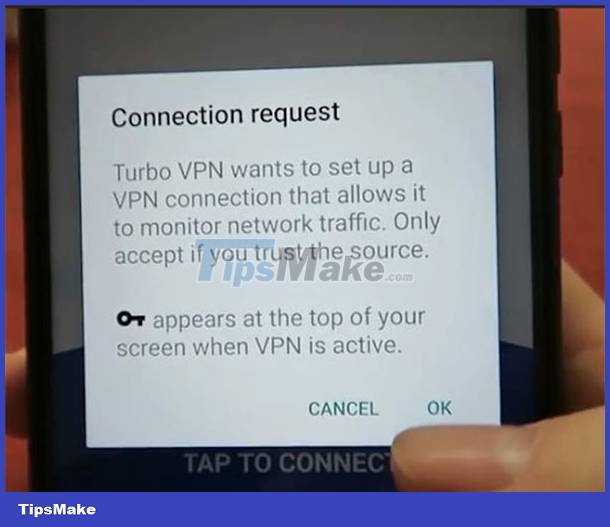
Once you have selected a server, a connection request message will appear. If you're ready to establish a connection, tap Ok to start establishing the connection.
5. Wait for the connection to the server to be established

Now all you need to do is wait for the connection to complete and once done, your connection will be encrypted. Now, when you sign in to your streaming platform or if you browse the Internet, you'll see new content that was previously blocked.
You should read it
- What is Intel Turbo Boost? How does Intel Turbo Boost work?
- What is Turbo Boost technology? Which machine is equipped with Turbo Boost?
- What is the Turbo button on old computers for?
- Windows accelerates with the Turbo memory application
- How to Fake IP on phone with 1111, Touch VPN, Turbo VPN
- Learn about clock speed: Base Clock and Boost Speed
 How to use DefenderUI to configure Windows Defender
How to use DefenderUI to configure Windows Defender What is Zero-Knowledge Encryption? Why use this type of encryption?
What is Zero-Knowledge Encryption? Why use this type of encryption? Static IP address or dynamic IP more secure?
Static IP address or dynamic IP more secure? What is DuckDuckGo Privacy Essentials? Should I install it?
What is DuckDuckGo Privacy Essentials? Should I install it? Can a VPN Fight Malware?
Can a VPN Fight Malware? How to use VeraCrypt's advanced features to secure important files
How to use VeraCrypt's advanced features to secure important files