How to use Spotify in PC game on Windows 10
Without the Game Bar, controlling Spotify while playing a game can be uncomfortable, as you're probably playing the game in full-screen mode. If at any time you want to adjust playback, you just have to press Alt + Tab to do it.
The Game Bar includes a Spotify widget that floats on the game whenever you need it.
What you need
The Widget Menu has been added to the Game Bar in the Windows 10 May 2019 Update. Your device must be running that version or higher, if you want to use the Game Bar.
You must also install the Spotify app for Windows. If you haven't already, Game Bar will ask you to install it when you turn on the Spotify widget.
How to use Spotify in Windows 10 Game Bar
First, press Win + G to launch the Game Bar. Alternatively, you can click on 'Xbox Game Bar' in the Start menu.

In the Game Bar toolbar, click the Widget menu icon .

A drop-down list will appear. Click on Spotify.
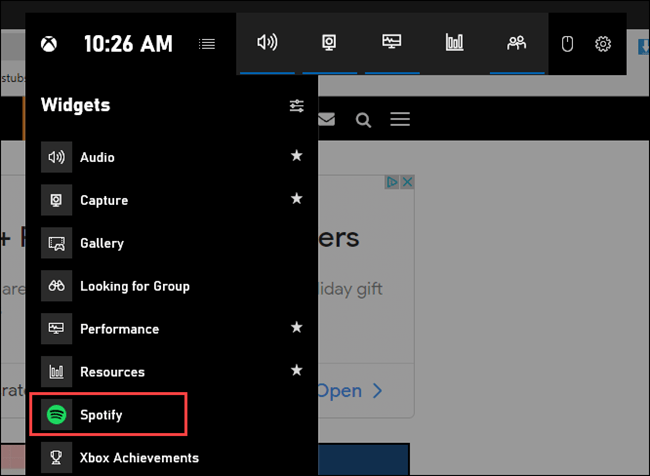
A Spotify pop-up will appear. Enter your account information, then click Log In .
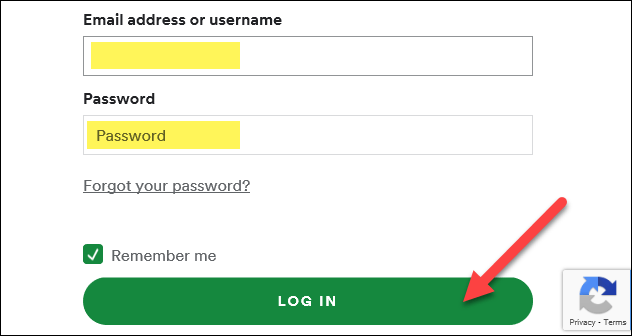
Click Agree to let the Game Bar control Spotify and access your account.
You should now see a floating Spotify player whenever you open the Game Bar overlay. It features playback controls and device options, as well as a Recently Played ' recent play history that is expandable.
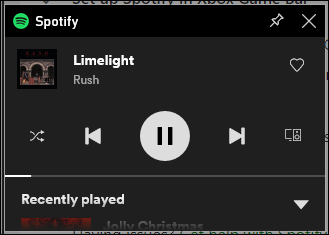
You can reopen the Widget menu , then click the star next to 'Spotify' to add a shortcut to the Game Bar toolbar.
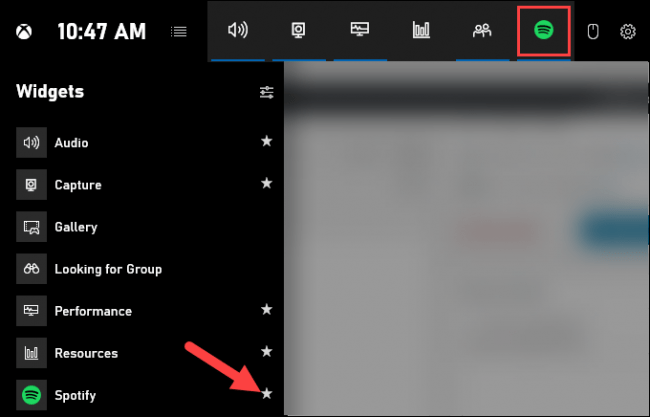
It's done! Now, whenever you're playing a game in full-screen mode and want to tune Spotify playback, just press Win + G to open the controls.
Tip : You can also click the pin icon andSpotify's 'Now Playing' windowwill always appear at the top of the game or your screen.
You should read it
- How to increase the Spotify experience with support websites
- Do you know Spotify has more interesting things than you think?
- How to download mp3s on Spotify
- Official Spotify has a lighter version on Android, only 10MB of storage
- How to play playlist Spotify into Youtube video and vice versa
- How to control Spotify music from any website
 4 GarageBand alternatives for Windows 10
4 GarageBand alternatives for Windows 10 Top 10 best DJ software 2020
Top 10 best DJ software 2020 Top 5 Sound amplifier software, increase volume on the best computer
Top 5 Sound amplifier software, increase volume on the best computer Top best remix music software 2020
Top best remix music software 2020 How to turn off booting Spotify when opening the machine on Windows 10
How to turn off booting Spotify when opening the machine on Windows 10 Top 5 software to convert MP4 to MP3 best
Top 5 software to convert MP4 to MP3 best